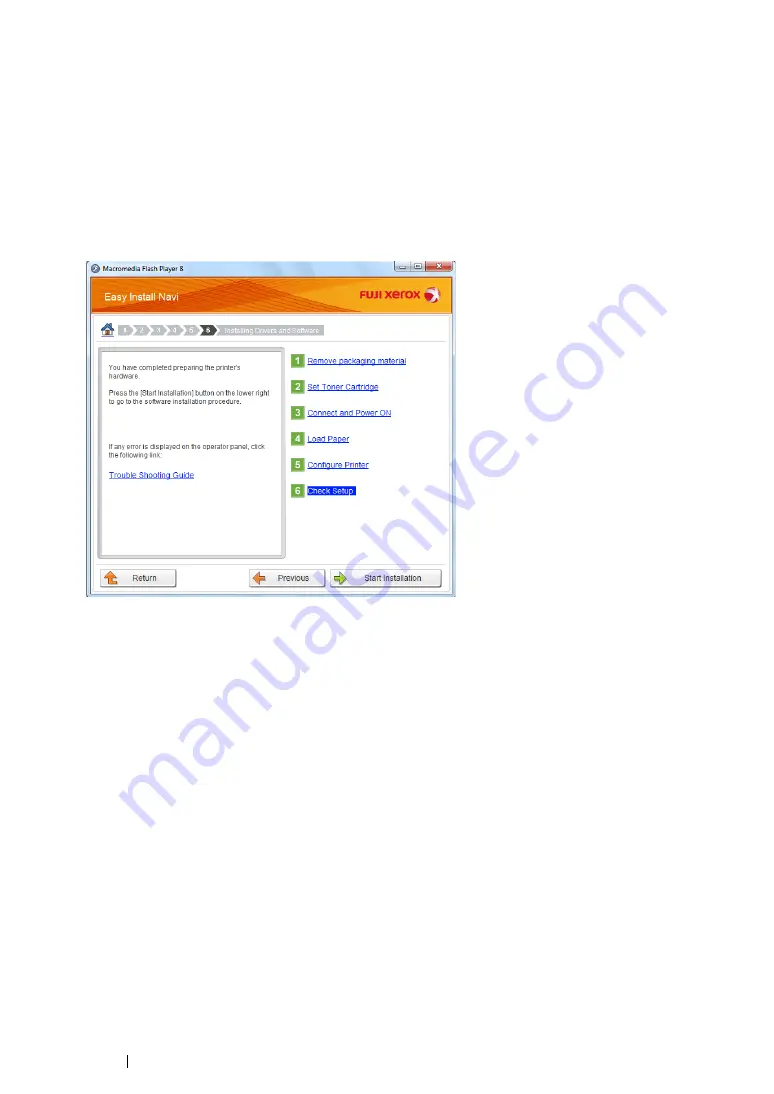
92
Printer Connection and Software Installation
• WPS-PBC
NOTE:
•
WPS-PBC
(Wi-Fi Protected Setup-Push Button Configuration) is a method to authenticate and register
devices required for wireless configuration, by pressing the button provided on the access point via wireless
routers, and then performing
WPS-PBC
setting on the operator panel. This setting is available only when the
access point supports WPS.
1
Select
WPS-PBC
, and then click
Next
.
2
Follow the on-screen instructions until the
Check Setup
screen appears.
3
Confirm there are no errors displayed on the LCD panel, and then click
Start Installation
.
If you see any errors, click
Trouble Shooting Guide
and follow the instruction.
4
If you agree to the terms of the
License Agreement
, click
I accept the terms of the license
agreement
to continue the installation process, and then click
Next
.
5
Check if the printer to be installed is listed in the
Select Printer
screen, and then click
Next
.
NOTE:
•
If the printer to be installed is not listed in the
Select Printer
screen, try either of the following steps:
-
Click
Refresh
to update the information.
-
Click
Add Printer
, and then enter the details of the printer manually.
6
Configure the required items on the
Enter Printer Settings
screen, and then click
Next
.
7
Select the software to be installed, and then click
Install
.
8
Click
Finish
to exit this tool.
The wireless configuration is complete.
NOTE:
•
For the
WPS-PBC
operation on the wireless LAN access point, refer to the manual supplied with the wireless
LAN access point.
Содержание DocuPrint M255 df
Страница 1: ...User Guide DocuPrint M255 df M255 z ...
Страница 48: ...48 Basic Operation ...
Страница 85: ...Printer Connection and Software Installation 85 5 Select Advanced ...
Страница 180: ...180 Printing Basics ...
Страница 242: ...242 Scanning ...
Страница 280: ...280 Faxing ...
Страница 338: ...338 Using the Operator Panel Menus and Keypad ...
Страница 348: ...348 Troubleshooting 7 Close the rear cover 8 Insert the paper tray into the printer and push until it clicks into place ...
Страница 414: ...414 Maintenance 7 Place the printer at a new location and replace the paper tray ...
Страница 418: ...418 Contacting Fuji Xerox ...






























