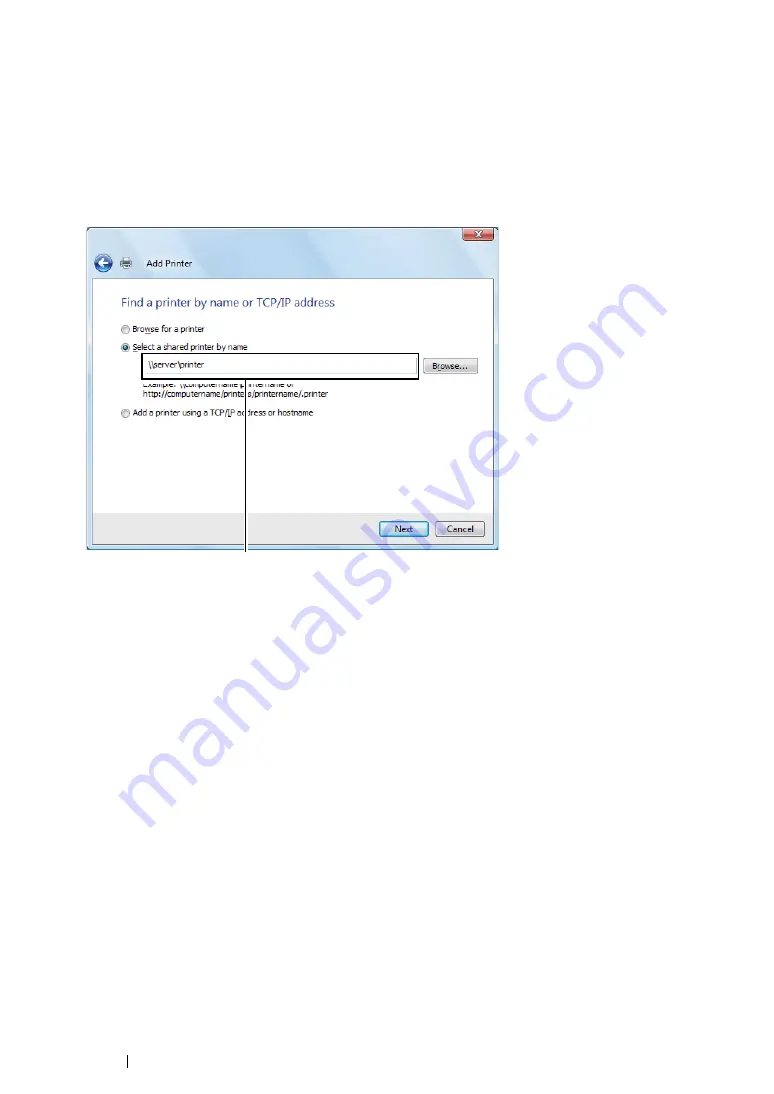
110
Printer Connection and Software Installation
For Windows Vista and Windows Vista 64-bit Edition
1
Click
Start
→
Control Panel
→
Hardware and Sound
→
Printers
.
2
Click
Add a printer
to launch the
Add Printer
wizard.
3
Select
Add a network, wireless or Bluetooth printer
. If the printer is listed, select the printer
and click
Next
, or select
The printer that I want isn't listed
and enter the path to the printer in
the
Select a shared printer by name
text box and click
Next
.
The server host name is the name of the server computer that identifies it on the network. The
shared printer name is the name assigned during the server installation process.
If this is a new printer, you may be prompted to install a print driver. If no system driver is
available, specify the location where the driver is available.
4
Confirm the printer name, and then select whether to use your printer as the default printer and
click
Next
.
5
If you want to verify installation, click
Print a test page
.
6
Click
Finish
.
When a test page is printed successfully, installation is complete.
For example:\\<server host name>\<shared printer name>
Содержание DocuPrint M255 df
Страница 1: ...User Guide DocuPrint M255 df M255 z ...
Страница 48: ...48 Basic Operation ...
Страница 85: ...Printer Connection and Software Installation 85 5 Select Advanced ...
Страница 180: ...180 Printing Basics ...
Страница 242: ...242 Scanning ...
Страница 280: ...280 Faxing ...
Страница 338: ...338 Using the Operator Panel Menus and Keypad ...
Страница 348: ...348 Troubleshooting 7 Close the rear cover 8 Insert the paper tray into the printer and push until it clicks into place ...
Страница 414: ...414 Maintenance 7 Place the printer at a new location and replace the paper tray ...
Страница 418: ...418 Contacting Fuji Xerox ...






























