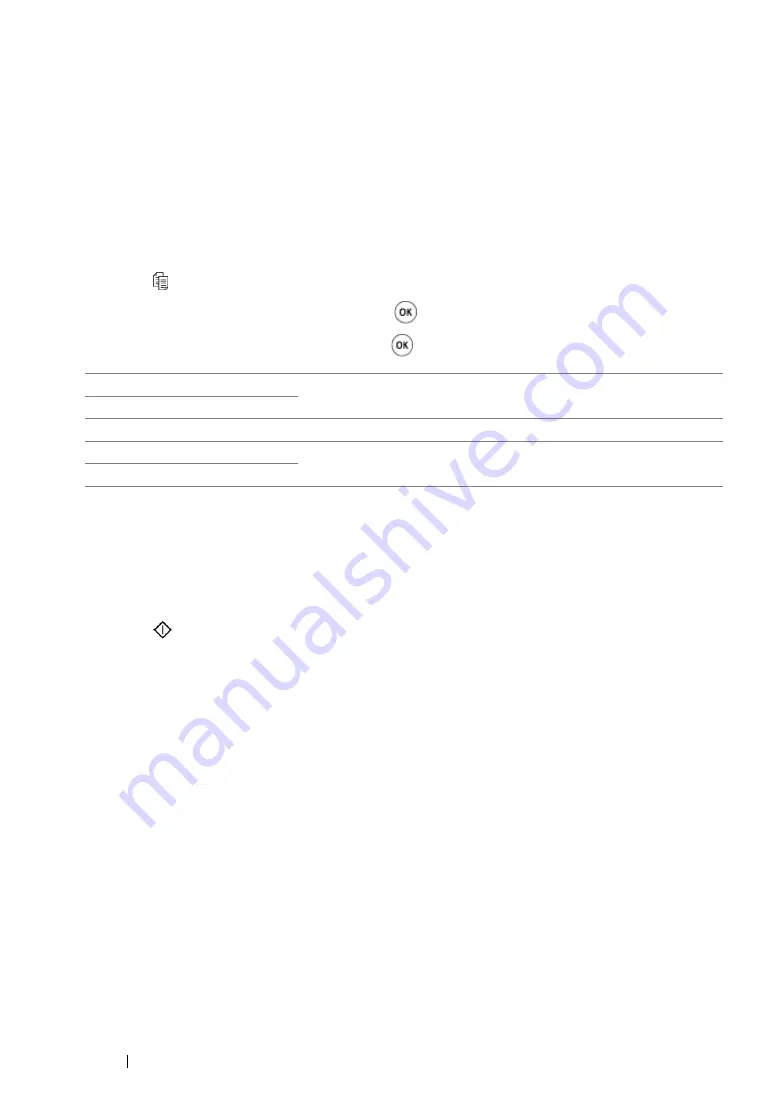
196
Copying
Lighten/Darken
You can adjust the copy density level to make the copy lighter or darker than the source document.
1
Load a document(s) face up on the Automatic Document Feeder (ADF) with the top edge going
in first; or place a single document face down on the document glass and close the document
cover.
See also:
• "Making Copies From the Automatic Document Feeder (ADF)" on page 186
• "Making Copies From the Document Glass" on page 184
2
Press the (
Copy
) button.
3
Select
Lighten/Darken
, and then press the
button.
4
Select the desired setting, and then press the
button.
5
If necessary, customize other copy options including the number of copies, copy size, and image
quality.
See also:
• "Customizing Copy Options" on page 187
6
Press the
(
Start
) button to begin copying.
Lighten2
Makes the copy lighter than the source document. Works well with
dark print.
Lighten1
Normal*
Works well with standard type or printed documents.
Darken1
Makes the copy darker than the source document. Works well with
light print or faint pencil markings.
Darken2
*
Factory default menu setting
Содержание DocuPrint M255 df
Страница 1: ...User Guide DocuPrint M255 df M255 z ...
Страница 48: ...48 Basic Operation ...
Страница 85: ...Printer Connection and Software Installation 85 5 Select Advanced ...
Страница 180: ...180 Printing Basics ...
Страница 242: ...242 Scanning ...
Страница 280: ...280 Faxing ...
Страница 338: ...338 Using the Operator Panel Menus and Keypad ...
Страница 348: ...348 Troubleshooting 7 Close the rear cover 8 Insert the paper tray into the printer and push until it clicks into place ...
Страница 414: ...414 Maintenance 7 Place the printer at a new location and replace the paper tray ...
Страница 418: ...418 Contacting Fuji Xerox ...






























