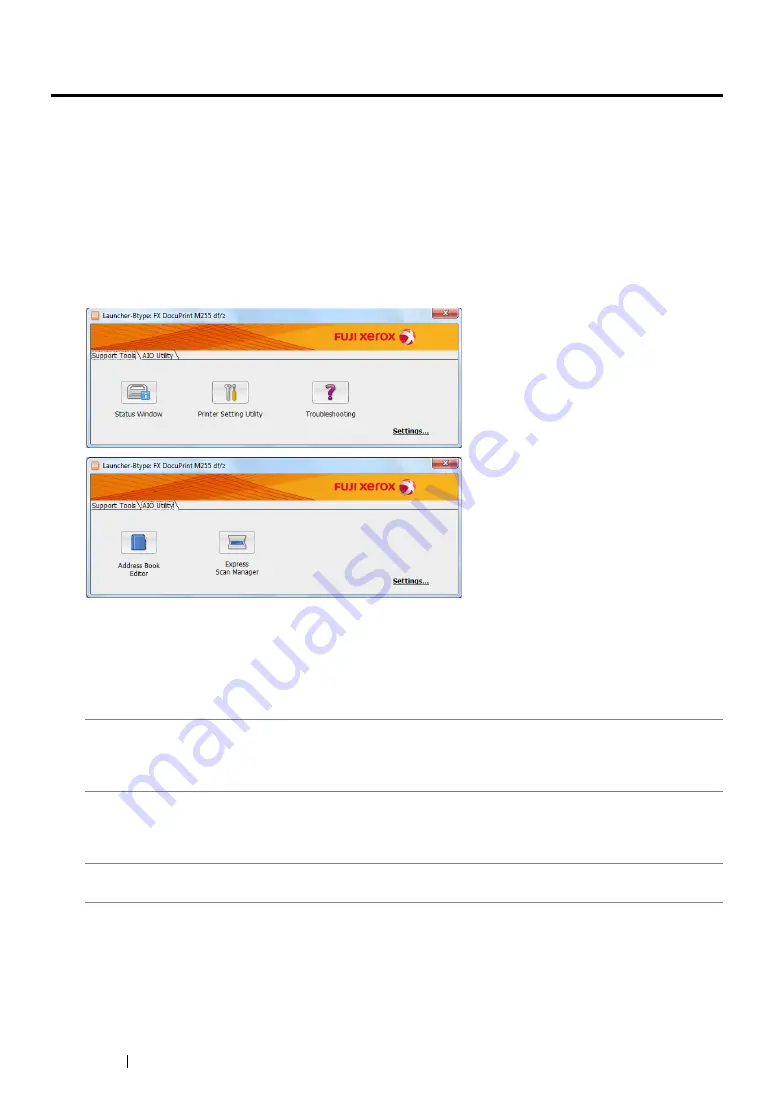
54
Printer Management Software
Launcher (Windows Only)
Using the
Launcher-Btype
window, you can open the
Status Window
,
Printer Setting Utility
,
Troubleshooting
,
Address Book Editor
, and
Express Scan Manager
.
To use the Launcher, select to install the Launcher when you install print drivers.
The following procedure uses Windows 7 as an example.
To start the Launcher:
1
Click
Start
→
All Programs
→
Fuji Xerox
→
Fuji Xerox Printer Software for Asia-Pacific
→
your printer
→
Launcher
.
The
Launcher-Btype
window appears.
2
The
Launcher-Btype
window provides several buttons:
Status Window
,
Printer Setting Utility
,
Troubleshooting
,
Address Book Editor
, and
Express Scan Manager
.
To exit, click the
X
button at the top-right of the window.
For more information, click the
Help
button/icon of each application.
Status Window
Opens the
Printer Status
window.
See also:
• "SimpleMonitor (Windows Only)" on page 53
Printer Setting Utility
Starts the Printer Setting Utility.
See also:
• "Printer Setting Utility (Windows Only)" on page 52
Troubleshooting
Opens the Troubleshooting guide, which allows you to resolve issues
by yourself.
Содержание DocuPrint M255 df
Страница 1: ...User Guide DocuPrint M255 df M255 z ...
Страница 48: ...48 Basic Operation ...
Страница 85: ...Printer Connection and Software Installation 85 5 Select Advanced ...
Страница 180: ...180 Printing Basics ...
Страница 242: ...242 Scanning ...
Страница 280: ...280 Faxing ...
Страница 338: ...338 Using the Operator Panel Menus and Keypad ...
Страница 348: ...348 Troubleshooting 7 Close the rear cover 8 Insert the paper tray into the printer and push until it clicks into place ...
Страница 414: ...414 Maintenance 7 Place the printer at a new location and replace the paper tray ...
Страница 418: ...418 Contacting Fuji Xerox ...






























