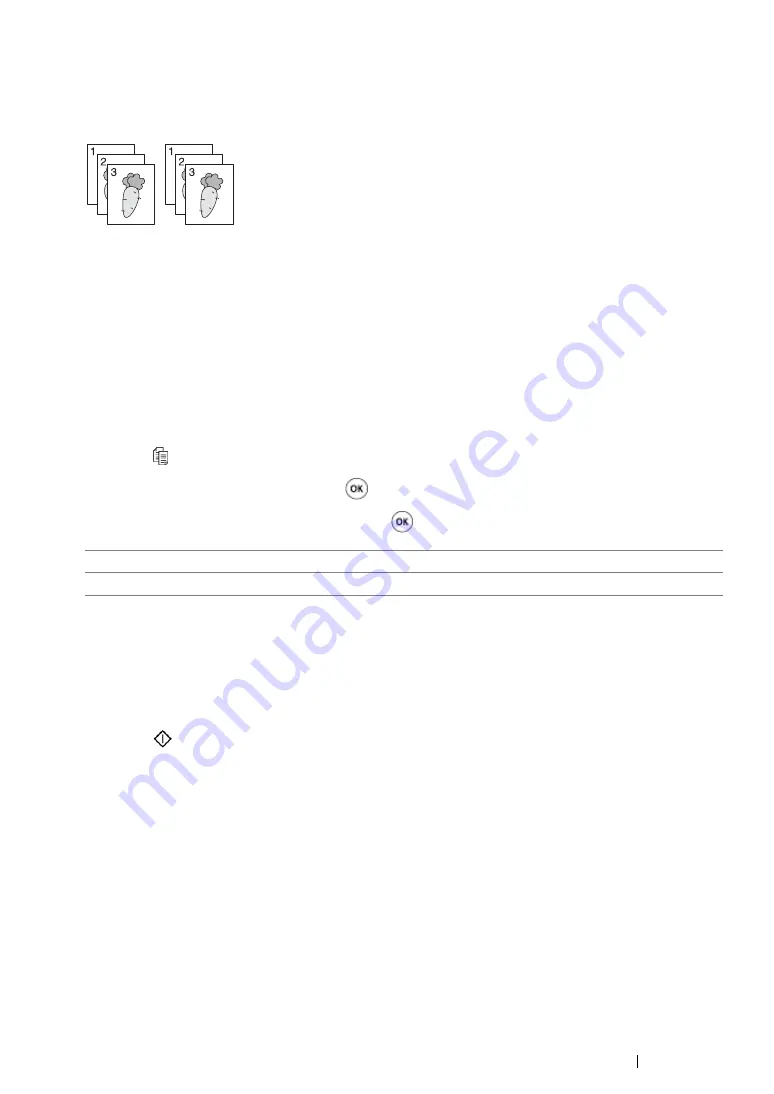
Copying
191
Collated
You can sort the copy output. For example, if you make two copies of three page documents, one
complete three page document will print followed by the second complete document.
NOTE:
•
Copying documents with a large amount of data may exhaust available memory. If a memory shortage occurs,
cancel the collating by turning
Collated
to
Off
on the operator panel.
1
Load a document(s) face up on the Automatic Document Feeder (ADF) with the top edge going
in first; or place a single document face down on the document glass and close the document
cover.
See also:
• "Making Copies From the Automatic Document Feeder (ADF)" on page 186
• "Making Copies From the Document Glass" on page 184
2
Press the (
Copy
) button.
3
Select
Collated
, and then press the
button.
4
Select the desired setting, and then press the
button.
5
If necessary, customize other copy options including the number of copies, copy size, and image
quality.
See also:
• "Customizing Copy Options" on page 187
6
Press the
(
Start
) button to begin copying.
Off*
Does not copy documents in the collated order.
On
Copies documents in the collated order.
*
Factory default menu setting
Содержание DocuPrint M255 df
Страница 1: ...User Guide DocuPrint M255 df M255 z ...
Страница 48: ...48 Basic Operation ...
Страница 85: ...Printer Connection and Software Installation 85 5 Select Advanced ...
Страница 180: ...180 Printing Basics ...
Страница 242: ...242 Scanning ...
Страница 280: ...280 Faxing ...
Страница 338: ...338 Using the Operator Panel Menus and Keypad ...
Страница 348: ...348 Troubleshooting 7 Close the rear cover 8 Insert the paper tray into the printer and push until it clicks into place ...
Страница 414: ...414 Maintenance 7 Place the printer at a new location and replace the paper tray ...
Страница 418: ...418 Contacting Fuji Xerox ...






























