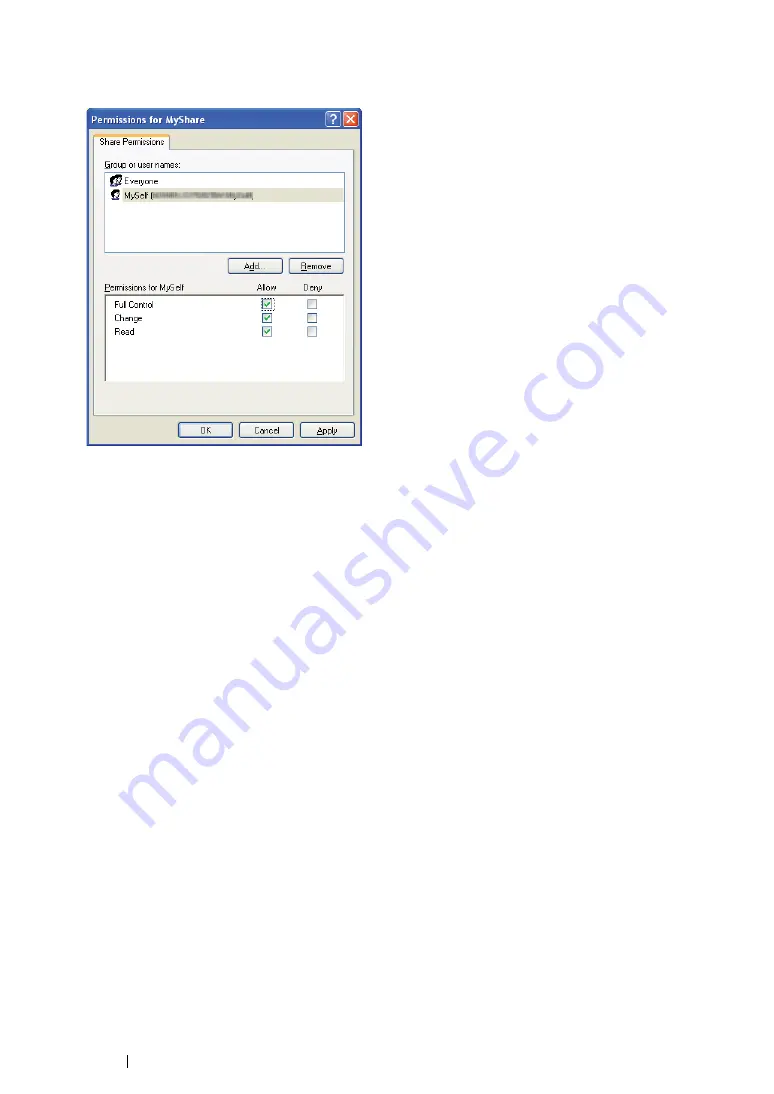
222
Scanning
12
Click the user login name that you have just entered. Select the
Full Control
check box. This will
grant you permission to send the document into this folder.
13
Click
OK
.
14
Click
Apply
, and then click
OK
.
NOTE:
•
To add sub-folders, create new folders in the shared folder you have created.
Example: Folder name:
MyShare
, Second-level folder name:
MyPic
, Third-level folder name:
John
You should now see
MyShare\MyPic\John
in your directory.
When you are finished with creating the shared folder, go to
"Configuring the Printer" on page 228
.
Содержание DocuPrint M255 df
Страница 1: ...User Guide DocuPrint M255 df M255 z ...
Страница 48: ...48 Basic Operation ...
Страница 85: ...Printer Connection and Software Installation 85 5 Select Advanced ...
Страница 180: ...180 Printing Basics ...
Страница 242: ...242 Scanning ...
Страница 280: ...280 Faxing ...
Страница 338: ...338 Using the Operator Panel Menus and Keypad ...
Страница 348: ...348 Troubleshooting 7 Close the rear cover 8 Insert the paper tray into the printer and push until it clicks into place ...
Страница 414: ...414 Maintenance 7 Place the printer at a new location and replace the paper tray ...
Страница 418: ...418 Contacting Fuji Xerox ...






























