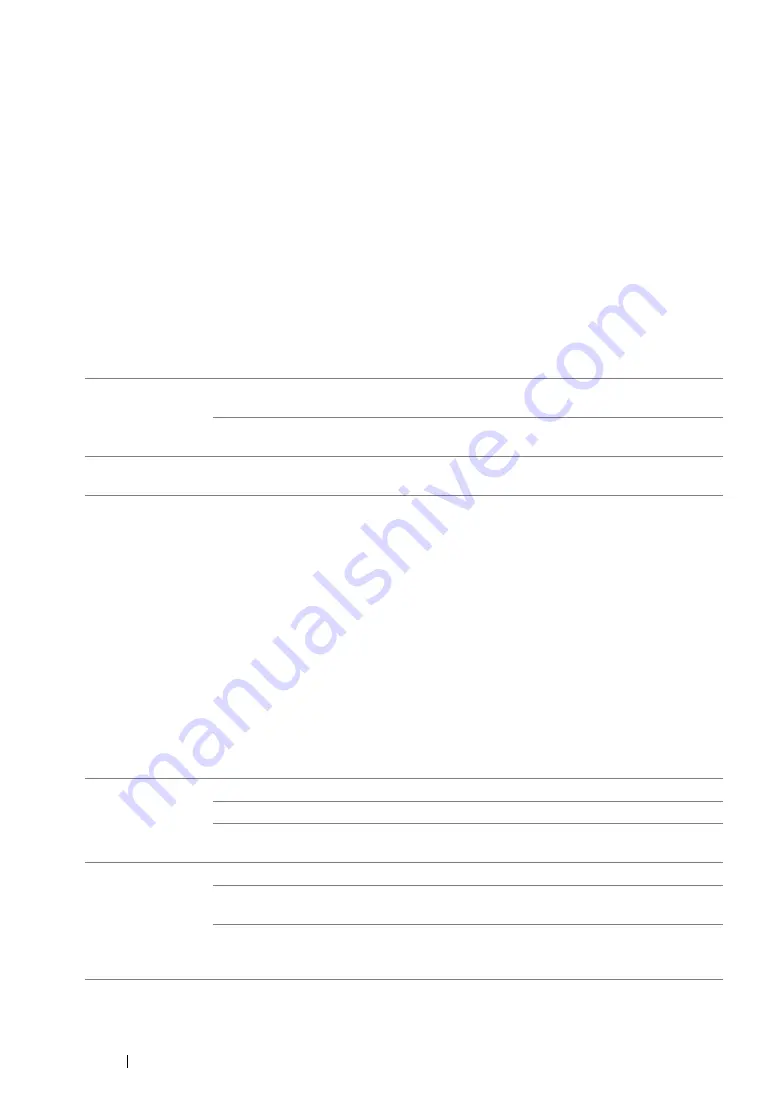
314
Using the Operator Panel Menus and Keypad
Secure Settings
Use the
Secure Settings
menu to set a password to limit access to the operator panel menus.
This prevents the printer settings from being changed accidentally.
• Panel Lock
Purpose:
To restrict access to
Admin Menu
and
Report / List
with a password.
See also:
• "Panel Lock Feature" on page 331
NOTE:
•
You can select
Disable
for
Panel Lock Set
when all items under
Service Lock
are set to
Unlocked
and
Secure Receive
Set
is set to
Disable
.
Values:
• Service Lock
Purpose:
To specify whether to enable each of the printer services or to require a password to use the services,
and to set or change the password.
See also:
• "Limiting Access to Copy, Fax, Scan, and USB Direct Print Operations" on page 333
NOTE:
•
You can access to the items under
Service Lock
only when
Panel Lock Set
is set to
Enable
.
Values:
Panel Lock Set Disable*
Does not restrict access to
Admin Menu
and
Report /
List
with a password.
Enable
Restricts access to
Admin Menu
and
Report / List
with a
password.
Change
Password**
0000*-9999
Sets or changes the password required to access
Admin
Menu
and
Report / List
.
*
Factory default menu setting
** Not displayed when
Panel Lock Set
is set to
Disable
.
Copy
Unlocked*
Enables the Copy function.
Locked
Disables the Copy function.
Password
Locked
Enables the Copy function, but requires a password.
FAX
Unlocked*
Enables the Fax function.
Locked
Disables the Fax function (the printer will not send or receive
faxes).
Password
Locked
Enables the Fax function, but requires a password to send
faxes (does not require a password to receive incoming
faxes).
Содержание DocuPrint M255 df
Страница 1: ...User Guide DocuPrint M255 df M255 z ...
Страница 48: ...48 Basic Operation ...
Страница 85: ...Printer Connection and Software Installation 85 5 Select Advanced ...
Страница 180: ...180 Printing Basics ...
Страница 242: ...242 Scanning ...
Страница 280: ...280 Faxing ...
Страница 338: ...338 Using the Operator Panel Menus and Keypad ...
Страница 348: ...348 Troubleshooting 7 Close the rear cover 8 Insert the paper tray into the printer and push until it clicks into place ...
Страница 414: ...414 Maintenance 7 Place the printer at a new location and replace the paper tray ...
Страница 418: ...418 Contacting Fuji Xerox ...






























