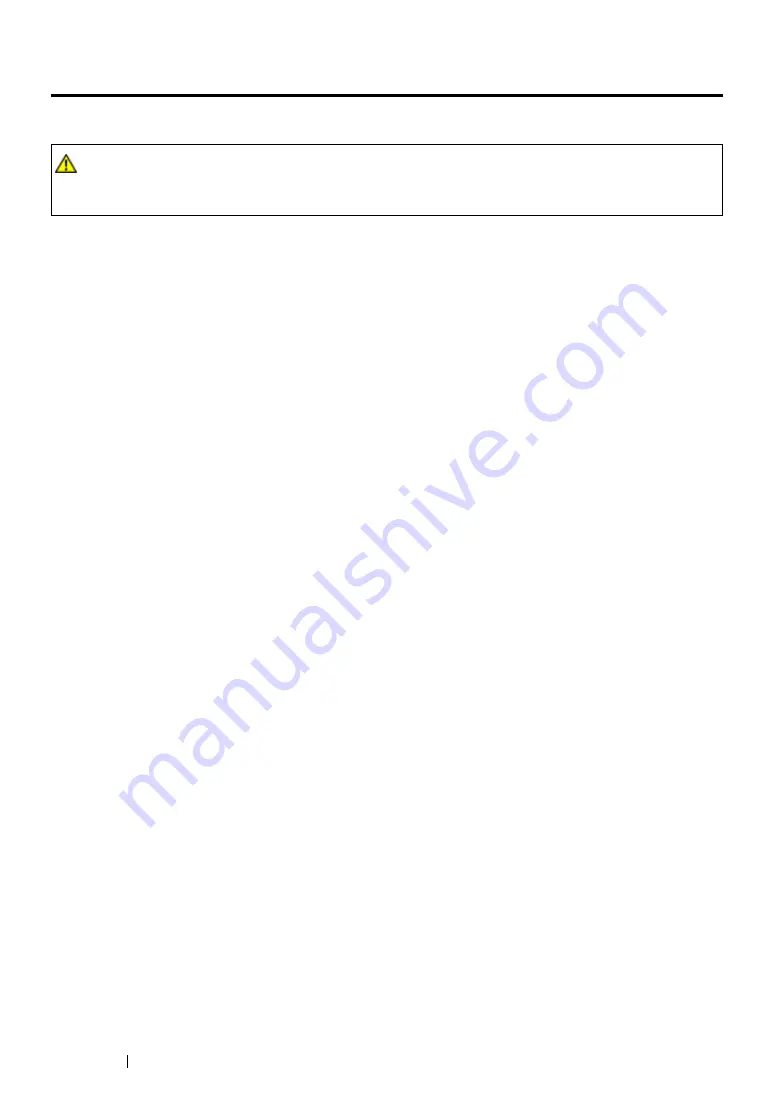
340
Troubleshooting
Clearing Jams
Careful selection of appropriate print media and proper loading allow you to avoid most jams.
See also:
• "About Print Media" on page 132
• "Supported Print Media" on page 136
NOTE:
•
Before buying large quantities of any print media, it is recommended that you try a sample first.
This section includes:
• "Avoiding Jams" on page 341
• "Identifying the Location of Paper Jams" on page 342
• "Clearing Paper Jams From the Automatic Document Feeder (ADF)" on page 343
• "Clearing Paper Jams From the Front of the Printer" on page 346
• "Clearing Paper Jams From the Rear of the Printer" on page 351
• "Clearing Paper Jams From the Center Output Tray" on page 353
• "Jam Problems" on page 356
WARNING:
•
If you cannot remove the paper jam by doing the procedures in the manual, do not try to forcibly
remove the jam. Doing so may cause injuries. Contact your local Fuji Xerox representative.
Содержание DocuPrint M255 df
Страница 1: ...User Guide DocuPrint M255 df M255 z ...
Страница 48: ...48 Basic Operation ...
Страница 85: ...Printer Connection and Software Installation 85 5 Select Advanced ...
Страница 180: ...180 Printing Basics ...
Страница 242: ...242 Scanning ...
Страница 280: ...280 Faxing ...
Страница 338: ...338 Using the Operator Panel Menus and Keypad ...
Страница 348: ...348 Troubleshooting 7 Close the rear cover 8 Insert the paper tray into the printer and push until it clicks into place ...
Страница 414: ...414 Maintenance 7 Place the printer at a new location and replace the paper tray ...
Страница 418: ...418 Contacting Fuji Xerox ...






























