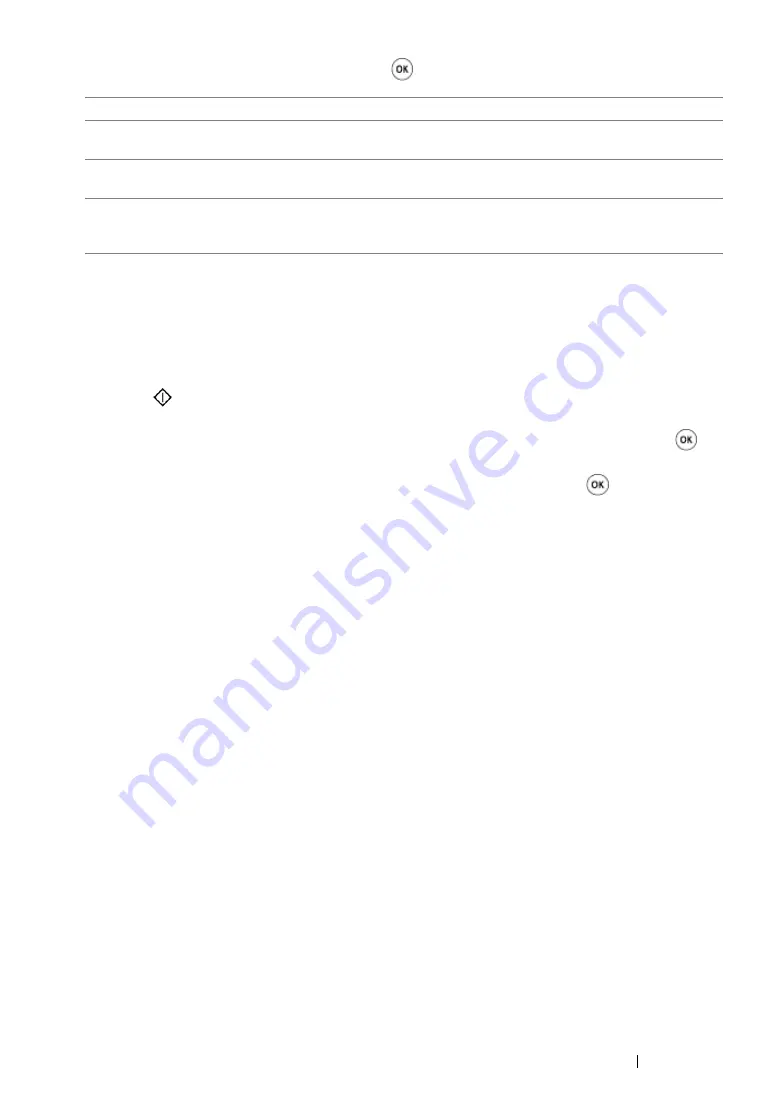
Copying
201
4
Select the desired setting, and then press the
button.
5
If necessary, customize other copy options including the number of copies, copy size (only for
Off
or
Manual
), and image quality.
See also:
• "Customizing Copy Options" on page 187
6
Press the
(
Start
) button to begin copying.
When you are using the document glass and
N-Up
is set to
Auto
,
ID Card Copy
, or
Manual
,
the LCD panel displays a prompt for another page. Select
Yes
or
No
, and then press the
button.
If you have selected
Yes
, select
Continue
or
Cancel
, and then press the
button.
Off*
Makes regular one-to-one copies of the source documents.
Auto
Automatically reduces the size of the source documents to print all of
them on a single sheet of paper.
ID Card Copy
Prints both sides of the ID card on a single sheet of paper in the
original size.
Manual
Reduces the size of the source documents according to the
Reduce/Enlarge
setting and print all of them on a single sheet of
paper.
*
Factory default menu setting
Содержание DocuPrint M255 df
Страница 1: ...User Guide DocuPrint M255 df M255 z ...
Страница 48: ...48 Basic Operation ...
Страница 85: ...Printer Connection and Software Installation 85 5 Select Advanced ...
Страница 180: ...180 Printing Basics ...
Страница 242: ...242 Scanning ...
Страница 280: ...280 Faxing ...
Страница 338: ...338 Using the Operator Panel Menus and Keypad ...
Страница 348: ...348 Troubleshooting 7 Close the rear cover 8 Insert the paper tray into the printer and push until it clicks into place ...
Страница 414: ...414 Maintenance 7 Place the printer at a new location and replace the paper tray ...
Страница 418: ...418 Contacting Fuji Xerox ...






























