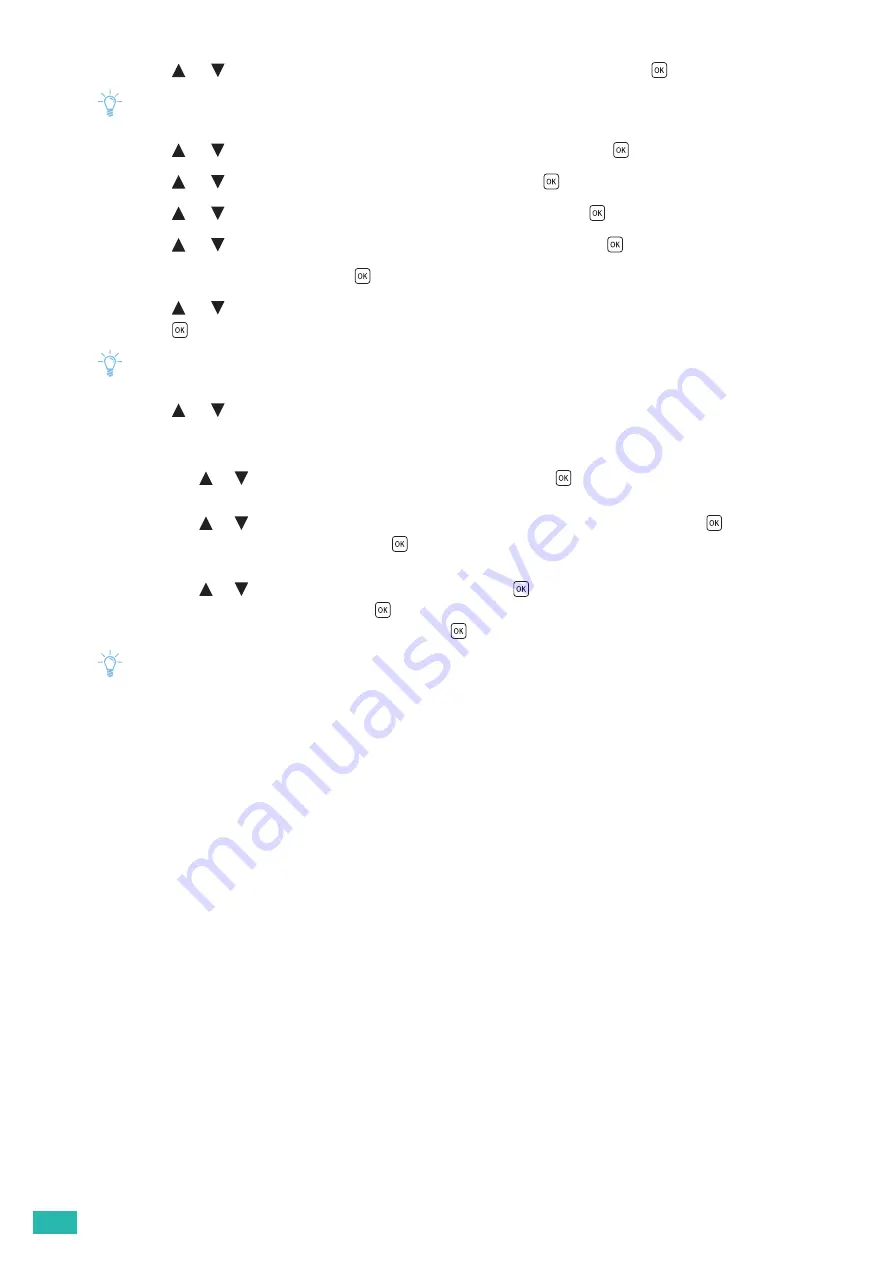
User Guide
22
2.
Press the
or
button to select [Administrator Menu], and then press the
button.
Note
• If [Panel Lock] is enabled, enter the password. For details about this setting, see "Panel Lock (P.41)."
3.
Press the
or
button to select [Network Setup], and then press the
button.
4.
Press the
or
button to select [Wi-Fi], and then press the
button.
5.
Press the
or
button to select [Wi-Fi Setup], and then press the
button.
6.
Press the
or
button to select [Manual Setup], and then press the
button.
7.
Enter the SSID, and then press the
button.
8.
Press the
or
button to select the network mode from [Infrastructure] and [Ad-hoc], and then
press the
button.
Note
• When [Wi-Fi Direct] is enabled, you cannot select [Ad-hoc].
9.
Press the
or
button to select the encryption type from [No Security], [Mixed mode PSK],
[WPA2-PSK-AES], or [WEP].
•
If you do not set security for your wireless network:
a
Press the
or
button to select [No Security], and then press the
button.
•
If you use [Mixed mode PSK] or [WPA2-PSK-AES] encryption:
a
Press the
or
button to select [Mixed mode PSK] or [WPA2-PSK-AES], and then press the
button.
b
Enter the passphrase, and then press the
button.
•
If you use [WEP] encryption:
a
Press the
or
button to select [WEP], and then press the
button.
b
Enter the WEP key, and then press the
button.
c
Select the desired transmit key, and then press the
button.
Note
• A passphrase is an encryption key and may be described on your access point or wireless router. For details, see the
manual supplied with the access point or wireless router.
• If you select [Ad-hoc], [Mixed mode PSK] and [WPA2-PSK-AES] are not available.
The printer restarts automatically to complete the wireless connection setting.
Changing the Wireless Settings
To change the wireless settings of the printer from your computer, start CentreWare Internet Services. See
"Starting CentreWare Internet Services (P.61)."
You can also set the same settings using the "Software/Product Manual" disc.
Содержание DocuPrint CP315 dw
Страница 1: ...DocuPrint CP315 dw User Guide ...
Страница 78: ...User Guide 78 4 Printing 4 1 Basic Printing 79 ...
Страница 129: ...6 Maintaining Your Printer 129 7 Attach the wireless adapter socket cover ...
Страница 139: ...7 Troubleshooting 139 4 Insert the optional 550 sheet feeder into the printer and then push until it stops ...
Страница 165: ...Appendix 165 Appendix Specifications 166 Non Genuine Mode 170 Contacting Fuji Xerox 171 ...
Страница 172: ...DocuPrint CP315 dw User Guide ME7748E2 1 Edition 1 April 2016 Fuji Xerox Co Ltd Copyright 2016 by Fuji Xerox Co Ltd ...
















































