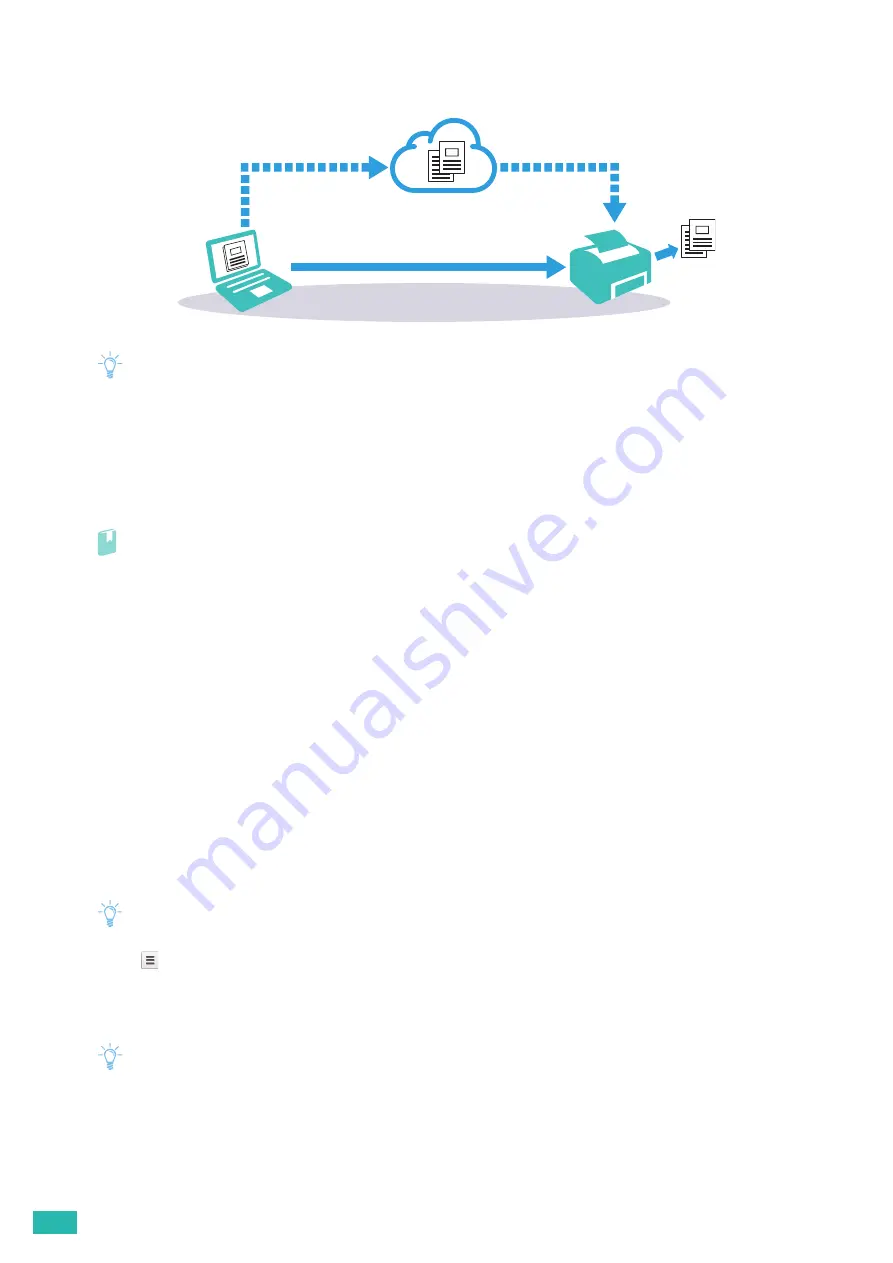
User Guide
34
Google Cloud Print version 2.0 sends the print data to the printer either via Internet or via local network. This
version is recommended for the environment where the Internet connection cannot be used.
Note
• Available options for printing may vary according to your device or the version of the Google Cloud Print service.
• You cannot simultaneously use both version 1.1 and version 2.0 of the Google Cloud Print service on a printer.
Registering the Printer to Your Google Account
For Google Cloud Print Version 1.1
1.
Start CentreWare Internet Services.
Refer
• For details about how to start CentreWare Internet Services, see "Starting CentreWare Internet Services (P.61)."
2.
Click the [Properties] tab > [Google Cloud Print] on the left pane of the screen > [Register This Device
to Google Cloud Print].
A sheet with a URL for the Google Cloud Print printer registration web site is printed.
3.
From the web browser of your computer, visit the Google web site and sign in with your Google
account.
You can visit the Google Cloud Print registration web site by entering the URL on the printout into your web
browser or by scanning the QR code with your mobile device.
4.
On the Google Cloud Print registration web site, click [Finish printer registration].
5.
Click [Manage your printers].
The printer is listed in the [Printers] list and ready for use with the Google Cloud Print service.
For Google Cloud Print Version 2.0
1.
Open the Google Chrome browser.
Note
• When you are using the Google Chromebook, start and log in to the Chromebook.
2.
Click
in the top right corner, and then select [Settings].
3.
Click [Show advanced settings] in the bottom of the page.
4.
Click [Google Cloud Print] > [Manage].
Note
• If a message is displayed under [New Devices] to sign in to Chrome, click [sign in] and sign in to Chrome.
Содержание DocuPrint CP315 dw
Страница 1: ...DocuPrint CP315 dw User Guide ...
Страница 78: ...User Guide 78 4 Printing 4 1 Basic Printing 79 ...
Страница 129: ...6 Maintaining Your Printer 129 7 Attach the wireless adapter socket cover ...
Страница 139: ...7 Troubleshooting 139 4 Insert the optional 550 sheet feeder into the printer and then push until it stops ...
Страница 165: ...Appendix 165 Appendix Specifications 166 Non Genuine Mode 170 Contacting Fuji Xerox 171 ...
Страница 172: ...DocuPrint CP315 dw User Guide ME7748E2 1 Edition 1 April 2016 Fuji Xerox Co Ltd Copyright 2016 by Fuji Xerox Co Ltd ...






























