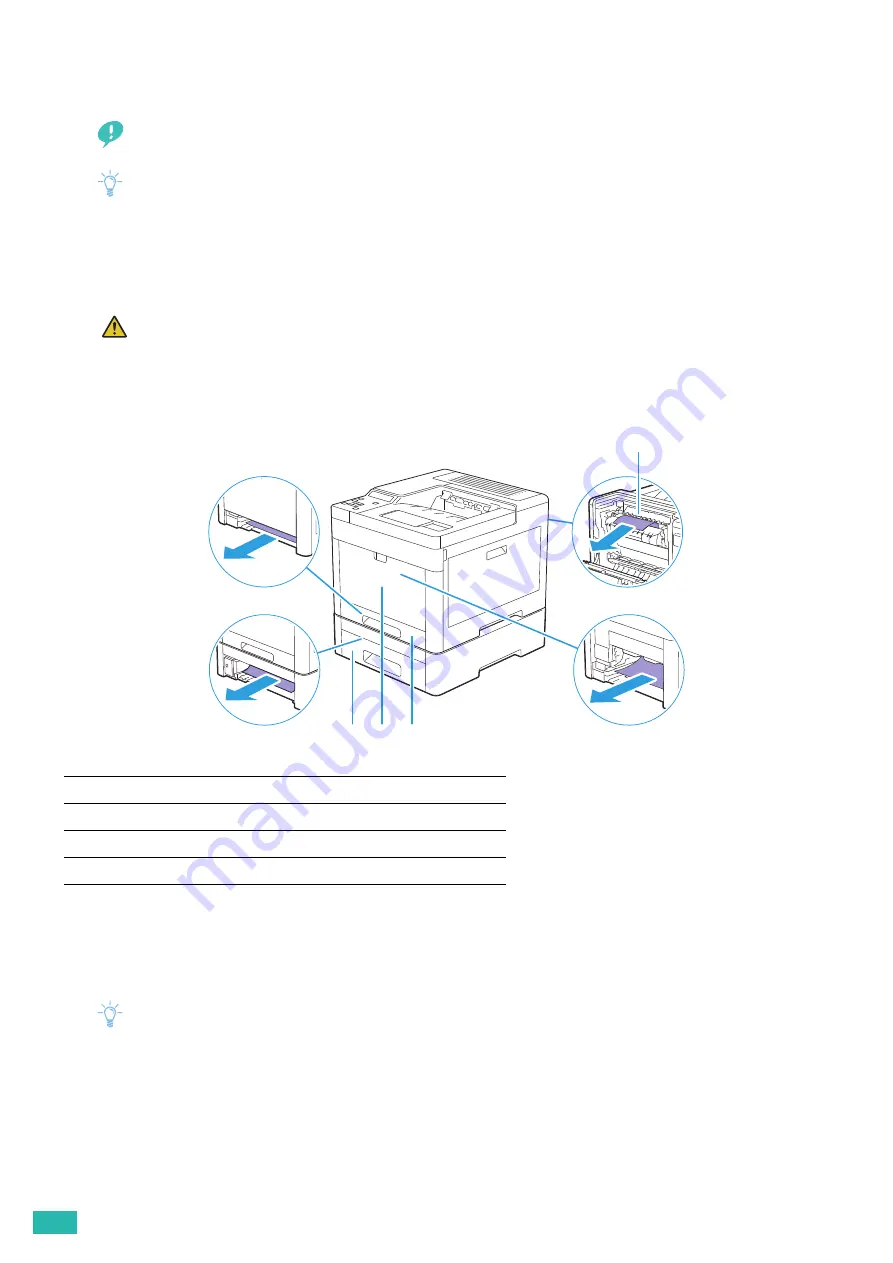
User Guide
132
7.1 Clearing Jams
Important
• Do not attempt to clear any jams using tools or instruments. This may permanently damage the printer.
Note
• To avoid paper jams, carefully select appropriate print media, and properly load documents and print media. For details
about how to select and load print media, see "Print Media Guidelines (P.64)," and "Loading Print Media (P.69)."
7.1.1
Identifying the Location of Paper Jams
CAUTION
• Do not attempt to remove a paper deeply jammed inside the printer, particularly a paper wrapped around the
fusing unit or the heat roller. Otherwise, it may cause injuries or burns. Turn off the printer immediately and
contact your local Fuji Xerox representative.
The following illustration shows where paper jams may occur along the print media path.
7.1.2
Clearing Paper Jams From the Bypass Tray
and Tray1
Note
• To resolve the error displayed on the operator panel, you must clear all print media from the print media path.
1
Fusing Unit
2
Tray1
3
Bypass Tray
4
Optional 550-Sheet Feeder
1
4
3
2
Содержание DocuPrint CP315 dw
Страница 1: ...DocuPrint CP315 dw User Guide ...
Страница 78: ...User Guide 78 4 Printing 4 1 Basic Printing 79 ...
Страница 129: ...6 Maintaining Your Printer 129 7 Attach the wireless adapter socket cover ...
Страница 139: ...7 Troubleshooting 139 4 Insert the optional 550 sheet feeder into the printer and then push until it stops ...
Страница 165: ...Appendix 165 Appendix Specifications 166 Non Genuine Mode 170 Contacting Fuji Xerox 171 ...
Страница 172: ...DocuPrint CP315 dw User Guide ME7748E2 1 Edition 1 April 2016 Fuji Xerox Co Ltd Copyright 2016 by Fuji Xerox Co Ltd ...
















































