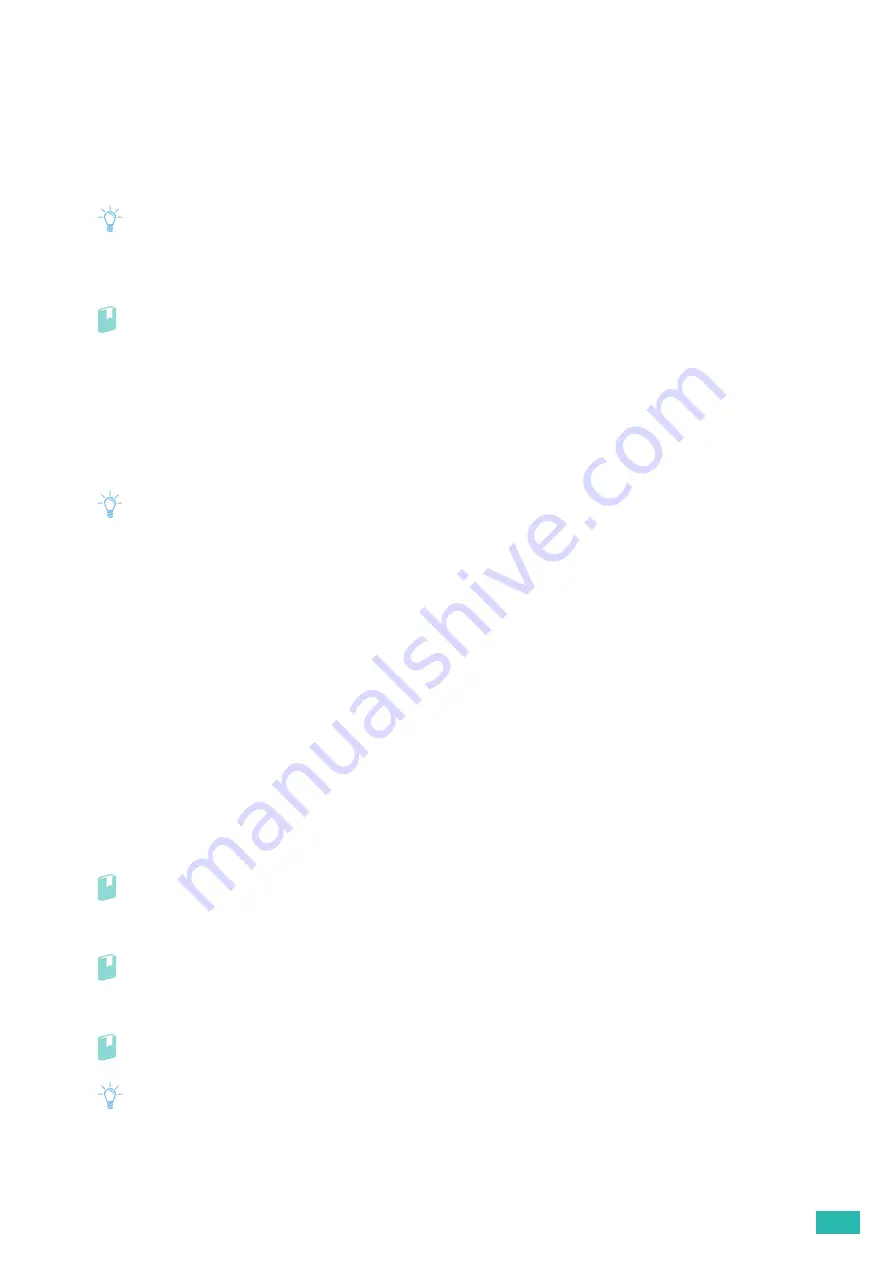
5 Know Your Printer
89
•
For an SSL/TLS Server, sets the HTTP-SSL/TLS and IPPS communication to OFF.
•
For an SSL/TLS Client, set the SMTP-SSL/TLS and IEEE 802.1x (EAP-TLS) setting to OFF.
•
For wireless LAN, change the wireless security setting to other than WPA-Enterprise before deleting the
certificate.
Exporting a Digital Certificate
Note
• Since the secret key is not exported, an imported PKCS#12 format certificate can be exported only as a PKCS#7
certificate.
1.
Start CentreWare Internet Services.
Refer
• For details about how to start CentreWare Internet Services, see "Starting CentreWare Internet Services (P.61)."
2.
Click the [Properties] tab > [SSL/TLS Server Communication] on the left pane of the screen.
3.
Specify the conditions for displaying a certificate you want to export.
For example, to display a certificate that is issued by a trusted certificate authority, select [Trusted
Certificate Authorities] from the [Category] list.
4.
Click [Display the List].
Note
• If the list includes more than 20 certificates, click [Next] to display the next page.
5.
Select the certificate to be exported, and then click [Certificate Details].
6.
Click [Export this certificate].
5.3.2
Setting the Features
You can set various security features using digital certificates.
•
"Setting the SSL/TLS-Use Server Certificate (HTTP/IPP) (P.89)"
•
"Setting SMTP-SSL/TLS Communication (P.90)"
•
"Setting for Wireless LAN WPA-Enterprise (EAP-TLS) (P.90)"
•
"Setting for Wireless LAN WPA-Enterprise (PEAPV0-MS-CHAPV2, EAP-TTLS PAP, EAP-TTLS CHAP) (P.91)"
Setting the SSL/TLS-Use Server Certificate (HTTP/IPP)
1.
Import the certificate to be used with the SSL/TLS-use server.
Refer
• See "Importing a Digital Certificate (P.87)."
2.
Set the certificate to be used with the SSL/TLS-use server.
Refer
• See "Setting a Digital Certificate (P.87)."
3.
Make sure that the certificate is set correctly.
Refer
• See "Confirming the Settings of a Digital Certificate (P.88)."
Note
• Check that the newly set certificate, not the self-signed certificate, is associated.
4.
After restarting the printer, the certificate set as described above is used as the server certificate
when executing communication with HTTP/IPP-SSL/TLS.
Содержание DocuPrint CP315 dw
Страница 1: ...DocuPrint CP315 dw User Guide ...
Страница 78: ...User Guide 78 4 Printing 4 1 Basic Printing 79 ...
Страница 129: ...6 Maintaining Your Printer 129 7 Attach the wireless adapter socket cover ...
Страница 139: ...7 Troubleshooting 139 4 Insert the optional 550 sheet feeder into the printer and then push until it stops ...
Страница 165: ...Appendix 165 Appendix Specifications 166 Non Genuine Mode 170 Contacting Fuji Xerox 171 ...
Страница 172: ...DocuPrint CP315 dw User Guide ME7748E2 1 Edition 1 April 2016 Fuji Xerox Co Ltd Copyright 2016 by Fuji Xerox Co Ltd ...






























