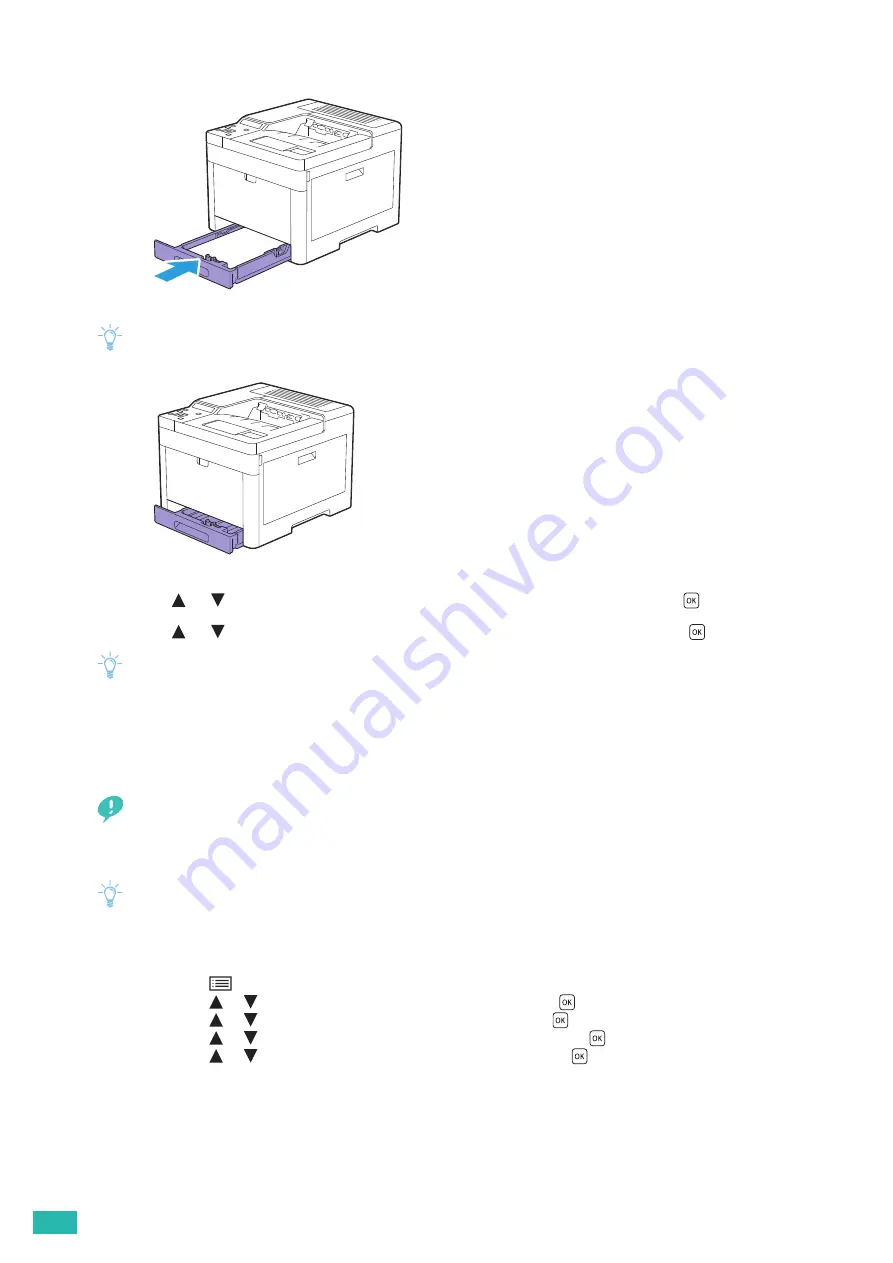
User Guide
72
6.
Insert the tray into the printer and push until it stops.
Note
• If the front side of the tray is extended, the tray protrudes when it is inserted into the printer.
7.
Press the
or
button to select the appropriate paper size, and then press the
button.
8.
Press the
or
button to select the appropriate paper type, and then press the
button.
Note
• Set the same paper size and type as the actual paper being loaded. An error may occur if the paper size or type setting is
different from the loaded paper.
3.6.3
Loading Print Media in the Bypass Tray
Important
• Do not add or remove print media when a print job is in progress from the bypass tray. This may result in a paper jam.
• Do not place objects on the bypass tray.
• Do not apply excessive force on the bypass tray or press it down.
Note
• If a jam occurs, feed one sheet at a time through the bypass tray.
• The label on the bypass tray shows how to load print media and envelopes for printing.
• The default settings of paper size and type are specified on the print driver. If you want to specify the paper size and
type on the operator panel, perform the following.
a
Press the
<Menu> button.
b
Press the
or
button to select [Tray Settings], and then press the
button.
c
Press the
or
button to select [Bypass Tray], and then press the
button.
d
Press the
or
button to select [Bypass Tray Mode], and then press the
button.
e
Press the
or
button to select [Panel Specified], and then press the
button.
Содержание DocuPrint CP315 dw
Страница 1: ...DocuPrint CP315 dw User Guide ...
Страница 78: ...User Guide 78 4 Printing 4 1 Basic Printing 79 ...
Страница 129: ...6 Maintaining Your Printer 129 7 Attach the wireless adapter socket cover ...
Страница 139: ...7 Troubleshooting 139 4 Insert the optional 550 sheet feeder into the printer and then push until it stops ...
Страница 165: ...Appendix 165 Appendix Specifications 166 Non Genuine Mode 170 Contacting Fuji Xerox 171 ...
Страница 172: ...DocuPrint CP315 dw User Guide ME7748E2 1 Edition 1 April 2016 Fuji Xerox Co Ltd Copyright 2016 by Fuji Xerox Co Ltd ...






























