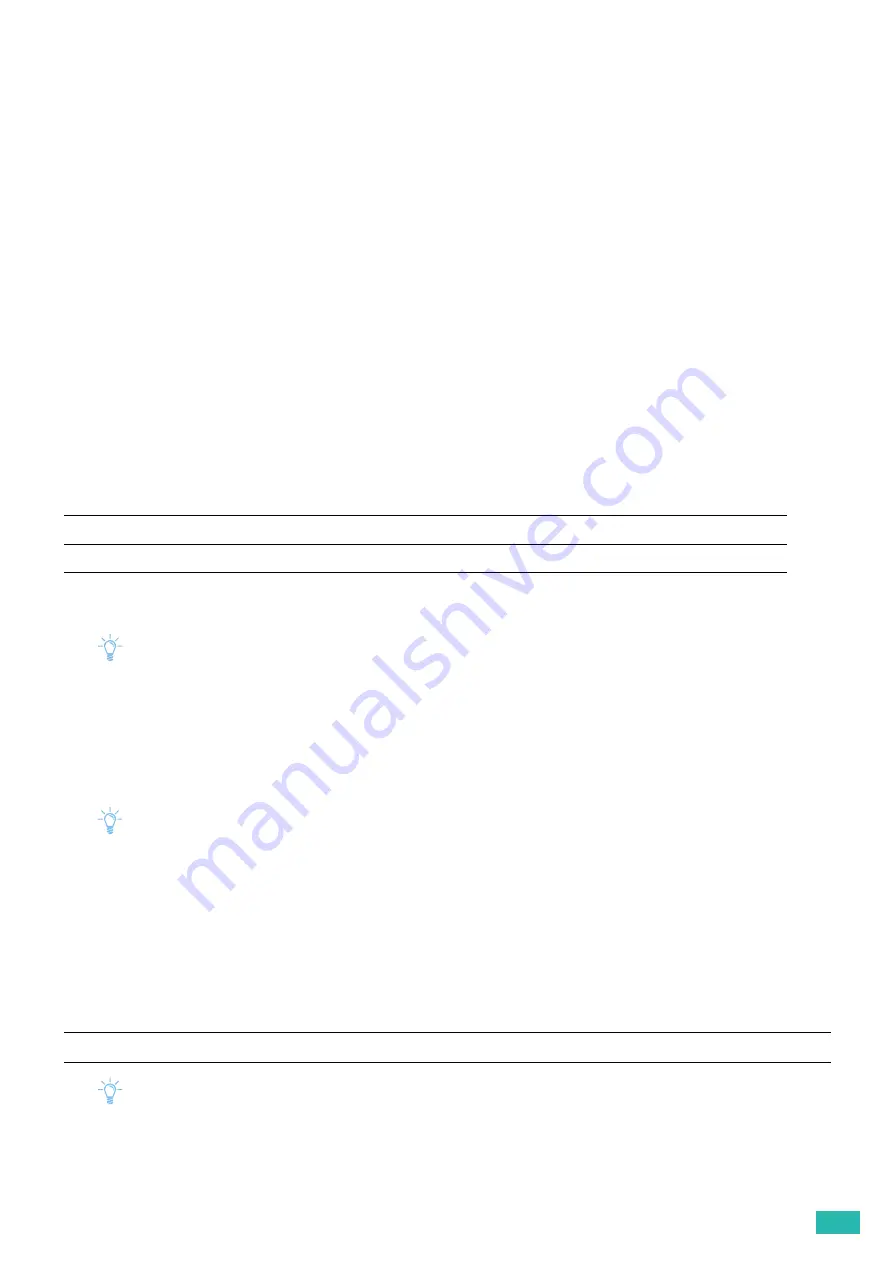
3 Using Your Printer
57
▌
[Administrator Menu]
>
[NFC]
Specifies whether to allow a mobile device such as a tablet or a smartphone to connect to the printer via NFC
communication.
▌
[Administrator Menu]
>
[Maintenance Mode]
Use this menu to configure the maintenance settings, such as adjusting the fusing unit and cleaning the
transfer unit.
▌
[Administrator Menu] > [Maintenance Mode]
>
[F/W Version]
Displays the version of the controller.
▌
[Administrator Menu] > [Maintenance Mode]
>
[Adjust Paper Type]
Adjusts the paper type.
▌
[Administrator Menu] > [Maintenance Mode]
>
[Adjust TransferBelt]
Adjusts the transfer bias when repeated images (ghosting) appear on the output.
▌
[Administrator Menu] > [Maintenance Mode]
>
[Adjust 2nd BTR]
Note
• The print quality changes depending on the setting values you select for this item.
Specifies the transfer roller voltage adjustment for each paper type. If you see mottles on the print output,
increase the voltage. If you see white spots on the print output, decrease the voltage. For details about the
setting values, see the help of CentreWare Internet Services.
▌
[Administrator Menu] > [Maintenance Mode]
>
[Adjust Fusing Unit]
Note
• The print quality changes depending on the setting values you select for this item.
Adjusts the temperature setting of the fusing unit for each paper type. When the printouts are curled, lower the
temperature. When the toner does not fuse on the paper properly, increase the temperature. For details about
the setting values, see the help of CentreWare Internet Services.
▌
[Administrator Menu] > [Maintenance Mode]
>
[Adjust ColorRegi]
Manually starts adjusting color registration when you need.
Color registration adjustments are required when the printer is initially installed and after the printer is moved.
Note
• Ensure that you remove the paper from the bypass tray before performing [Auto Correct].
[K Offset]
If faint black colored ghosts appear, decrease the value.
[YMC Offset]
If faint ghosts in color (yellow, magenta, or cyan) appear, decrease the value.
[Auto Correct]
Automatically performs color registration correction.
Содержание DocuPrint CP315 dw
Страница 1: ...DocuPrint CP315 dw User Guide ...
Страница 78: ...User Guide 78 4 Printing 4 1 Basic Printing 79 ...
Страница 129: ...6 Maintaining Your Printer 129 7 Attach the wireless adapter socket cover ...
Страница 139: ...7 Troubleshooting 139 4 Insert the optional 550 sheet feeder into the printer and then push until it stops ...
Страница 165: ...Appendix 165 Appendix Specifications 166 Non Genuine Mode 170 Contacting Fuji Xerox 171 ...
Страница 172: ...DocuPrint CP315 dw User Guide ME7748E2 1 Edition 1 April 2016 Fuji Xerox Co Ltd Copyright 2016 by Fuji Xerox Co Ltd ...






























