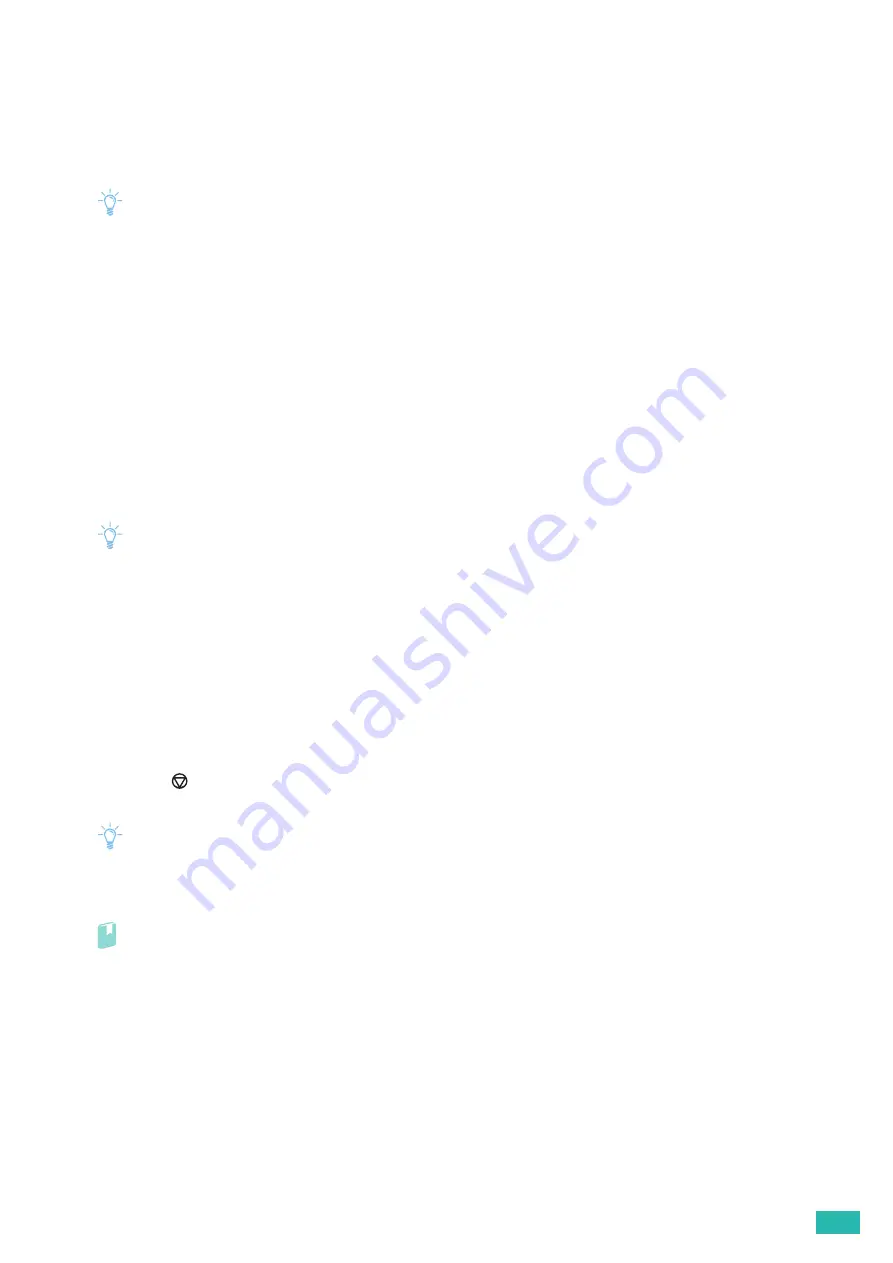
4 Printing
79
4.1 Basic Printing
4.1.1
Printing from a Computer
Note
• Print settings made from a print driver have precedence over the menu settings made from the operator panel. For
details about a print driver feature, see the help of the print driver.
• When you use the AirPrint feature with a USB connection, you need to select the [Enable USB] check box on CentreWare
Internet Services. For details about how to start CentreWare Internet Services, see "Starting CentreWare Internet Services
(P.61)."
The following procedure uses a typical Windows
®
and OS X program as an example.
1.
Open the file you want to print.
2.
From the [File] menu, select [Print].
3.
Select the printer, and specify the print settings in the dialog box.
4.
For Windows
®
, click [Preferences] to specify the desired settings, and then click [OK].
For OS X, proceed to step 5.
5.
Click [Print].
Note
• You can switch the paper size loaded in the tray between A4 and letter. When you want to switch the page size, load the
print media of the selected size. For details about the settings, see "[A4/Letter Switch] (P.56)."
4.1.2
Canceling a Print Job
You can cancel a job using the operator panel or a computer.
Canceling a Job From the Operator Panel
Canceling a Job While Print Is in Progress
1.
Press the
<Cancel Job> button.
The print job in progress is canceled.
Note
• Subsequent print jobs are not canceled.
Canceling a Job From a Computer
Refer
• For details about canceling a print job, see the help of your computer's operating system.
Содержание DocuPrint CP315 dw
Страница 1: ...DocuPrint CP315 dw User Guide ...
Страница 78: ...User Guide 78 4 Printing 4 1 Basic Printing 79 ...
Страница 129: ...6 Maintaining Your Printer 129 7 Attach the wireless adapter socket cover ...
Страница 139: ...7 Troubleshooting 139 4 Insert the optional 550 sheet feeder into the printer and then push until it stops ...
Страница 165: ...Appendix 165 Appendix Specifications 166 Non Genuine Mode 170 Contacting Fuji Xerox 171 ...
Страница 172: ...DocuPrint CP315 dw User Guide ME7748E2 1 Edition 1 April 2016 Fuji Xerox Co Ltd Copyright 2016 by Fuji Xerox Co Ltd ...






























