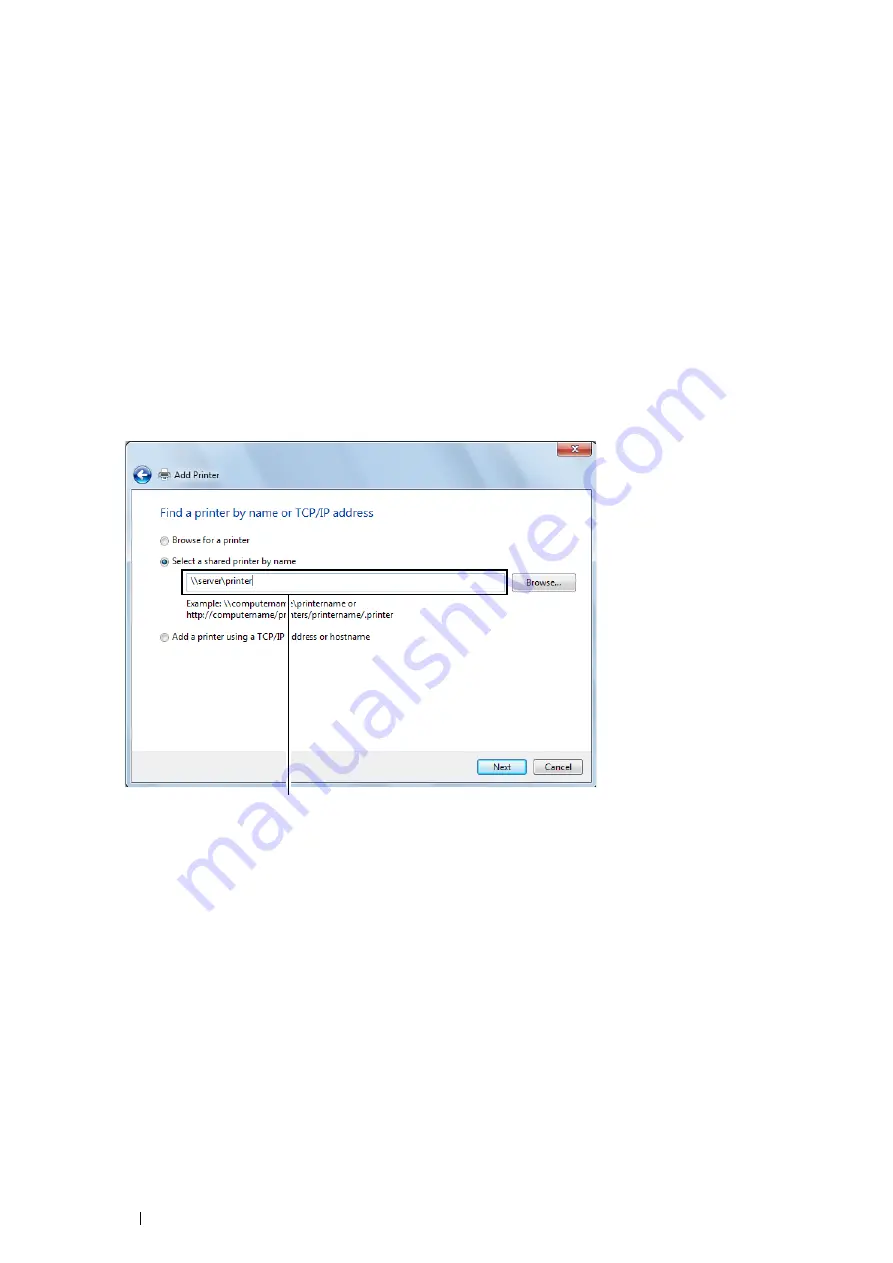
70
Printer Connection and Software Installation
4
Perform the following as required, and then click
Next
.
•
Click
Yes
to set this printer as the default printer.
•
Click
Print a test page
to verify installation.
5
Click
Finish
.
If a test page is printed successfully, the installation is complete.
• For Windows 7, Windows 7 64-bit Edition, and Windows Server 2008 R2
1
Click
Start
Devices and Printers
.
2
Click
Add a printer
to launch the
Add Printer
wizard.
3
Select
Add a network, wireless or Bluetooth printer
.
If the printer is listed, select the printer, and then click
Next
.
If the printer is not listed, click
The printer that I want isn't listed
.
a
Click
Select a shared printer by name
.
b
Enter the path to the printer in the text box, and then click
Next
.
The server host name is the name of the server computer that identifies it on the network. The shared printer
name is the name assigned during the server installation process.
If this is a new printer, you may be prompted to install a print driver. If no system driver is available, you need to
specify the path to the available drivers.
4
Perform the following as required, and then click
Finish
.
•
Click
Set as the default printer
to set this printer as the default printer.
•
Click
Print a test page
to verify installation.
If a test page is printed successfully, the installation is complete.
For example:
\\
<server host name>
\
<shared printer name>
Содержание DocuPrint CM115 w
Страница 1: ...DocuPrint CM115 w User Guide ...
Страница 151: ...Scanning 151 5 Select any unused number and click Add The Add Network Scan Address page appears 9 8 7 6 5 4 3 2 1 ...
Страница 194: ...194 Digital Certificates 9 Digital Certificates Using Digital Certificates on page 195 ...
Страница 204: ...204 Troubleshooting 4 Lower the levers to their original position 5 Close the rear cover ...
Страница 261: ...Contacting Fuji Xerox 261 12 Contacting Fuji Xerox Technical Support on page 262 Online Services on page 263 ...
Страница 267: ...DocuPrint CM115 w User Guide ME6929E2 1 Edition 1 July 2014 Fuji Xerox Co Ltd Copyright 2014 by Fuji Xerox Co Ltd ...






























