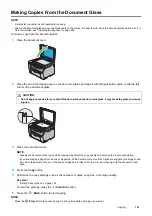Copying
131
Using the ID Card Copy
NOTE:
•
If the Service Lock setting for
COPY
is set to
Password Locked
or
Color Pass. Locked
, you need to enter the four digit
passcode to use the ID Card Copy function. If the Service Lock setting for
COPY
is set to
Locked
, the ID Card Copy function
is disabled. For details, see "Service Lock" on page 177.
You can copy both sides of an ID card on one side of a single sheet of paper in its original size by pressing the
(
ID Card Copy
) button on the operator panel. This feature helps to show both sides of an ID card in one page in its
original size.
To make a copy:
1
Place an ID card facing down on the document glass and close the document cover.
See also:
•
"Making Copies From the Document Glass" on page 121
2
Press the
(
ID Card Copy
) button.
3
If you want to customize the copy settings, wait for five seconds until the display is automatically changed.
Specify the copy settings you want before pressing the
(
Start
) button.
See also:
•
"Setting Copy Options" on page 122
4
Press the
(
Start
) button to start copying.
After the front side of the ID card is scanned, the display prompts you to turn over the card.
a
To scan the back side of the ID card, turn the ID card over and select
OK(Scan)
or press the
(
Start
)
button.
b
To finish copying, select
Cancel(Print)
.
NOTE:
•
Color copy is secured with a password if the Service Lock setting for
COPY
is set to
Color Pass. Locked
. If you are
making a color copy and the Service Lock setting for
COPY
to
Color Pass. Locked
, you will need to enter the four
digit password after pressing the
(
Start
) button.
Содержание DocuPrint CM115 w
Страница 1: ...DocuPrint CM115 w User Guide ...
Страница 151: ...Scanning 151 5 Select any unused number and click Add The Add Network Scan Address page appears 9 8 7 6 5 4 3 2 1 ...
Страница 194: ...194 Digital Certificates 9 Digital Certificates Using Digital Certificates on page 195 ...
Страница 204: ...204 Troubleshooting 4 Lower the levers to their original position 5 Close the rear cover ...
Страница 261: ...Contacting Fuji Xerox 261 12 Contacting Fuji Xerox Technical Support on page 262 Online Services on page 263 ...
Страница 267: ...DocuPrint CM115 w User Guide ME6929E2 1 Edition 1 July 2014 Fuji Xerox Co Ltd Copyright 2014 by Fuji Xerox Co Ltd ...