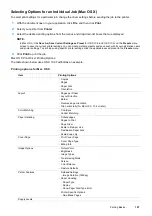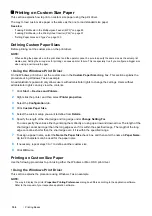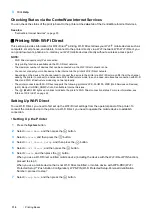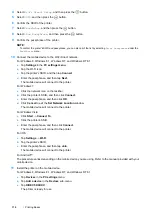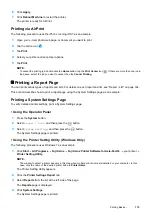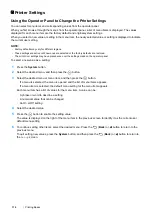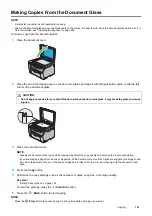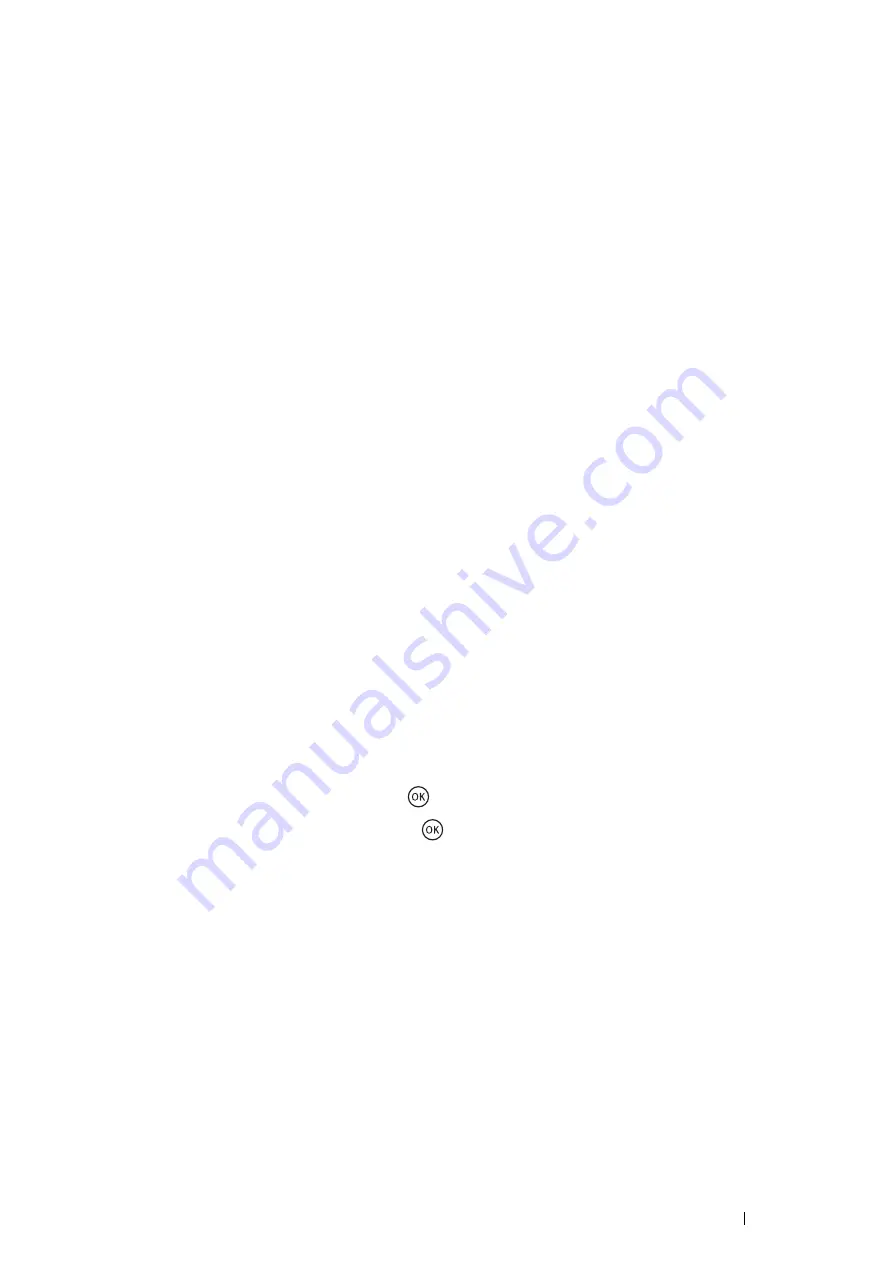
Printing Basics
117
Using the Printer Setting Utility to Change the Printer Settings (Windows
Only)
You can select menu items and corresponding values from the Printer Setting Utility.
The following procedure uses Windows 7 as an example.
NOTE:
•
Factory defaults may vary for different regions.
•
These settings are active until new ones are selected or the factory defaults are restored.
•
The print driver settings may have precedence over the settings made on the Printer Settings Utility.
To select a new value as a setting:
1
Click
Start
All Programs
Fuji Xerox
Fuji Xerox Printer Software for Asia-Pacific
your printer
Printer Setting Utility
.
NOTE:
•
The window to select a printer appears in this step when multiple print drivers are installed on your computer. In this
case, click the name of the desired printer listed in
Printer Name
.
The Printer Setting Utility appears.
2
Click the
Printer Maintenance
tab.
3
Select the desired menu item.
Each menu item has a list of values for the menu item. A value can be:
•
A phrase or word to describe a setting
•
A numerical value that can be changed
•
An On or Off setting
4
Select the desired value, and then click
Apply New Settings
or
Restart printer to apply new settings
.
Adjusting the Language
To display a different language on the LCD panel:
• Using the Operator Panel
1
Press the
System
button.
2
Select
Panel Language
, and then press the
button.
3
Select the desired language, and then press the
button.
• Using the Printer Setting Utility (Windows Only)
The following procedure uses Windows 7 as an example.
1
Click
Start
All Programs
Fuji Xerox
Fuji Xerox Printer Software for Asia-Pacific
your printer
Printer Setting Utility
.
NOTE:
•
The window to select a printer appears in this step when multiple print drivers are installed on your computer. In this
case, click the name of the desired printer listed in
Printer Name
.
The Printer Setting Utility appears.
2
Click the
Printer Maintenance
tab.
3
Select
System Settings
from the list at the left side of the page.
The
System Settings
page is displayed.
4
Select the desired language from
Panel Language
, and then click
Apply New Settings
.
Содержание DocuPrint CM115 w
Страница 1: ...DocuPrint CM115 w User Guide ...
Страница 151: ...Scanning 151 5 Select any unused number and click Add The Add Network Scan Address page appears 9 8 7 6 5 4 3 2 1 ...
Страница 194: ...194 Digital Certificates 9 Digital Certificates Using Digital Certificates on page 195 ...
Страница 204: ...204 Troubleshooting 4 Lower the levers to their original position 5 Close the rear cover ...
Страница 261: ...Contacting Fuji Xerox 261 12 Contacting Fuji Xerox Technical Support on page 262 Online Services on page 263 ...
Страница 267: ...DocuPrint CM115 w User Guide ME6929E2 1 Edition 1 July 2014 Fuji Xerox Co Ltd Copyright 2014 by Fuji Xerox Co Ltd ...