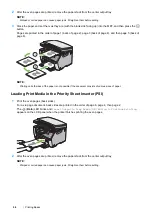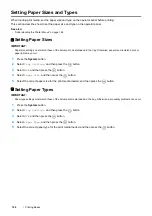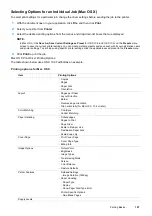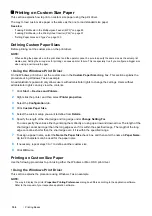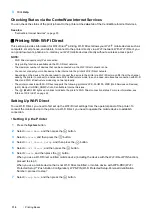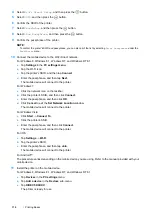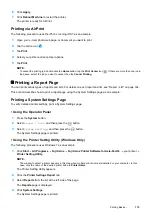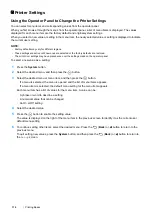Printing Basics
105
Selecting Printing Options
Selecting Printing Preferences (Windows)
Printing preferences control all of your print jobs, unless you override them specifically for a job. For example, if you
want to use duplex printing for most jobs, set this option in printing preferences.
To select printing preferences:
1
For Windows Server 2003, click
Start
Printers and Faxes
.
For Windows 7 and Windows Server 2008 R2, click
Start
Devices and Printers
.
For Windows Vista and Windows Server 2008, click
Start
Control Panel
Hardware and Sound
Printers
.
For Windows 8 and Windows 8.1, on the
Desktop
screen, place the mouse pointer in the upper right corner of
the screen and move the mouse down, and then select
Settings
. Click
Control Panel
Hardware and
Sound
Devices and Printers
.
For Windows Server 2012 and Windows Server 2012 R2, on the
Desktop
screen, place the mouse pointer in
the upper right corner of the screen and move the mouse down, and then select
Settings
. Click
Control Panel
Hardware
Devices and Printers
.
A list of available printers appears.
2
Right-click the icon for your printer, and then select
Printing preferences
.
The printer's
Printing Preferences
screen appears.
3
Make selections on the driver tabs, and then click
OK
to save your selections.
NOTE:
•
For more information about Windows print driver options, click
Help
on the print driver.
Selecting Options for an Individual Job (Windows)
If you want to use special printing options for a particular job, change the driver settings before sending the job to the
printer. For example, if you want to use Photo print-quality mode for a particular graphic, select this setting in the
driver before printing that job.
1
With the desired document or graphic open in your application, access the
dialog box.
2
Select your printer and click
Preferences
to open the print driver.
3
Make selections on the driver tabs.
NOTE:
•
In Windows, you can save current printing options with a distinctive name and apply them to other print jobs. Select
either the
Paper/Output
,
Graphics
,
Layout
, or
Watermarks/Forms
tab, and then click
Save
under
Favorites
on the
Paper/Output
tab. Click
Help
for more information.
4
Click
OK
to save your selections.
5
Print the job.
Содержание DocuPrint CM115 w
Страница 1: ...DocuPrint CM115 w User Guide ...
Страница 151: ...Scanning 151 5 Select any unused number and click Add The Add Network Scan Address page appears 9 8 7 6 5 4 3 2 1 ...
Страница 194: ...194 Digital Certificates 9 Digital Certificates Using Digital Certificates on page 195 ...
Страница 204: ...204 Troubleshooting 4 Lower the levers to their original position 5 Close the rear cover ...
Страница 261: ...Contacting Fuji Xerox 261 12 Contacting Fuji Xerox Technical Support on page 262 Online Services on page 263 ...
Страница 267: ...DocuPrint CM115 w User Guide ME6929E2 1 Edition 1 July 2014 Fuji Xerox Co Ltd Copyright 2014 by Fuji Xerox Co Ltd ...