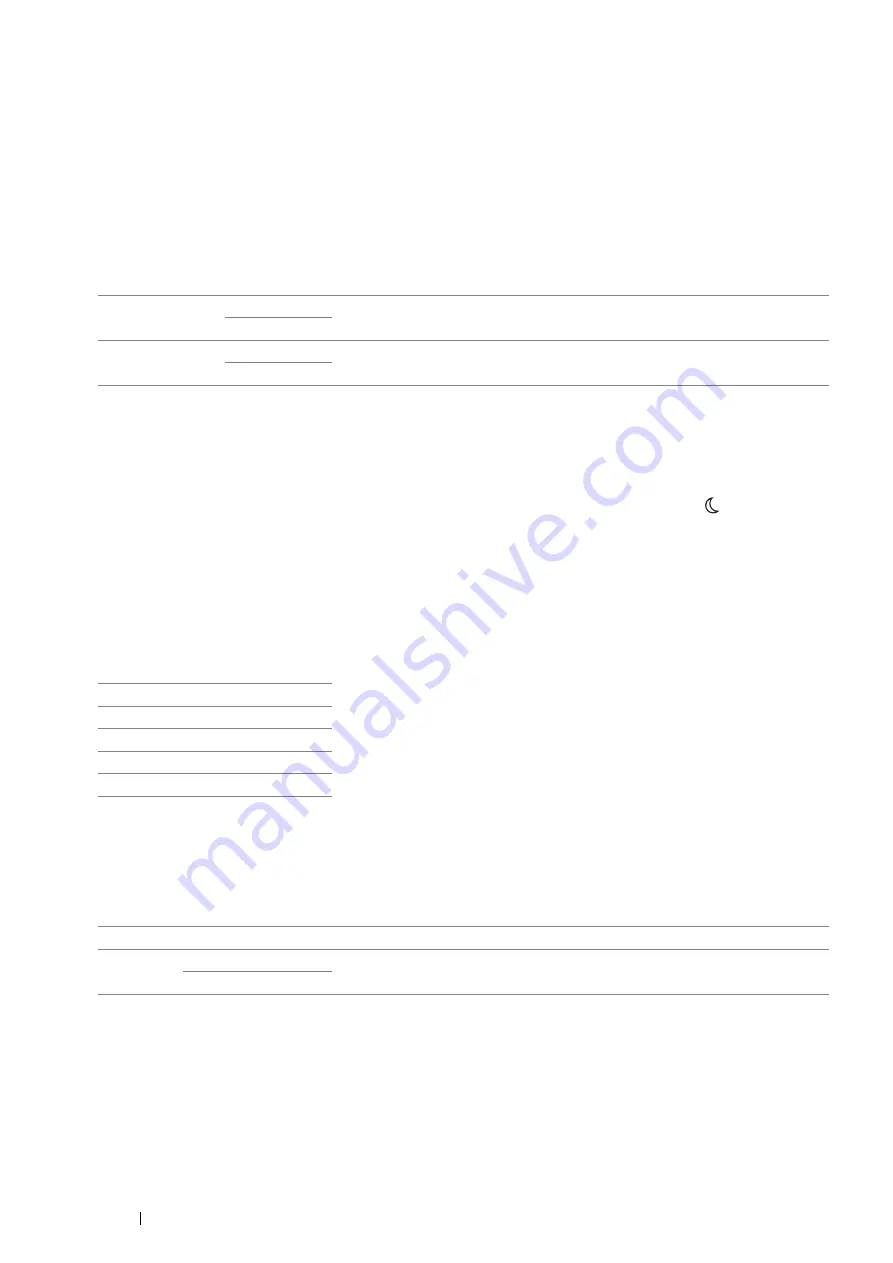
170
Using the Operator Panel Menus and Keypad
System Settings
Use the
System Settings
menu to configure a variety of printer features.
NOTE:
•
The value marked by an asterisk (*) is the factory default setting.
• Power Saver Timer
Purpose:
To specify the time for transition to the power saver mode.
Values:
Select
5min
(default) for
Low Power Timer
if your printer shares an electrical circuit with your room lights and you
notice them flickering. Otherwise, select a high value to keep your printer available for frequent use with the
minimum warm-up time.
The printer automatically returns to the standby mode from the power saver mode when it receives data from the
computer. In the low power mode, you can also return the printer to the standby mode by pressing any button on the
operator panel. In the sleep mode, you can return the printer to the standby mode by pressing the
(
Power Saver
)
button.
• Auto Reset
Purpose:
To specify the time for the printer to automatically return to the standby mode. When the setting is not complete in
the specified time, the previous setting is restored.
Values:
• Fault Time-Out
Purpose:
To specify the time taken by the printer before it cancels jobs that stop abnormally. The job is canceled if it times out.
Values:
Low Power
Timer
5min
*
Specifies the time taken by the printer before it enters the low power mode after it
finishes a job.
5
–
30min
Sleep Timer
6min
*
Specifies the time taken by the printer before it enters the sleep mode after it goes
into the low power mode.
1
–
6min
45sec
*
1min
2min
3min
4min
Off
Disables the fault time-out.
On
60sec
*
Specifies the time taken by the printer before it cancels for jobs that stop
abnormally.
3
–
300sec
Содержание DocuPrint CM115 w
Страница 1: ...DocuPrint CM115 w User Guide ...
Страница 151: ...Scanning 151 5 Select any unused number and click Add The Add Network Scan Address page appears 9 8 7 6 5 4 3 2 1 ...
Страница 194: ...194 Digital Certificates 9 Digital Certificates Using Digital Certificates on page 195 ...
Страница 204: ...204 Troubleshooting 4 Lower the levers to their original position 5 Close the rear cover ...
Страница 261: ...Contacting Fuji Xerox 261 12 Contacting Fuji Xerox Technical Support on page 262 Online Services on page 263 ...
Страница 267: ...DocuPrint CM115 w User Guide ME6929E2 1 Edition 1 July 2014 Fuji Xerox Co Ltd Copyright 2014 by Fuji Xerox Co Ltd ...






























