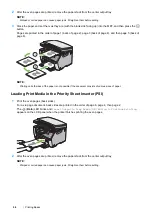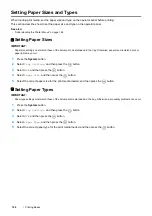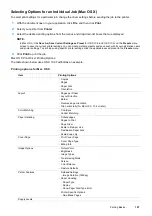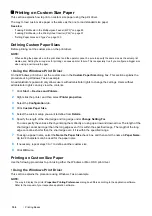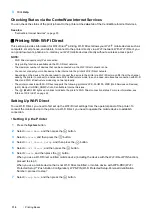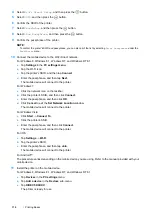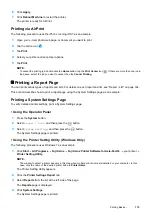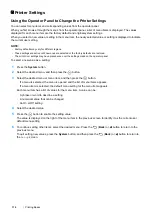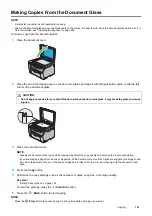112
Printing Basics
4
Select
Wi-Fi Direct Setup
, and then press the
button.
5
Select
SSID
, and then press the
button.
6
Confirm the SSID of the printer.
7
Select
PassPhrase
, and then press the
button.
8
Select
Show Passphrase
, and then press the
button.
9
Confirm the passphrase of the printer.
NOTE:
•
To confirm the printer's SSID and passphrase, you can also print the list by selecting
Print Passphrase
under the
PassPhrase
menu.
10
Connect the mobile device to the Wi-Fi Direct network.
For Windows 8, Windows 8.1, Windows RT, and Windows RT 8.1
a
Tap
Settings
in the
PC settings menu
.
b
Tap the Wi-Fi icon.
c
Tap the printer's SSID, and then tap
Connect
.
d
Enter the passphrase, and then tap
Next
.
The mobile device will connect to the printer.
For Windows 7
a
Click the network icon on the taskbar.
b
Click the printer's SSID, and then click
Connect
.
c
Enter the passphrase, and then click
OK
.
d
Click
Cancel
to exit the
Set Network Location
window.
The mobile device will connect to the printer.
For Windows Vista
a
Click
Start
Connect To
.
b
Click the printer's SSID.
c
Enter the passphrase, and then click
Connect
.
The mobile device will connect to the printer.
For iOS
a
Tap
Settings
Wi-Fi
.
b
Tap the printer's SSID.
c
Enter the passphrase, and then tap
Join
.
The mobile device will connect to the printer.
For Android™
The procedure varies depending on the mobile device you are using. Refer to the manual provided with your
mobile device.
11
Install the printer on the mobile device.
For Windows 8, Windows 8.1, Windows RT, and Windows RT 8.1
a
Tap
Devices
in the
PC settings
menu.
b
Tap
Add a device
in the
Devices
sub-menu.
c
Tap
DIRECT-XXXXX
.
The printer is ready for use.
Содержание DocuPrint CM115 w
Страница 1: ...DocuPrint CM115 w User Guide ...
Страница 151: ...Scanning 151 5 Select any unused number and click Add The Add Network Scan Address page appears 9 8 7 6 5 4 3 2 1 ...
Страница 194: ...194 Digital Certificates 9 Digital Certificates Using Digital Certificates on page 195 ...
Страница 204: ...204 Troubleshooting 4 Lower the levers to their original position 5 Close the rear cover ...
Страница 261: ...Contacting Fuji Xerox 261 12 Contacting Fuji Xerox Technical Support on page 262 Online Services on page 263 ...
Страница 267: ...DocuPrint CM115 w User Guide ME6929E2 1 Edition 1 July 2014 Fuji Xerox Co Ltd Copyright 2014 by Fuji Xerox Co Ltd ...