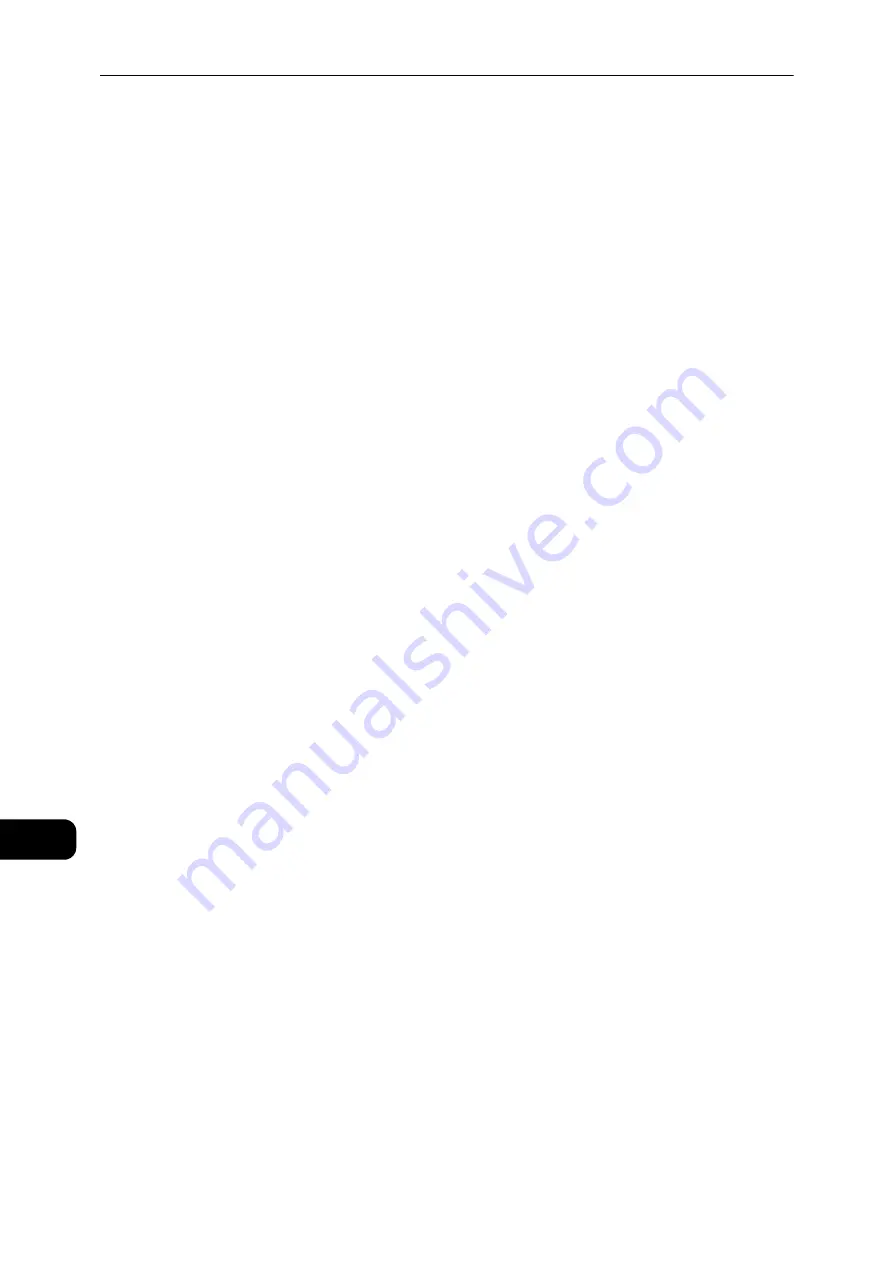
Appendix
220
Appe
ndi
x
12
Notes and Restrictions
This section describes the notes and restrictions to observe when using the machine.
Notes and Restrictions on the Use of the Machine
Notes on Switching Off the Power
After the power is switched off, the machine performs internal power off processes for a
while. After turning the power off, turning it on again before the screen display has
disappeared will not start the machine right away. Before turning the power on, check that
the operation screen display has disappeared.
Installing and Moving the Machine
z
Contact our Customer Support Center or a Customer Engineer before moving the
machine.
z
Do not subject the machine to shocks while it is in operation.
z
Take care not to get fingers caught when closing the document cover.
z
Do not place any objects near the ventilation openings of the machine's exhaust fan.
Character Codes
In data transmission from a computer, if characters that the machine does not support are
included in the file names, these characters may not be displayed correctly. Only ASCII
characters can be used.
Hard Disk
You cannot install a hard disk into this product.
Printing Results
z
Depending on the type of used media, rubber roller marks may be left behind along the
scanning direction or toner wax components adhere to the paper during 2 Sided printing
or when the output destination is changed during continuous printing.
z
Droplets of water may adhere to the printing paper immediately after the power is
turned on to the machine.
z
Depending on the type of used media, pinch roller marks and minute scratches may form
in the scanning direction.
z
During two-side printing with coated paper, indentations may appear on the back side of
the paper.
z
Line unevenness may occur along the scanning direction in high-volume printing in low-
humidity environments.
z
Colors may appear muted on the underside of high-density images in printing in low-
temperature, low-humidity environments.
z
Small white spots may appear within images on the back side of the paper in printing in
low-humidity environments.
Document Feeder
The machine does not detect a document placed in the document feeder during Sleep
mode.
Содержание DocuCentre S2110
Страница 1: ...DocuCentre S2110 User Guide ...
Страница 8: ...8 ...
Страница 9: ...1 1Before Using the Machine ...
Страница 16: ...Before Using the Machine 16 Before Using the Machine 1 ...
Страница 17: ...2 2Environment Settings ...
Страница 22: ...Environment Settings 22 Environment Settings 2 3 Press the power switch to the position to turn the power ON ...
Страница 41: ...3 3Product Overview ...
Страница 66: ...Product Overview 66 Product Overview 3 ...
Страница 67: ...4 4Loading Paper ...
Страница 82: ...Loading Paper 82 Loading Paper 4 ...
Страница 83: ...5 5Copy ...
Страница 106: ...Copy 106 Copy 5 ...
Страница 107: ...6 6Scan ...
Страница 116: ...Scan 116 Scan 6 ...
Страница 117: ...7 7Print ...
Страница 121: ...8 8Tools ...
Страница 140: ...Tools 140 Tools 8 ...
Страница 141: ...9 9Machine Status ...
Страница 147: ...10 10Maintenance ...
Страница 164: ...Maintenance 164 Maintenance 10 ...
Страница 165: ...11 11Problem Solving ...
Страница 211: ...12 12Appendix ...
Страница 229: ...DocuCentre S2110 User Guide ME7949E2 1 Edition 1 May 2017 Fuji Xerox Co Ltd Copyright 2017 by Fuji Xerox Co Ltd ...










































