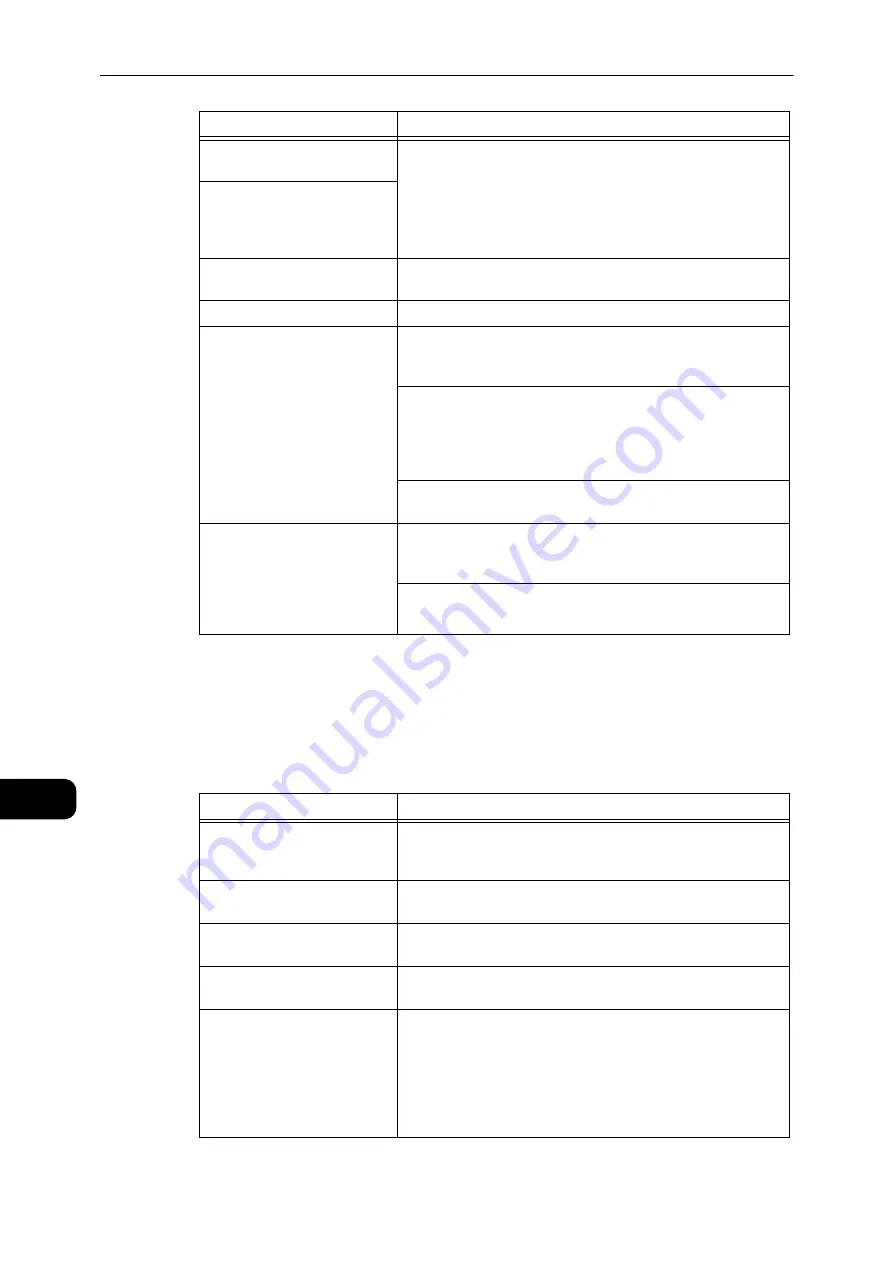
Problem Solving
186
Problem
Solving
11
Internet/Intranet Connection Problems
The table below lists possible causes and solutions for problems that may occur when
connecting to the Internet or an intranet.
Unable to Connect to the Internet or an Intranet
Nothing happens after
pressing [Refresh].
Are you using a supported web browser?
Reference
z
See "Using CentreWare Internet Services" (P.27) to check whether your web
browser is a supported type.
The frame on the right is not
updated after selecting a menu
item from the frame on the
left.
The screen display is
fragmented.
Change your web browser's window size.
The display is not updated.
Press [Refresh].
Nothing happens after
pressing [Apply].
Are the entered values correct?
If you entered an out-of-range value, it is automatically
changed to a value within range.
Are you now using, or did you just use the machine's control
panel?
When the Auto Reset feature is set, settings made by
CentreWare Internet Services are not applied until the preset
amount of time has elapsed. Wait for a while.
Is the machine in the Power Saver mode?
Cancel the Power Saver mode, and then try again.
When you click [Apply], a
message such as "The server
has returned ineffective or
unrecognizable response" or
"No data" is displayed on the
browser.
Is the password correct?
The password you re-entered for confirmation does not match.
Enter the password correctly.
Restart the machine.
Possible Cause
Remedy
The IP address has not been
set correctly.
Check the IP address setting. If the IP address has not been set
correctly, specify a fixed IP address or use DHCP or Autonet to
resolve the IP address.
The IP gateway address has
not been set correctly.
Enter the IP gateway address correctly when connecting to a
proxy server or web server via an IP gateway.
The subnet mask has not been
set correctly.
Set the subnet mask correctly, to match the environment in use.
The DNS server address has not
been set correctly.
Check the DNS server address.
The DNS server selected
cannot resolve the address.
Select a DNS server that can resolve the address.
z
When connecting via the proxy server
Set the IP address of a DNS server that can resolve the
address of the proxy server.
z
When not connecting via the proxy server
Set the IP address of a DNS server that can resolve the
destination address.
Symptom
Remedy
Содержание DocuCentre S2110
Страница 1: ...DocuCentre S2110 User Guide ...
Страница 8: ...8 ...
Страница 9: ...1 1Before Using the Machine ...
Страница 16: ...Before Using the Machine 16 Before Using the Machine 1 ...
Страница 17: ...2 2Environment Settings ...
Страница 22: ...Environment Settings 22 Environment Settings 2 3 Press the power switch to the position to turn the power ON ...
Страница 41: ...3 3Product Overview ...
Страница 66: ...Product Overview 66 Product Overview 3 ...
Страница 67: ...4 4Loading Paper ...
Страница 82: ...Loading Paper 82 Loading Paper 4 ...
Страница 83: ...5 5Copy ...
Страница 106: ...Copy 106 Copy 5 ...
Страница 107: ...6 6Scan ...
Страница 116: ...Scan 116 Scan 6 ...
Страница 117: ...7 7Print ...
Страница 121: ...8 8Tools ...
Страница 140: ...Tools 140 Tools 8 ...
Страница 141: ...9 9Machine Status ...
Страница 147: ...10 10Maintenance ...
Страница 164: ...Maintenance 164 Maintenance 10 ...
Страница 165: ...11 11Problem Solving ...
Страница 211: ...12 12Appendix ...
Страница 229: ...DocuCentre S2110 User Guide ME7949E2 1 Edition 1 May 2017 Fuji Xerox Co Ltd Copyright 2017 by Fuji Xerox Co Ltd ...
















































