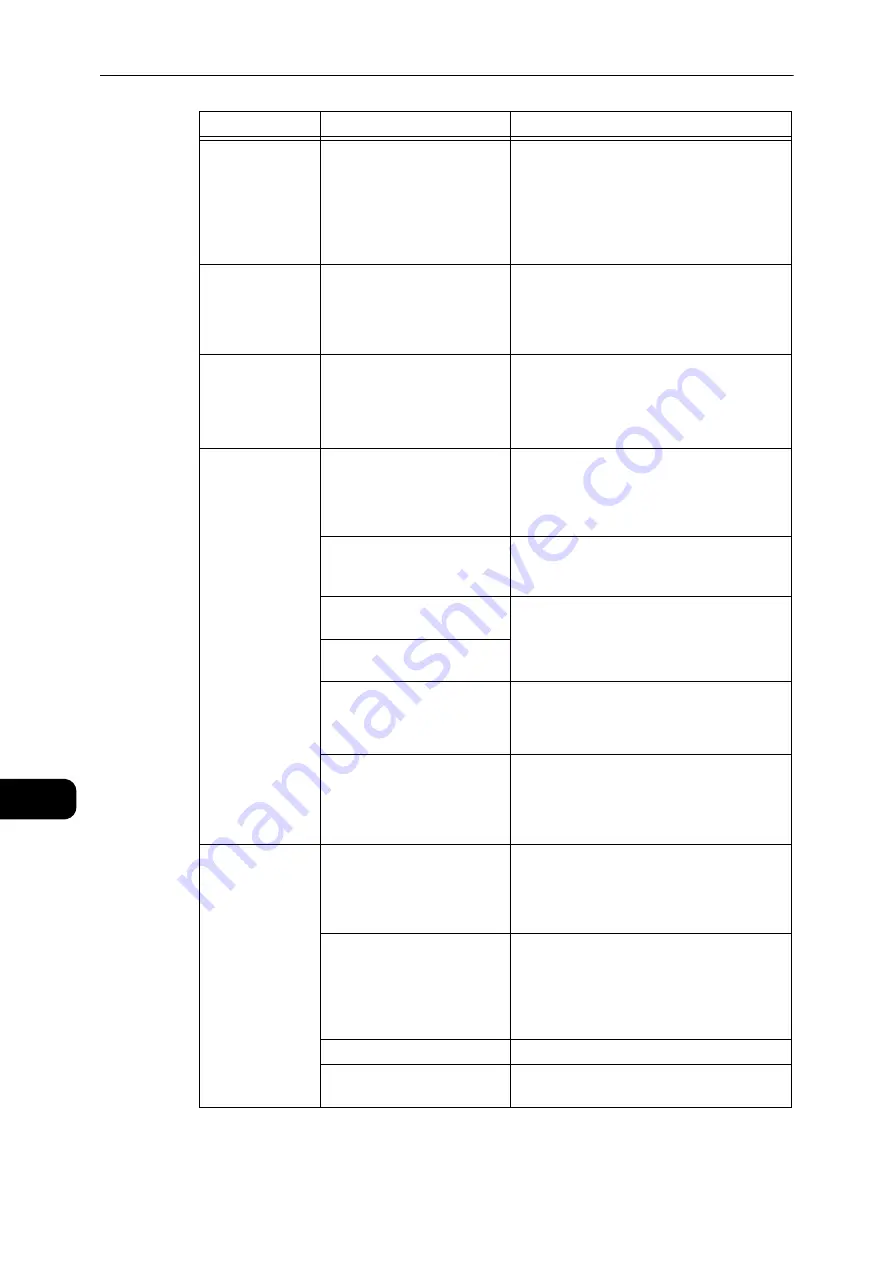
Problem Solving
168
Problem
Solving
11
Unable to print
although a print
job is instructed to
Bypass tray.
Is the specified paper size
loaded in the tray?
Follow the instructions in the displayed error
code to place paper of the correct size, and
then try again.
Reference
z
Refer to "Error Code" (P.189).
z
Refer to "Loading Paper in Bypass Tray" (P.74).
The print quality
is poor.
An image quality problem
may have occurred.
Take the required action described in "Image
Quality Problems".
Reference
z
Refer to "Image Quality Problems" (P.171).
Unable to insert
or remove a tray.
Did you open a cover or
switch the machine off during
printing?
Do not forcibly insert or remove the tray.
Switch off the power. In a few seconds,
switch on the power. When the machine is
ready to receive data, insert or remove the
tray.
Unable to copy
with the specified
size.
Is the document glass or the
document cover dirty?
Clean the document glass or document cover.
Reference
z
Refer to "Cleaning the Document Cover and the
Document Glass" (P.161).
Is the document a
transparency or highly
translucent medium?
Use the document glass to copy the
document, placing a sheet of white paper on
top of it.
Is the document in the correct
position?
Place the document correctly.
Reference
z
Refer to "Placing Document" (P.84).
Is the document loaded
correctly?
Are the document guides on
the document feeder set in
the correct positions?
Align the document guides correctly.
Reference
z
Refer to "Placing Document" (P.84).
Is the document folded?
Smooth out the document and place it again
correctly.
Reference
z
Refer to "Placing Document" (P.84).
Paper is often
jammed or
wrinkled.
Is paper loaded correctly in
the tray?
Load paper correctly.
Reference
z
Refer to "Loading Paper in Trays 1 and 2 (Optional)"
(P.72).
Is the tray inserted correctly?
Correctly insert the tray by firmly pushing it
until it stops.
Reference
z
Refer to "Loading Paper in Trays 1 and 2 (Optional)"
(P.72).
Is the paper damp?
Replace the paper with a new one.
Is the paper curled?
Turn over the paper in the tray, or replace the
paper with a new one.
Symptom
Possible Cause
Remedy
Содержание DocuCentre S2110
Страница 1: ...DocuCentre S2110 User Guide ...
Страница 8: ...8 ...
Страница 9: ...1 1Before Using the Machine ...
Страница 16: ...Before Using the Machine 16 Before Using the Machine 1 ...
Страница 17: ...2 2Environment Settings ...
Страница 22: ...Environment Settings 22 Environment Settings 2 3 Press the power switch to the position to turn the power ON ...
Страница 41: ...3 3Product Overview ...
Страница 66: ...Product Overview 66 Product Overview 3 ...
Страница 67: ...4 4Loading Paper ...
Страница 82: ...Loading Paper 82 Loading Paper 4 ...
Страница 83: ...5 5Copy ...
Страница 106: ...Copy 106 Copy 5 ...
Страница 107: ...6 6Scan ...
Страница 116: ...Scan 116 Scan 6 ...
Страница 117: ...7 7Print ...
Страница 121: ...8 8Tools ...
Страница 140: ...Tools 140 Tools 8 ...
Страница 141: ...9 9Machine Status ...
Страница 147: ...10 10Maintenance ...
Страница 164: ...Maintenance 164 Maintenance 10 ...
Страница 165: ...11 11Problem Solving ...
Страница 211: ...12 12Appendix ...
Страница 229: ...DocuCentre S2110 User Guide ME7949E2 1 Edition 1 May 2017 Fuji Xerox Co Ltd Copyright 2017 by Fuji Xerox Co Ltd ...
















































