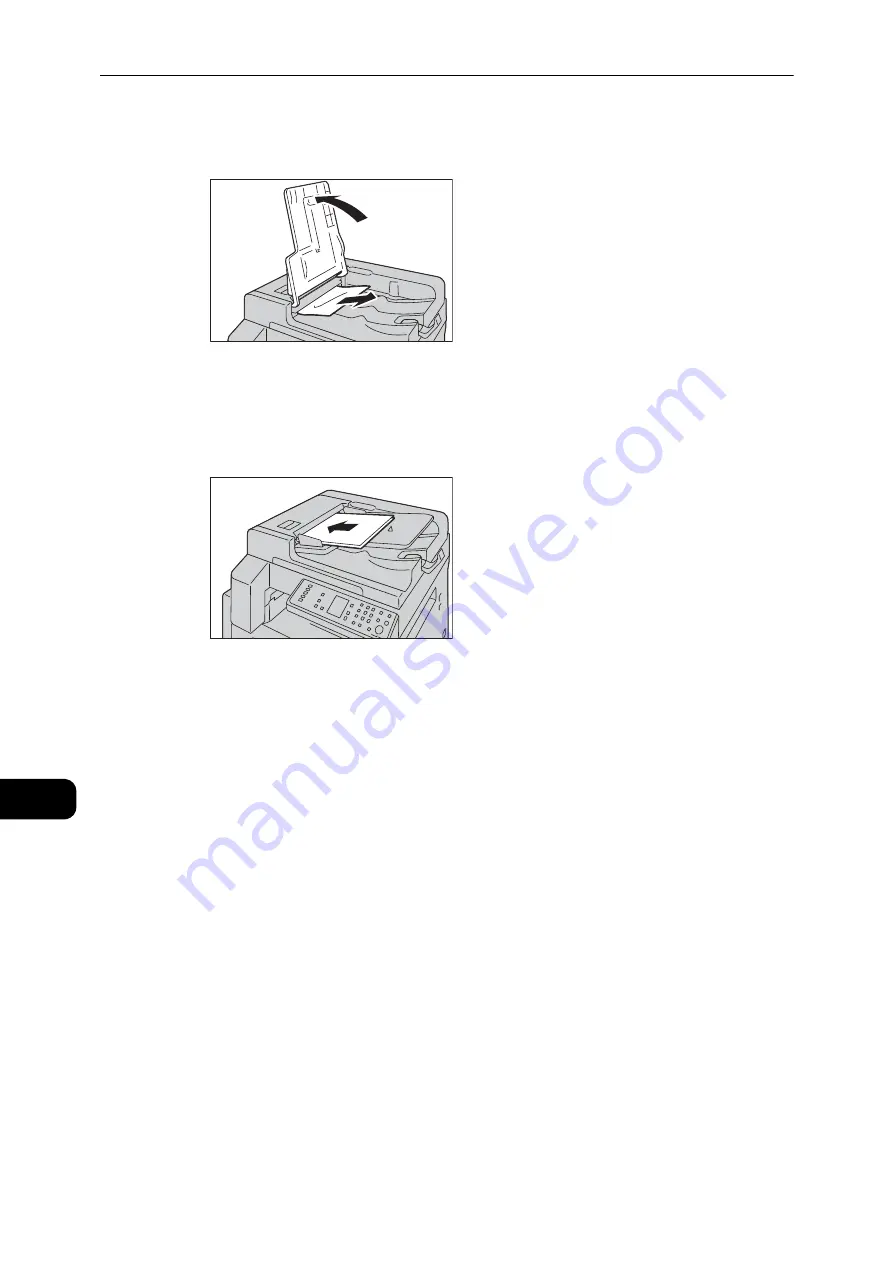
Problem Solving
210
Problem
Solving
11
9
If you cannot find the document in Step 8, lift up the document feeder tray and remove the
document.
10
Carefully move the document feeder tray back into position.
11
Make sure that the document is not torn, wrinkled, or folded, and then reload the
documents to complete the job.
After removing the jammed document:
Copy:
Place the unscanned document again including the jammed pages.
Scan (TWAIN/WIA(Windows Image Acquisition)):
Place the unscanned document again including the jammed pages.
Note
z
Torn, wrinkled or folded document pages can cause document jams, or damage. Always copy torn, wrinkled,
or folded documents by placing them directly on the document glass.
Содержание DocuCentre S2110
Страница 1: ...DocuCentre S2110 User Guide ...
Страница 8: ...8 ...
Страница 9: ...1 1Before Using the Machine ...
Страница 16: ...Before Using the Machine 16 Before Using the Machine 1 ...
Страница 17: ...2 2Environment Settings ...
Страница 22: ...Environment Settings 22 Environment Settings 2 3 Press the power switch to the position to turn the power ON ...
Страница 41: ...3 3Product Overview ...
Страница 66: ...Product Overview 66 Product Overview 3 ...
Страница 67: ...4 4Loading Paper ...
Страница 82: ...Loading Paper 82 Loading Paper 4 ...
Страница 83: ...5 5Copy ...
Страница 106: ...Copy 106 Copy 5 ...
Страница 107: ...6 6Scan ...
Страница 116: ...Scan 116 Scan 6 ...
Страница 117: ...7 7Print ...
Страница 121: ...8 8Tools ...
Страница 140: ...Tools 140 Tools 8 ...
Страница 141: ...9 9Machine Status ...
Страница 147: ...10 10Maintenance ...
Страница 164: ...Maintenance 164 Maintenance 10 ...
Страница 165: ...11 11Problem Solving ...
Страница 211: ...12 12Appendix ...
Страница 229: ...DocuCentre S2110 User Guide ME7949E2 1 Edition 1 May 2017 Fuji Xerox Co Ltd Copyright 2017 by Fuji Xerox Co Ltd ...
















































