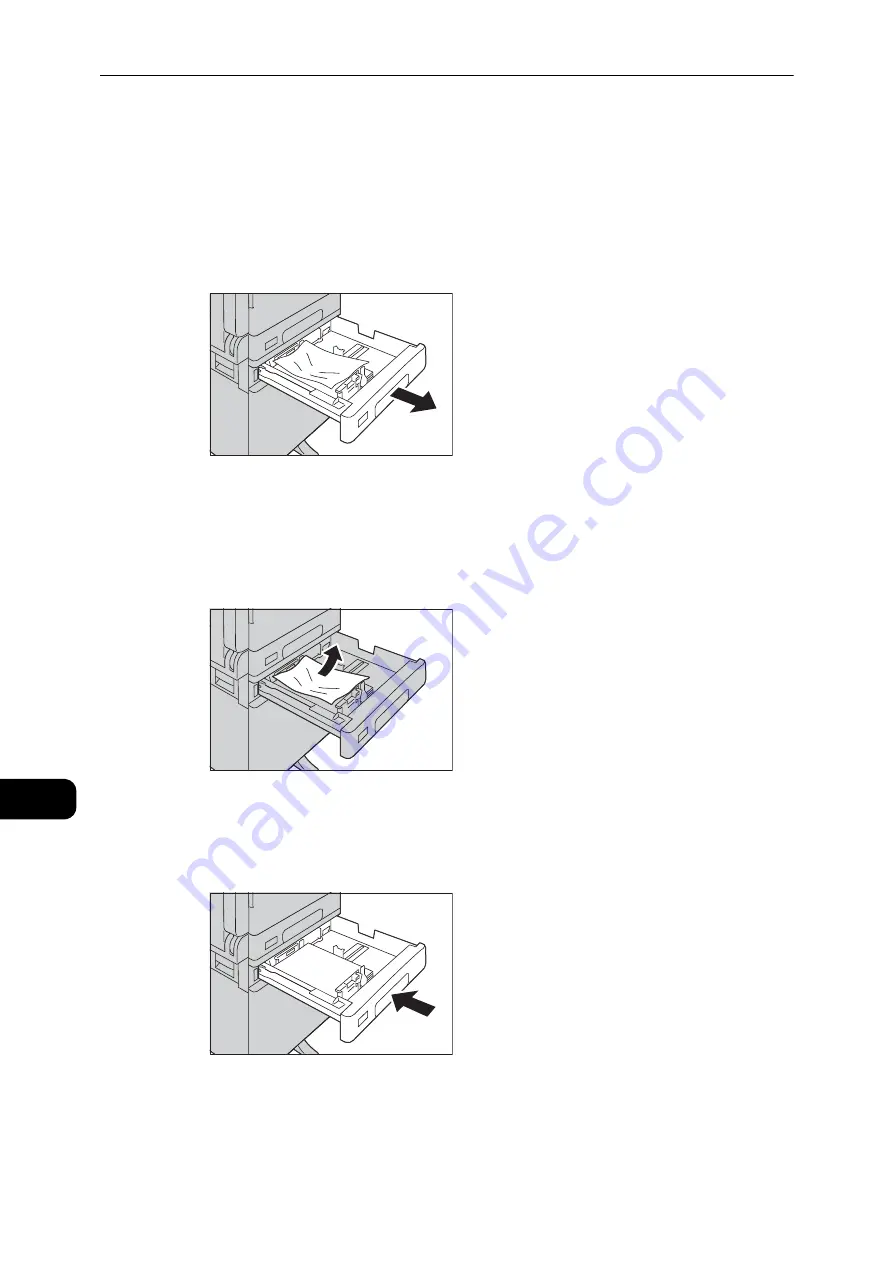
Problem Solving
206
Problem
Solving
11
E-4: Paper Jams in Tray 2
Follow the steps below to clear paper jams in Tray 2.
1
Remove the jammed paper by referring to "E-2: Paper Jam in One Tray Module Cover [B]"
(P.204).
2
If the jammed paper cannot be removed, pull out the tray.
Important
z
Pulling out a tray after a paper jam without checking where the jam is located may cause the paper to tear
and leave shreds inside the machine. To prevent equipment failure, check the location of paper jams on the
display before attempting to clear them.
3
Remove the jammed paper.
Note
z
If the paper tears, check to make sure there are no remaining shreds in the machine.
4
Push the tray in gently until it stops.
Содержание DocuCentre S2110
Страница 1: ...DocuCentre S2110 User Guide ...
Страница 8: ...8 ...
Страница 9: ...1 1Before Using the Machine ...
Страница 16: ...Before Using the Machine 16 Before Using the Machine 1 ...
Страница 17: ...2 2Environment Settings ...
Страница 22: ...Environment Settings 22 Environment Settings 2 3 Press the power switch to the position to turn the power ON ...
Страница 41: ...3 3Product Overview ...
Страница 66: ...Product Overview 66 Product Overview 3 ...
Страница 67: ...4 4Loading Paper ...
Страница 82: ...Loading Paper 82 Loading Paper 4 ...
Страница 83: ...5 5Copy ...
Страница 106: ...Copy 106 Copy 5 ...
Страница 107: ...6 6Scan ...
Страница 116: ...Scan 116 Scan 6 ...
Страница 117: ...7 7Print ...
Страница 121: ...8 8Tools ...
Страница 140: ...Tools 140 Tools 8 ...
Страница 141: ...9 9Machine Status ...
Страница 147: ...10 10Maintenance ...
Страница 164: ...Maintenance 164 Maintenance 10 ...
Страница 165: ...11 11Problem Solving ...
Страница 211: ...12 12Appendix ...
Страница 229: ...DocuCentre S2110 User Guide ME7949E2 1 Edition 1 May 2017 Fuji Xerox Co Ltd Copyright 2017 by Fuji Xerox Co Ltd ...






























