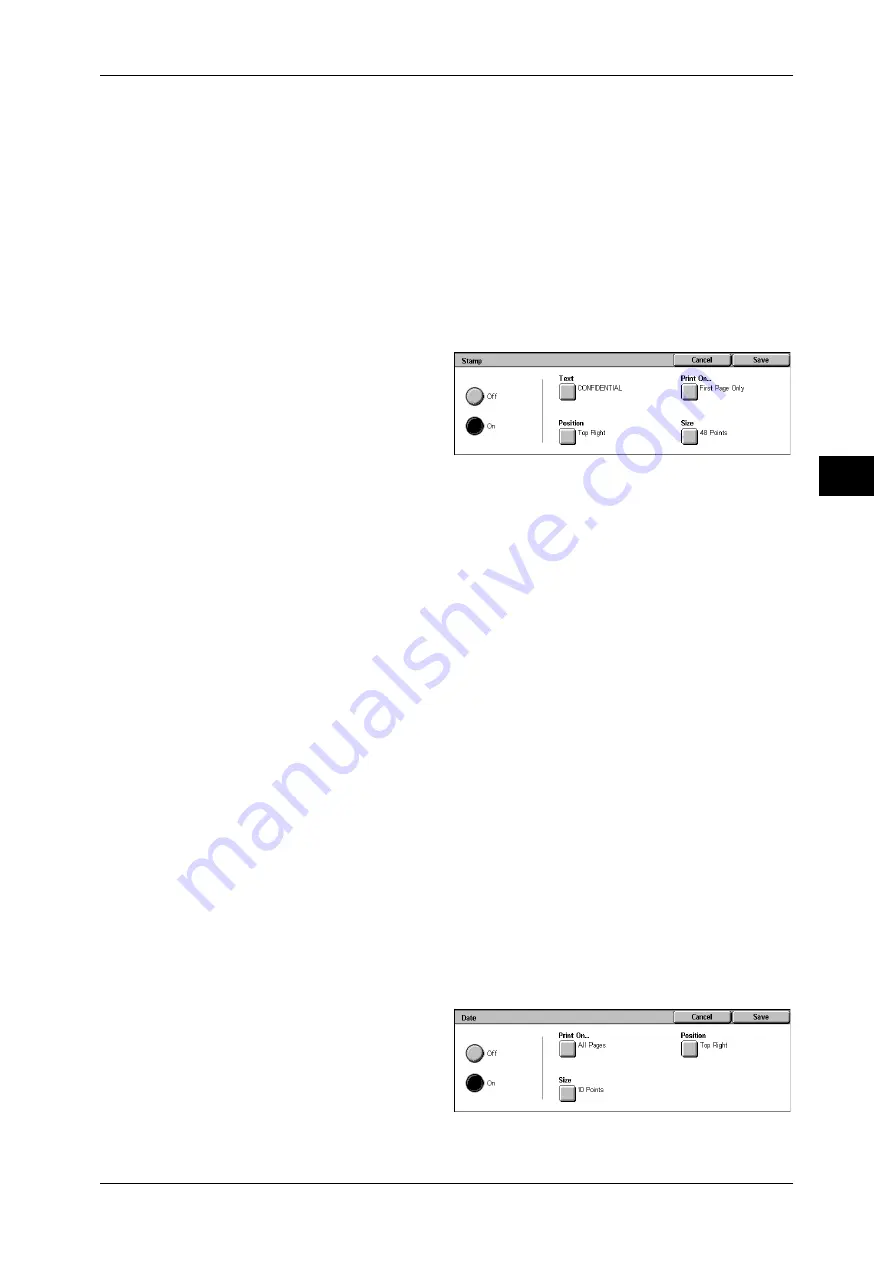
Output Format
89
Co
py
3
Page Number
Displays the [Page Number] screen.
Refer to "[Page Number] Screen" (P.90).
Original Orientation
Displays the original’s orientation that you specified on the [Original Orientation]
screen.
Refer to "Original Orientation (Specifying the Orientation of Loaded Documents)" (P.76)
[Stamp] Screen
You can set the style and position of the stamp.
1
Select any item.
Off
No stamp is added.
On
A stamp is added.
Text
Displays the [Stamp-Text] screen.
You can select the text for stamp. You can specify text from 8 preset text or the text set
in the System Administration mode.
For information on how to register text, refer to "6 System Settings" > "Copy Mode Settings" >
"Annotation-Create Stamps" in the Administrator Guide.
Position
Displays the [Stamp-Position] screen.
You can select from 9 positions for the stamp.
Print On...
Displays the [Stamp-Print On] screen.
You can select the page(s) to print the stamp from [First Page Only] and [All Pages].
Size
Displays the [Stamp - Size] screen.
You can select from the 3 preset sizes, or can specify a size in the range of 6 to 64
points in 1 point increments.
[Date] Screen
You can make copies with a date added. The printed date is the date and time that the
printing was started.
The format of the date printed on can be changed. For more information, refer to "6 System Settings" >
"Common Settings" > "Machine Clock/Timers" > "Date" in the Administrator Guide.
1
Select any item.
Off
No date is added.
On
A date is added.
Содержание DocuCentre-II 6000
Страница 1: ......
Страница 8: ......
Страница 24: ......
Страница 195: ...9 Glossary This chapter contains a list of terms used in this guide z Glossary 194...
Страница 200: ......
Страница 205: ...DocuCentre II 7000 6000 User Guide DE3676E2 1 Edition 1 June 2007 Fuji Xerox Co Ltd Copyright 2007 by Fuji Xerox Co Ltd...
Страница 206: ......
















































