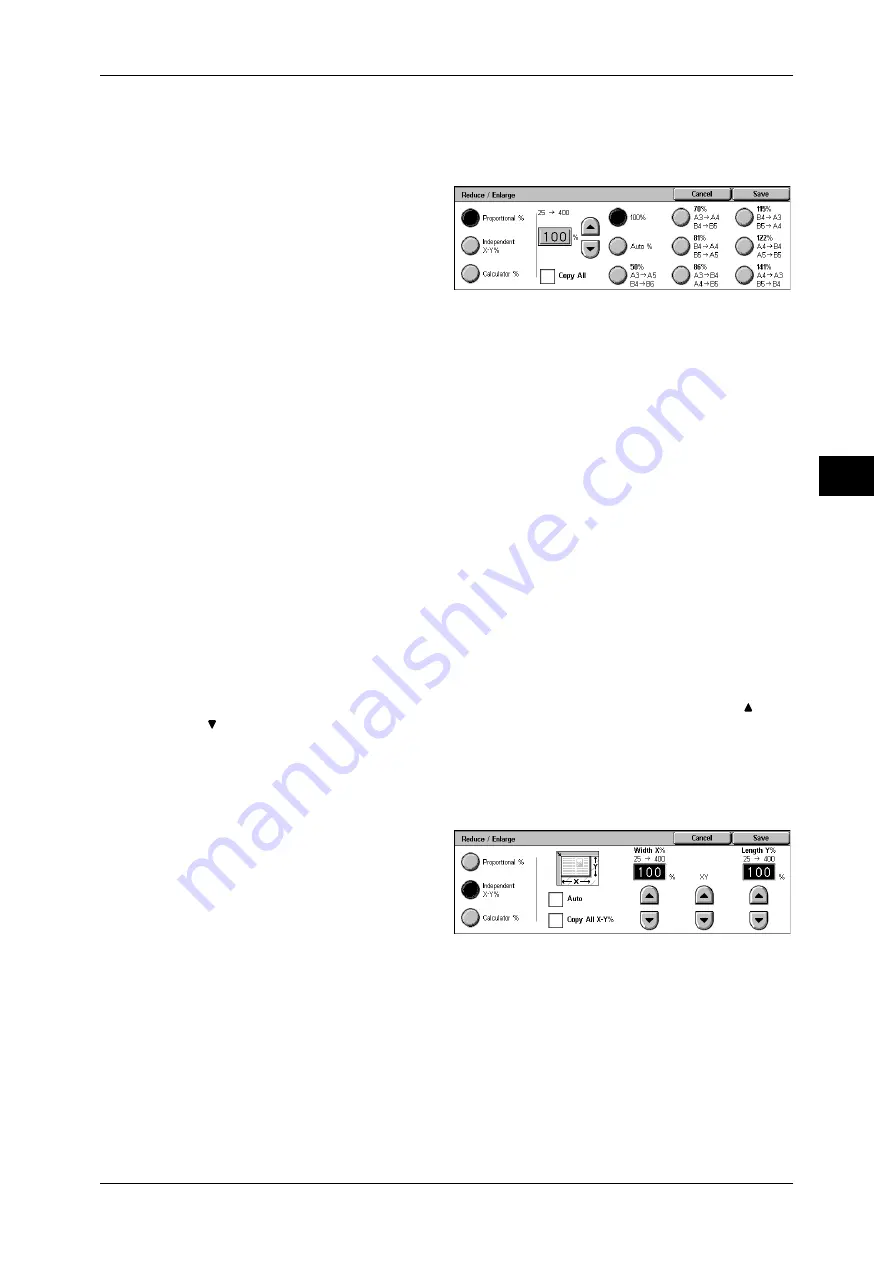
Copy
61
Co
py
3
When [Proportional %] is Selected
You can select a ratio from preset standard copy ratios. You can also enter a ratio
directly.
1
Select a copy ratio, or specify a
value.
100%
Copies are made at the same size as the original document.
Auto %
The copy ratio is automatically set based upon the document and paper sizes specified
in [Paper Supply], and the document is copied to fit in the specified paper size.
Note
• If you select [Auto %], specify a value other than [Auto Paper] for [Paper Supply].
Presets % (7 types)
Select from 7 preset ratios.
You can change the indicated ratios. For information on the settings, refer to "6 System Settings" >
"Copy Mode Settings" > "Reduce/Enlarge Presets" in the Administrator Guide.
Copy All
The document is copied at a slightly reduced size to prevent image loss at the edge of
the original. If this option is selected, a check mark is added.
Important • If you select [Copy All], when you do not want to erase the edges of the document, set the
amount of edge erase to 0 mm. Note that if the amount is set to 0 mm, the edges of the
copied document may get dirty or the image loss may occur.
Entering the Ratio
Touch the window displaying a value, and then use the numeric keypad or the [ ] and
[ ] buttons to specify a ratio within the range of 25 to 400% in 1% increments.
When [Independent X-Y%] is Selected
You can specify different length and width ratios to scale the height and width
independently.
1
Select any item.
Auto
Copies are made with the length and width ratios set automatically to match the paper
size. If this option is selected, a check mark is added.
Copy All X-Y%
The length and width ratios are set automatically to match the paper size and the
document is copied at a slightly reduced size to prevent image loss at the edge of the
original. If this option is selected, a check mark is added.
Width X%/Length Y%
Set the length and width ratios within the range from 25 to 400% in 1% increments.
Содержание DocuCentre-II 6000
Страница 1: ......
Страница 8: ......
Страница 24: ......
Страница 195: ...9 Glossary This chapter contains a list of terms used in this guide z Glossary 194...
Страница 200: ......
Страница 205: ...DocuCentre II 7000 6000 User Guide DE3676E2 1 Edition 1 June 2007 Fuji Xerox Co Ltd Copyright 2007 by Fuji Xerox Co Ltd...
Страница 206: ......






























