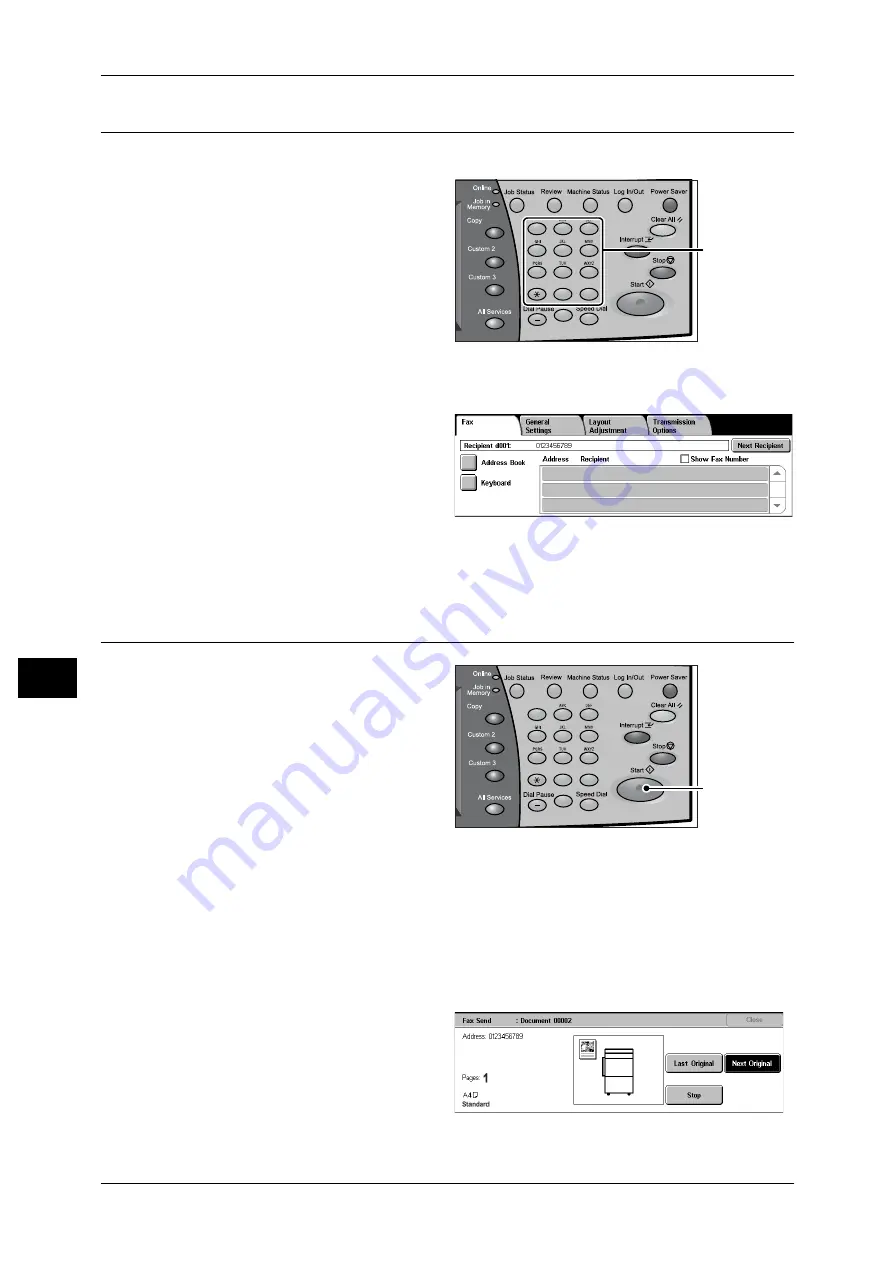
8 Server Fax
178
Se
rv
e
r Fa
x
8
Step 3 Specifying the Destination
This section describes how to enter a phone number with the numeric keypad.
1
Use the keyboard to directly enter a
destination, or use Address Book
to specify a destination.
For information on how to use the
keyboard, refer to "Specifying a
Destination Using the Keyboard Screen"
(P.183).
For information on how to use Address
Book, refer to "Specifying a Destination
Using the Address Book" (P.182).
Important • The attributes other than [Fax Number], [Recipient Name], and [Index] are ignored in
Address Book.
2
To specify multiple recipients,
select [Next Recipient] on the touch
screen.
Note
• If you enter an incorrect value,
press the <C> button and
enter the correct value.
For information on specifying a fax
number using the address book, refer to
"Specifying a Destination Using the Address Book" (P.182).
Step 4 Starting the Fax Job
1
Press the <Start> button.
Important • If the document has been set
in the document feeder, do not
hold down the document while
it is being conveyed.
• Fax cannot be sent if a copy
protection code is detected.
Note
• Depending on the settings,
the screen to re-enter the
recipient may be displayed
after pressing the <Start> button. In this case, re-enter the recipient.
• If a problem occurs, an error message appears in the touch screen. Solve the problem in
accordance with the message.
• You can set the next job during faxing.
If you have more documents
If you have another document, select [Next Original] on the touch screen while the
current document is being scanned. This allows you to send several documents as one
set of data.
2
While documents are being
scanned, select [Next Original].
1
2
3
4
5
6
7
8
9
0
#
C
Numeric keypad
1
2
3
4
5
6
7
8
9
0
#
C
<Start> button
Содержание DocuCentre-II 6000
Страница 1: ......
Страница 8: ......
Страница 24: ......
Страница 195: ...9 Glossary This chapter contains a list of terms used in this guide z Glossary 194...
Страница 200: ......
Страница 205: ...DocuCentre II 7000 6000 User Guide DE3676E2 1 Edition 1 June 2007 Fuji Xerox Co Ltd Copyright 2007 by Fuji Xerox Co Ltd...
Страница 206: ......






























