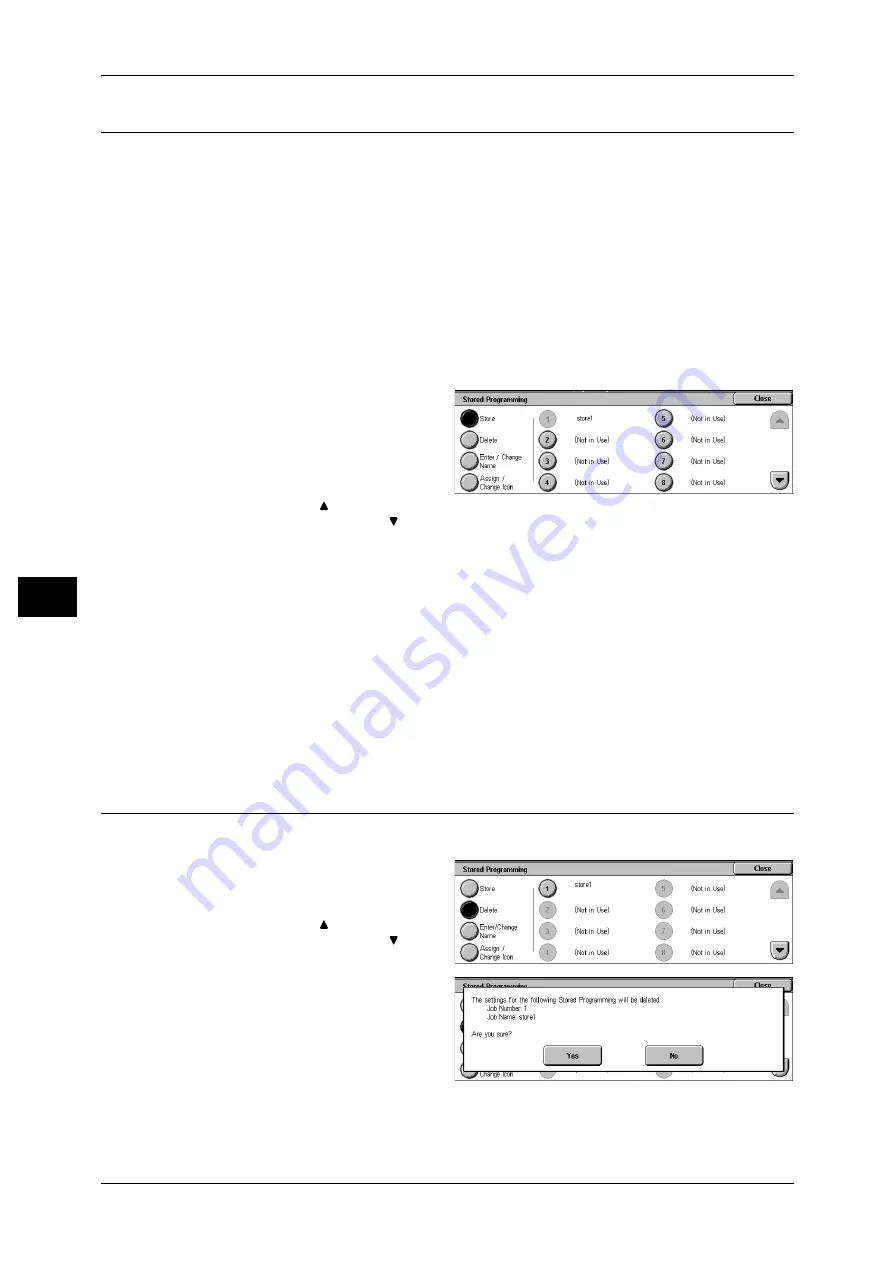
6 Stored Programming
154
S
tor
e
d
Pr
ogr
a
mming
6
Registering Stored Program
Up to 58 actions can be registered with one stored program. Up to 40 stored programs
can be registered in the machine.
One touch buttons M01 to M20 are associated with stored programs 1 to 20,
respectively.
The following is the procedure for registering actions with stored programs.
Important • If registered settings such as tray paper size and comments, or default values in the system
settings are changed after a stored program is registered, then the program's content also
changes.
Note
• Services using System Settings, Job Flow Sheet, or Address Book cannot be registered.
• The registering procedure for a stored program is cancelled when the <Interrupt> button is
pressed, the Auto Clear feature causes a time-out, or a popup window (paper jam, etc.)
appears.
1
Select [Store].
2
Select the number to register.
Note
• Once a job is stored to a
button, it cannot be
overwritten.
• Select [
] to return to the
previous screen or [
] to
move to the next screen.
3
Set the feature you want to register.
Note
• Press the <Interrupt> button to cancel registration.
• The machine produces an audible tone while a stored program is registered.
You can change the volume of the sound that notifies of stored program registration. For information on
the settings, refer to "6 System Settings" > "Common Settings" > "Audio Tones" > "Stored
Programming Tone" in the Administrator Guide.
4
Press the <Start> button or <Clear All> button.
Note
• If no name is entered for a registered stored program, the name becomes "No Name".
For information on how to name a registered stored program, refer to "Entering/Changing a Stored
Program Name" (P.155).
Deleting a Stored Program
The following is the procedure for deleting stored programs.
1
Select [Delete].
2
Select the number to delete.
Note
• Select [
] to return to the
previous screen or [
] to
move to the next screen.
3
Select [Yes].
Yes
Deletes the stored program.
Note
• Deleted stored programs cannot be restored.
Содержание DocuCentre-II 6000
Страница 1: ......
Страница 8: ......
Страница 24: ......
Страница 195: ...9 Glossary This chapter contains a list of terms used in this guide z Glossary 194...
Страница 200: ......
Страница 205: ...DocuCentre II 7000 6000 User Guide DE3676E2 1 Edition 1 June 2007 Fuji Xerox Co Ltd Copyright 2007 by Fuji Xerox Co Ltd...
Страница 206: ......






























