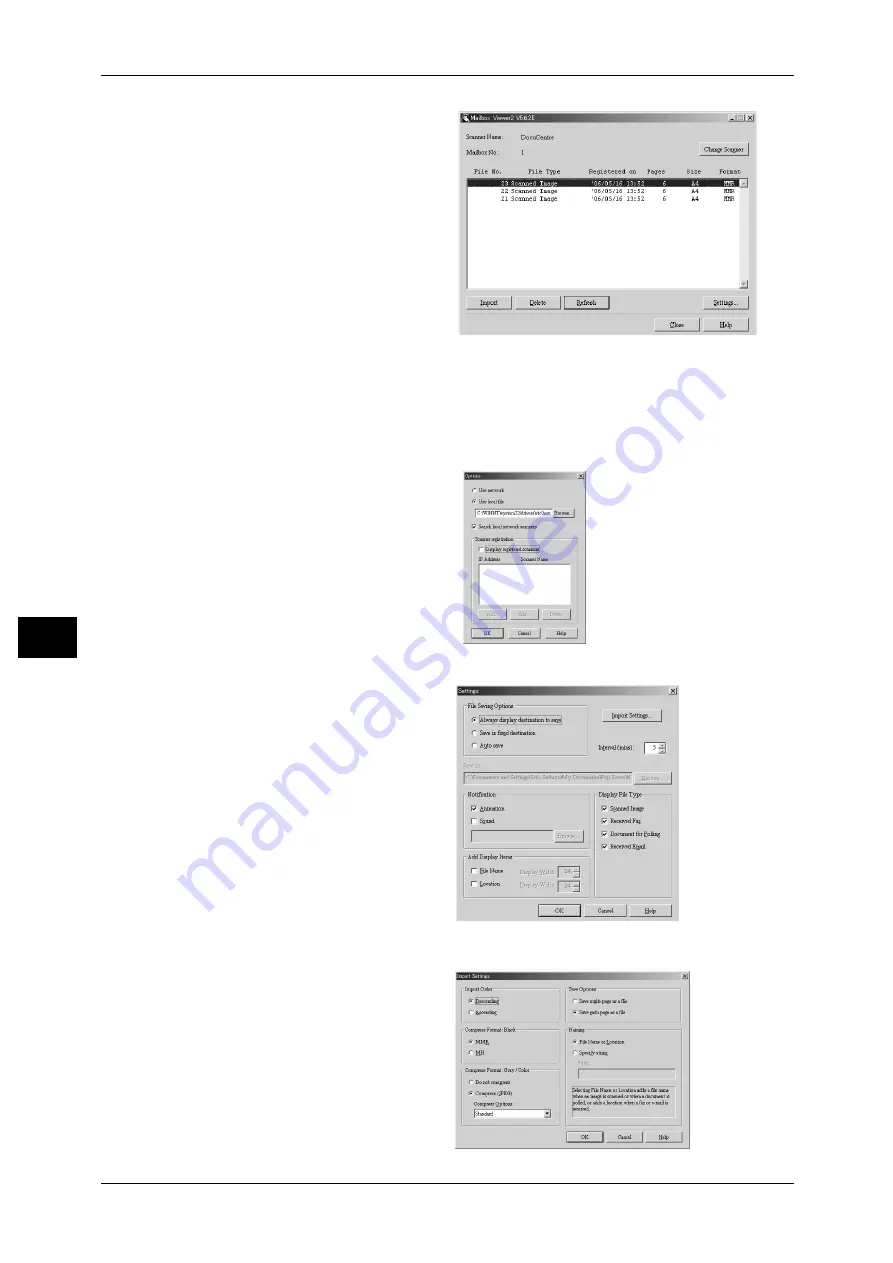
7 Computer Operations
170
Com
pute
r Ope
ra
tions
7
5
Select a document from the list, and
click [Import].
Note
• One or more documents can
be selected.
• For information on Mailbox
Viewer2 settings, refer to
"Import settings for scanned
documents" (P.170).
6
Clicking on the [Import] button
removes stored documents from
the mailbox, and saves them in the
specified directory.
Changing Mailbox Viewer2 Settings
To learn about fields in the displayed dialog box, click [Help] to see the Mailbox Viewer2 online help.
Changing the display of scanner names
You can change the display of
scanner names listed.
To change the display of scanner
names, click [Change Display] in the
scanner selection dialog box.
To display scanners on other
subnetworks, register them in
[Scanner Registration].
Import settings for scanned documents
You can change the display and
the import settings for documents
scanned from a mailbox.
To change the import method,
click [Settings] in the document
select dialog box, and configure
the settings in the dialog box that
appears.
Import Settings
Set import method for scanned
documents.
Содержание DocuCentre-II 6000
Страница 1: ......
Страница 8: ......
Страница 24: ......
Страница 195: ...9 Glossary This chapter contains a list of terms used in this guide z Glossary 194...
Страница 200: ......
Страница 205: ...DocuCentre II 7000 6000 User Guide DE3676E2 1 Edition 1 June 2007 Fuji Xerox Co Ltd Copyright 2007 by Fuji Xerox Co Ltd...
Страница 206: ......






























