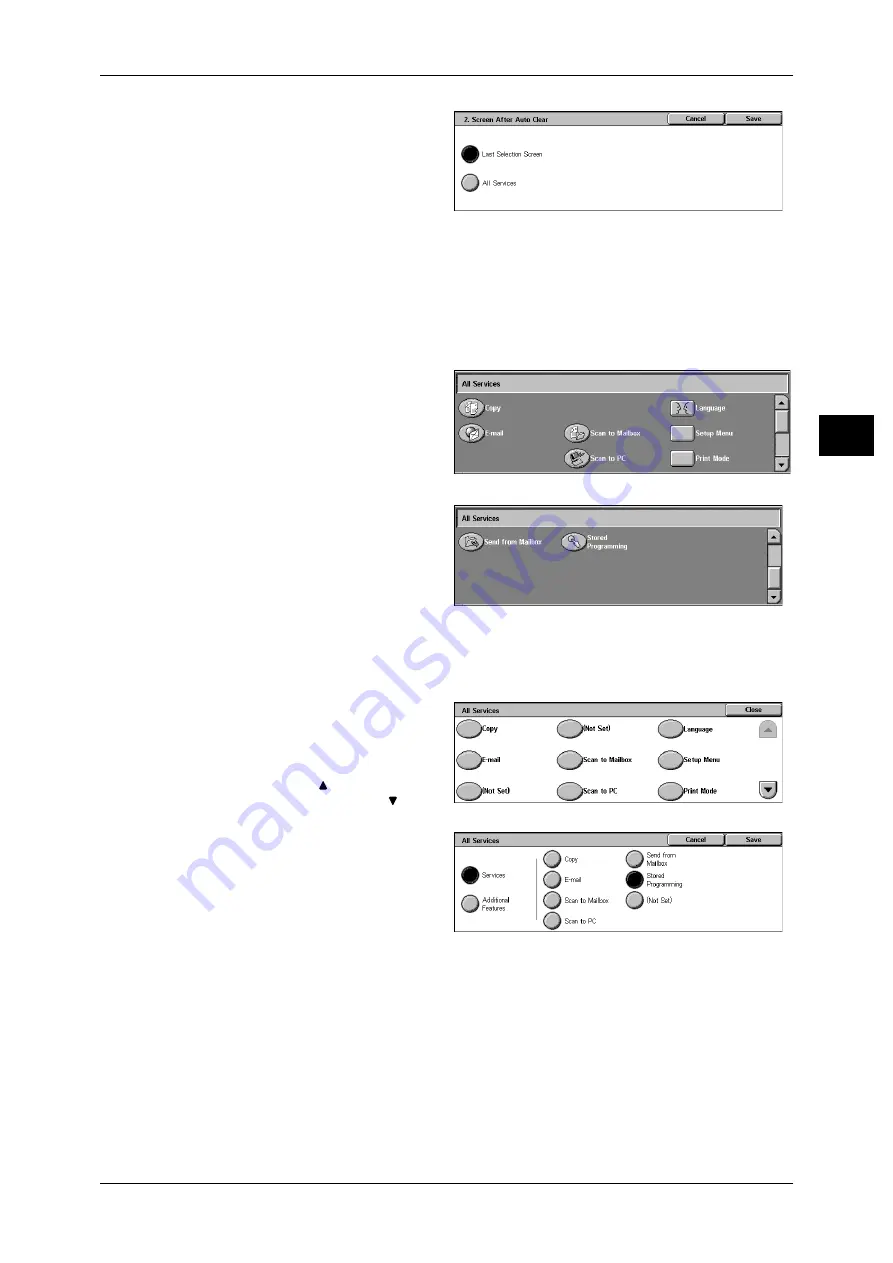
Control Panel
39
P
ro
d
u
c
t O
ver
view
2
1
Select [Screen After Auto Clear],
and select [Change Settings].
2
Select [Last Selection Screen] or
[All Services].
Customizing the [All Services] Screen
By selecting features and their positions, you can customize the [All Services] screen
that is displayed when you press the <All Services> button on the control panel.
The following are the factory default features displayed on the [All Services] screen.
Note
• Unsupported features will not be displayed on the screen. Abnormal features will be grayed
out on the screen.
z
Copy
z
z
Scan to Mailbox
z
Scan to PC
z
Send from Mailbox
z
Stored Programming
z
Language
z
Setup Menu
z
Print Mode
The following is the procedure to change the [Language] button displayed at the upper
right corner of the first page of the [All Services] screen to the [Stored Programming]
button, as an example.
1
Select [All Services], and select
[Change Settings].
2
Select [Language].
Note
• Select [
] to return to the
previous screen or [
] to
move to the next screen.
3
Select [Services].
4
Select [Stored Programming].
Note
• The layout of buttons in this
screen is corresponding to the
layout of those on the [All
Services] screen when
pressing the <All Services> button.
• You cannot assign the same feature to more than one button.
Services
You can select a feature button. The service buttons are the oval buttons in the [All
Services] screen.
If you select [Not Set], the selected button position will remain empty.
Содержание DocuCentre-II 6000
Страница 1: ......
Страница 8: ......
Страница 24: ......
Страница 195: ...9 Glossary This chapter contains a list of terms used in this guide z Glossary 194...
Страница 200: ......
Страница 205: ...DocuCentre II 7000 6000 User Guide DE3676E2 1 Edition 1 June 2007 Fuji Xerox Co Ltd Copyright 2007 by Fuji Xerox Co Ltd...
Страница 206: ......






























