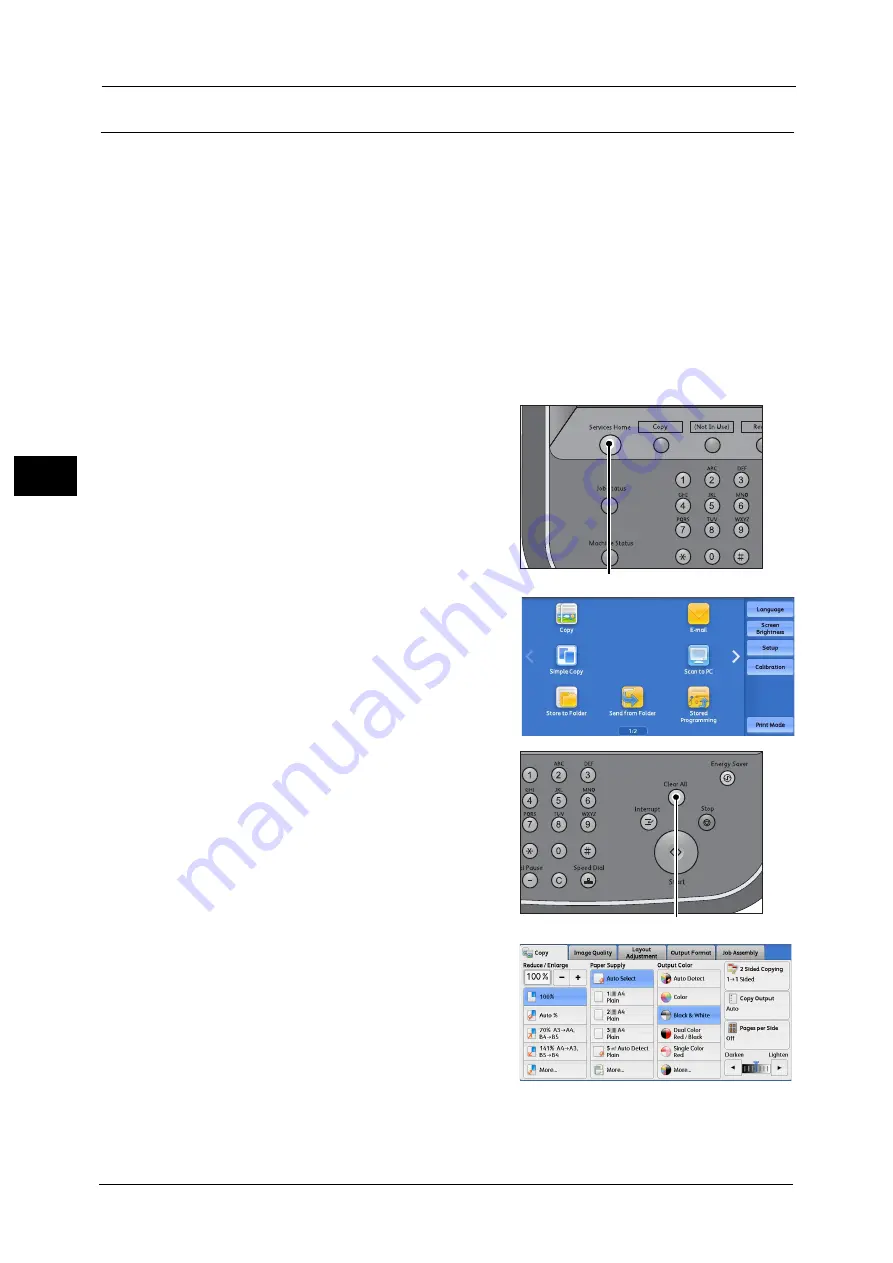
3 Copy
78
Co
py
3
Step 2 Selecting Features
The following two services are available to copy documents.
Simple Copy
Allows you to only select basic features to copy documents.
Copy
Allows you to make detailed settings to copy documents.
For information on Simple Copy, refer to "Simple Copy" (P.84).
The following describes how to select features on the [Copy] screen.
Note
•
The features displayed on the screen depend on the configuration of your machine.
•
When the Authentication or Accounting feature is enabled, a user ID and passcode may be required.
Ask your system administrator for the user ID and passcode.
1
Press the <Services Home> button.
2
Select [Copy].
3
If the previous settings still remain, press the
<Clear All> button.
4
Select each tab, and configure features as
necessary.
The following shows the reference section for each tab.
<Services Home> button
<Clear All> button
Содержание Color C60
Страница 1: ...User Guide Color C70 Printer Color C60 Printer...
Страница 10: ...10...
Страница 13: ...Preface 13 Before Using the Machine 1...
Страница 74: ...2 Product Overview 74 Product Overview 2...
Страница 101: ...Copy 101 Copy 3 1 Use and to select from seven density levels...
Страница 166: ...3 Copy 166 Copy 3...
Страница 182: ...4 Scan 182 Scan 4 Original Size Specifying a Scan Size P 243 4 Press the Start button...
Страница 256: ...4 Scan 256 Scan 4...
Страница 290: ...7 Stored Programming 290 Stored Programming 7...
Страница 314: ...10 Job Status 314 Job Status 10 Print this Job Report Prints the Job Report...
Страница 352: ...11 Computer Operations 352 Computer Operations 11...
Страница 353: ...12 Appendix This chapter contains a glossary of terms used in this guide z Glossary 354...
Страница 358: ...12 Appendix 358 Appendix 12...
Страница 364: ...364 Index X XPS 200 XPS Signature 203...
















































