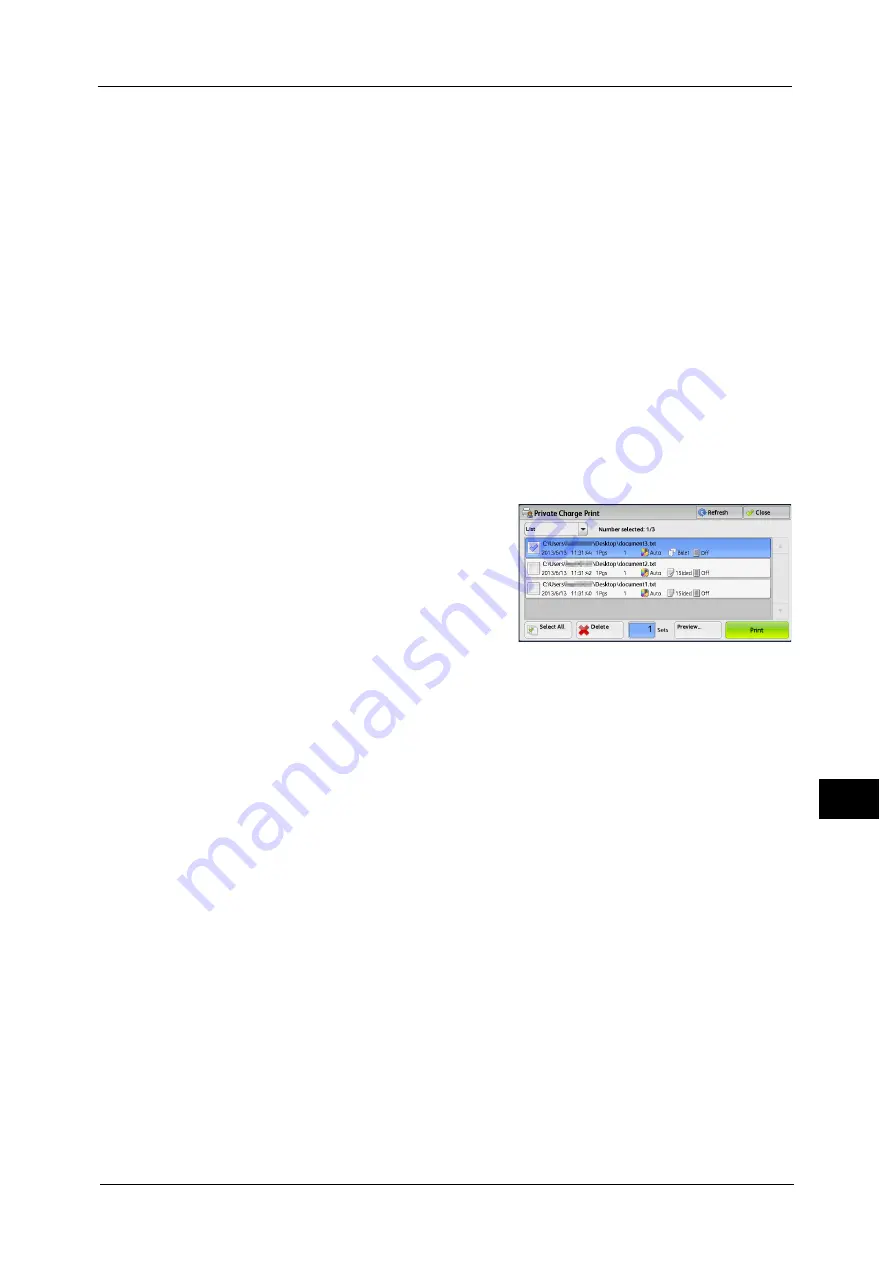
Printing and Deleting Stored Jobs
329
Job St
a
tu
s
10
of authentication, refer to "14 Authentication and Accounting Features" > "Authentication" "Overview of Authentication
and Accounting Feature"> "Types of Authentication" in the Administrator Guide.
To delete a print job instructed with an invalid user ID, display the list of print jobs after logging in as a system administrator,
and then select the job to be deleted. For more information, refer to "3 Maintenance" > "Deleting a Private Charge Print Job
with an Invalid User ID" in the Administrator Guide. For information on how to set a User ID, refer to "5 Tools" >
"Authentication/Security Settings" > "Authentication" > "Charge/Private Print Settings" in the Administrator Guide.
The following describes how to print or delete a job stored with the Private Charge Print
feature.
1
Press the <Log In/Out> button on the control panel, or select the login information field on
the touch screen.
2
Enter the user ID, and select [Enter].
Note
•
When the passcode is set, enter the user ID and select [Next]. Then, enter the passcode and select
[Enter].
•
While the user is authenticated, the <Log In/Out> button lights up on the control panel.
•
To log out of the machine, press the <Log In/Out> button on the control panel.
3
Select [Private Charge Print].
Note
•
If you are authenticated as a system administrator, selecting [Private Charge Print] will display a list
of authentication user IDs. Select a user ID from the list, and then select [Job List] to display a list of
jobs stored for the selected user.
4
Select the job to be printed or deleted.
Note
•
You can select up to 100 files simultaneously
to print or delete the files. If you select
multiple files, they are printed in the selected
order.
•
Stored files can be displayed in a list or
thumbnailed view. You can also preview the
files.
•
You can set whether or not to display
detailed information in the list screen of the
stored files. For more information, refer to "5
Tools" > "Stored File Settings" > "Display
Details of Stored Print Job" in the
Administrator Guide.
5
Select any option.
6
When printing, specify the number of print sets using the numeric keypad.
Select All
Selects all jobs. To deselect all the jobs, select this button again.
Delete
Deletes the Private Charge Print job.
Note
•
If jobs with the same user ID are all deleted, the user ID will be deleted.
Refer to "When [Delete] is Selected" (P.330).
Preview
Displays the previewed image on the first page of the selected job.
Note
•
If you select multiple documents, [Preview] cannot be selected.
Refer to "When [Preview] is Selected" (P.330).
Print Quantity
Specify the number of print sets using the numeric keypad.
Содержание Color C60
Страница 1: ...User Guide Color C70 Printer Color C60 Printer...
Страница 10: ...10...
Страница 13: ...Preface 13 Before Using the Machine 1...
Страница 74: ...2 Product Overview 74 Product Overview 2...
Страница 101: ...Copy 101 Copy 3 1 Use and to select from seven density levels...
Страница 166: ...3 Copy 166 Copy 3...
Страница 182: ...4 Scan 182 Scan 4 Original Size Specifying a Scan Size P 243 4 Press the Start button...
Страница 256: ...4 Scan 256 Scan 4...
Страница 290: ...7 Stored Programming 290 Stored Programming 7...
Страница 314: ...10 Job Status 314 Job Status 10 Print this Job Report Prints the Job Report...
Страница 352: ...11 Computer Operations 352 Computer Operations 11...
Страница 353: ...12 Appendix This chapter contains a glossary of terms used in this guide z Glossary 354...
Страница 358: ...12 Appendix 358 Appendix 12...
Страница 364: ...364 Index X XPS 200 XPS Signature 203...






























