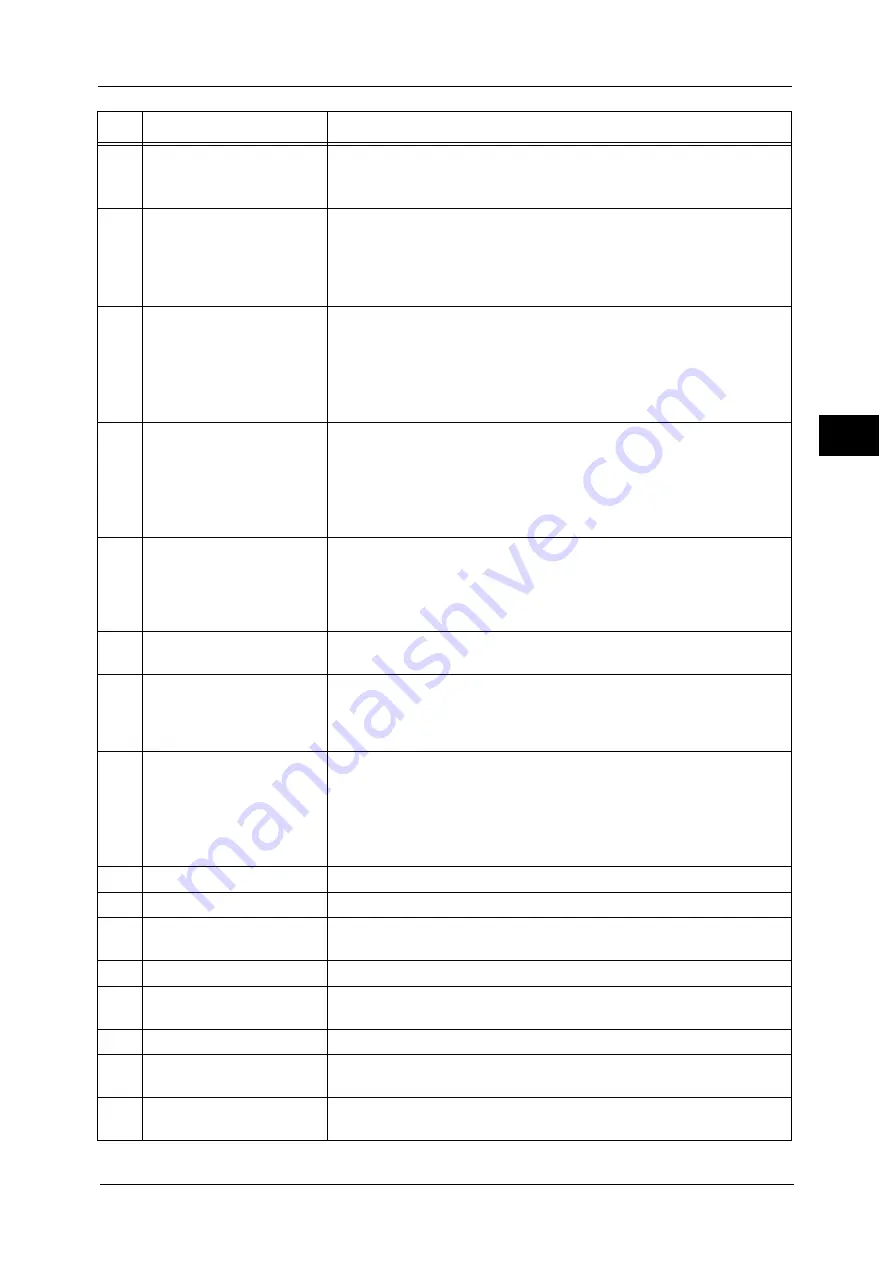
Control Panel
65
Pr
o
d
uct
O
v
er
v
iew
2
4
<Main Power> indicator
Lights up when the main power is switched on.
Note
•
If the main power is not switched on, the machine will not be powered on
even when the power is switched on.
5
<Custom Button 1> (Copy)
"Copy" is assigned to this button by default.
Press this button to display the [Copy] screen.
For information on how to assign a service to the button, refer to "1 Before Using the
Machine" > "Customizing the Control Panel" > "Assigning Services to the Custom Buttons" in
the Administrator Guide.
6
<Custom Button 2> (Not in
Use)
Press this button to call its associated service.
To the button, you can assign [Language] or any service displayed on the
Services Home screen.
For information on how to assign a service to the button, refer to "1 Before Using the
Machine" > "Customizing the Control Panel" > "Assigning Services to the Custom Buttons" in
the Administrator Guide.
7
<Custom Button 3> (Review)
"Review" is assigned to this button by default.
On the [Review] screen, you can check a list of the status of Copy and Scan
services whose settings have been changed from the defaults.
For information on how to assign a service to the button, refer to "1 Before Using the
Machine" > "Customizing the Control Panel" > "Assigning Services to the Custom Buttons" in
the Administrator Guide.
8
<Log In/Out> button
Lights up when a user is authenticated in the System Administration mode,
the Authentication mode, or the Accounting mode. Press this button to
display the User ID entry screen for entering the System Administration
mode, the Authentication mode, or the Accounting mode. Also press this
button to exit these modes.
9
<Clear All> button
Returns the settings you made to the default values. The machine returns to
the same state as when it is powered on.
10
<Power Saver> button
When the machine is not used for a while, it enters the Power Saver mode to
reduce power consumption. When the Power Saver mode is active, the
<Power Saver> button lights up.
Press this button to enter or exit the Power Saver mode.
11
<Interrupt> button
Press this button to suspend a copy or print job in progress to have the
machine process another job. During the Interrupt mode, the <Interrupt>
button lights up. Pressing the <Interrupt> button again exits the Interrupt
mode and resumes the suspended job.
For notes and restrictions on the Interrupt mode, refer to "16 Appendix" > "Notes and
Restrictions" > "Notes and Restrictions on the Interrupt Mode" in the Administrator Guide.
12
<Stop> button
Press this button to pause the current copy job or communications.
13
<Start> button
Press this button to start scanning a document.
14
Numeric keypad
Use the numeric buttons on the keypad to enter the number of copies,
passwords, and other numerical values.
15
<Speed Dial> button
This button can not be used.
16
<C (Clear)> button
Press this button to cancel a numerical value you have entered with the
numeric keypad.
17
<Dial Pause> button
This button can not be used.
18
<Machine Status> button
Press this button to check the machine status and meters, to check the
status of the consumables, and to print reports.
19
<Job Status> button
Press this button to check or cancel the current job, to check or print stored
jobs, or to check completed jobs.
No.
Component
Function
Содержание Color C60
Страница 1: ...User Guide Color C70 Printer Color C60 Printer...
Страница 10: ...10...
Страница 13: ...Preface 13 Before Using the Machine 1...
Страница 74: ...2 Product Overview 74 Product Overview 2...
Страница 101: ...Copy 101 Copy 3 1 Use and to select from seven density levels...
Страница 166: ...3 Copy 166 Copy 3...
Страница 182: ...4 Scan 182 Scan 4 Original Size Specifying a Scan Size P 243 4 Press the Start button...
Страница 256: ...4 Scan 256 Scan 4...
Страница 290: ...7 Stored Programming 290 Stored Programming 7...
Страница 314: ...10 Job Status 314 Job Status 10 Print this Job Report Prints the Job Report...
Страница 352: ...11 Computer Operations 352 Computer Operations 11...
Страница 353: ...12 Appendix This chapter contains a glossary of terms used in this guide z Glossary 354...
Страница 358: ...12 Appendix 358 Appendix 12...
Страница 364: ...364 Index X XPS 200 XPS Signature 203...
















































