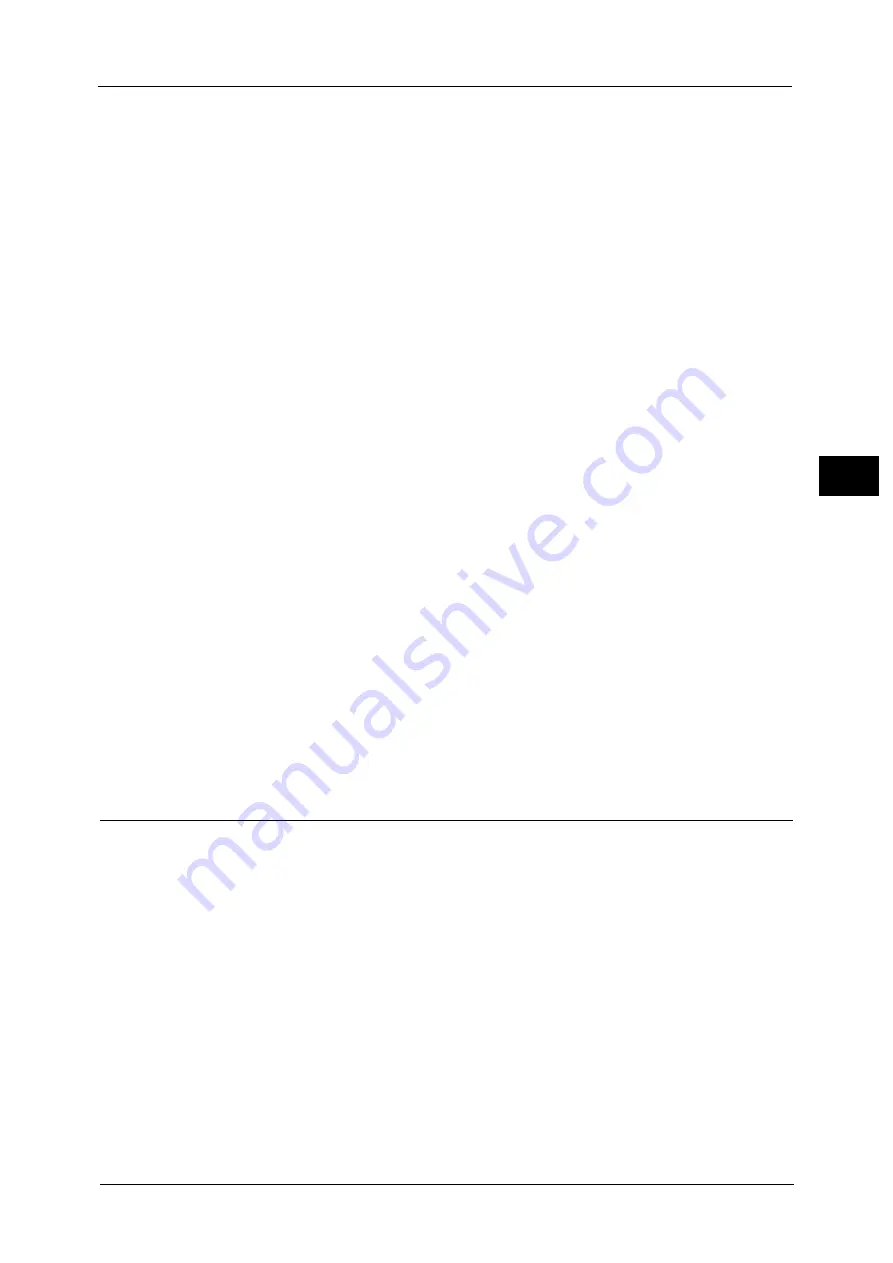
Output Format
129
Co
py
3
Blank sheets of paper are attached as back covers.
z
Print on Side 1
The first page of the document is copied on the front side of the back cover.
z
Print on Side 2
The first page of the document is copied on the back side of the back cover.
z
Print on Both
The first and second pages of the document are copied on the front and back sides of the
back cover.
Paper Supply
Displays the [Covers - Paper Supply] screen.
Select a tray to be used.
z
Front Cover Tray
Select the tray used for front covers.
z
Back Cover Tray
Select the tray used for back covers.
z
Main Body Tray
Select the tray used for the body pages of the document.
Note
•
When you use the bypass tray, select [Bypass] on the [Covers - Paper Supply] screen. When [Bypass]
is selected, the [Tray 5] screen is displayed. For more information, refer to "[Tray 5] Screen" (P.94).
•
If other than [Off] is selected in [Covers], [Auto Detect] cannot be selected in [Tray 5].
Front Cover Quantity
This option is displayed when you select [Blank Cover] in [Front Cover]. Specify the number
of blank sheets to be used as front covers.
Back Cover Quantity
This option is displayed when you select [Blank Cover] in [Back Cover]. Specify the number
of blank sheets to be used as back covers.
Pages per Side (Copying Multiple Pages onto One Sheet)
This feature allows you to copy two, four, or eight pages of a document together onto a
single sheet of paper.
When you set [Pages per Side], [Auto %] is automatically selected in [Reduce/Enlarge]. The
machine automatically sets the copy ratio and makes copies of the images so that they fit
on the selected paper.
Note
•
When you deselect [Auto %] in [Reduce/Enlarge] (when you select another copy ratio), image loss
may occur depending on the image size of the document.
•
When [Image Shift] is set, the image shift amounts are applied to the whole document. For this
reason, image loss may occur depending on the image size of the document.
•
When [Edge Erase] is set, the edge erase amounts are applied to each document page.
•
Select a tray other than [Auto Select] in [Paper Supply] on the [Copy] screen. If [Auto Select] is
selected in [Paper Supply], a tray specified in [Auto Paper Off] is automatically selected. Change the
setting as necessary. For information on [Auto Paper Off], refer to "5 Tools" > "Copy Service Settings"
> "Copy Control" > "Auto Paper Off" in the Administrator Guide.
Содержание Color C60
Страница 1: ...User Guide Color C70 Printer Color C60 Printer...
Страница 10: ...10...
Страница 13: ...Preface 13 Before Using the Machine 1...
Страница 74: ...2 Product Overview 74 Product Overview 2...
Страница 101: ...Copy 101 Copy 3 1 Use and to select from seven density levels...
Страница 166: ...3 Copy 166 Copy 3...
Страница 182: ...4 Scan 182 Scan 4 Original Size Specifying a Scan Size P 243 4 Press the Start button...
Страница 256: ...4 Scan 256 Scan 4...
Страница 290: ...7 Stored Programming 290 Stored Programming 7...
Страница 314: ...10 Job Status 314 Job Status 10 Print this Job Report Prints the Job Report...
Страница 352: ...11 Computer Operations 352 Computer Operations 11...
Страница 353: ...12 Appendix This chapter contains a glossary of terms used in this guide z Glossary 354...
Страница 358: ...12 Appendix 358 Appendix 12...
Страница 364: ...364 Index X XPS 200 XPS Signature 203...
















































