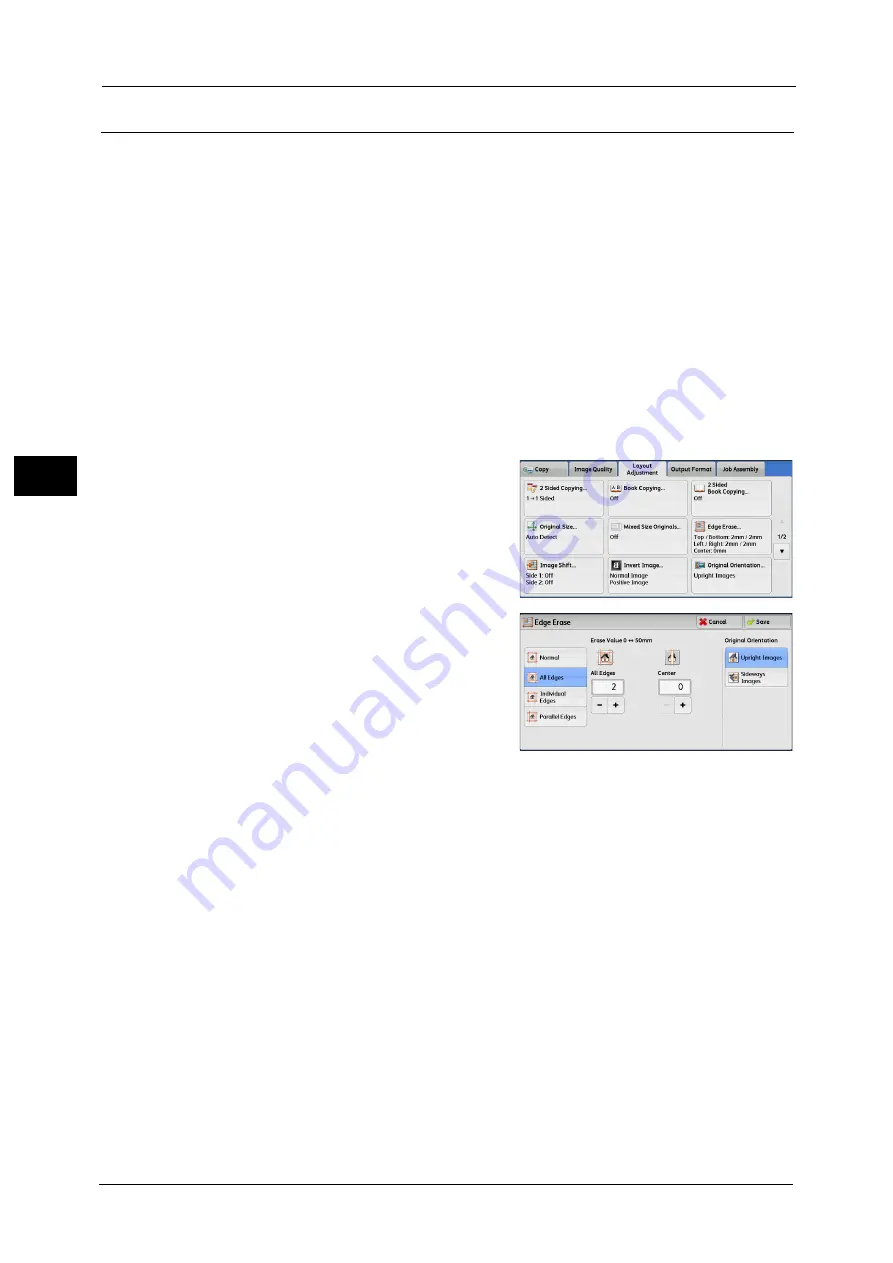
3 Copy
116
Co
py
3
Edge Erase (Erasing Edges and Margin Shadows of the Document)
When you copy a document with the document cover open or when you copy a book, the
edges and center margin of the document may be printed as black shadows. The Edge Erase
feature allows you to erase such shadows.
Note
•
For 2-sided originals, the same edge erase amounts are set for the front and back sides.
•
If you set [Reduce/Enlarge], the edge erase amounts will be reduced or enlarged in
proportion to the ratio you specified.
•
The binding shift specified in [Booklet Creation] will not affect the edge erase amounts.
•
If original is placed on the document glass and [1g2 Sided] is selected when using 2
Sided Copying feature, symmetrical edge erase amounts on both sides are not applied
to output even if [Individual Edges] is specified and [Mirror Side 1] is selected as [2
Sided Original - Side 2] option. To apply symmetrical edge erase amounts on both sides,
select [2g2 Sided] for 2 Sided Copying operation.
•
Even when the edge erase amount is set to 0 mm, full page copying cannot be made.
For information on the areas that can actually be printed, refer to "16 Appendix" >
"Printable Area" in the Administrator Guide.
1
Select [Edge Erase].
2
Select any option.
Normal
The edge width to erase is set to 2 mm for the top and bottom, and left and right edges.
All Edges
Erases the shadows of the four edges of a document, as well as the shadow in the center of
the document if it is a bound document or a booklet. You can specify values for [All Edges]
and [Center] individually.
Individual Edges
Erases the shadows of the top, bottom, left, and right edges of a document, as well as the
shadow in the center of the document if it is a bound document or a booklet. You can specify
values for [Top], [Bottom], [Left], [Right], and [Center] individually.
Parallel Edges
Erases the shadows of the top and bottom edges, and left and right edges of a document,
as well as the shadow in the center of the document if it is a bound document or a booklet.
You can specify values for [Top & Bottom], [Left & Right], and [Center] individually.
Содержание Color C60
Страница 1: ...User Guide Color C70 Printer Color C60 Printer...
Страница 10: ...10...
Страница 13: ...Preface 13 Before Using the Machine 1...
Страница 74: ...2 Product Overview 74 Product Overview 2...
Страница 101: ...Copy 101 Copy 3 1 Use and to select from seven density levels...
Страница 166: ...3 Copy 166 Copy 3...
Страница 182: ...4 Scan 182 Scan 4 Original Size Specifying a Scan Size P 243 4 Press the Start button...
Страница 256: ...4 Scan 256 Scan 4...
Страница 290: ...7 Stored Programming 290 Stored Programming 7...
Страница 314: ...10 Job Status 314 Job Status 10 Print this Job Report Prints the Job Report...
Страница 352: ...11 Computer Operations 352 Computer Operations 11...
Страница 353: ...12 Appendix This chapter contains a glossary of terms used in this guide z Glossary 354...
Страница 358: ...12 Appendix 358 Appendix 12...
Страница 364: ...364 Index X XPS 200 XPS Signature 203...
















































