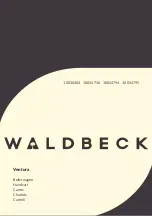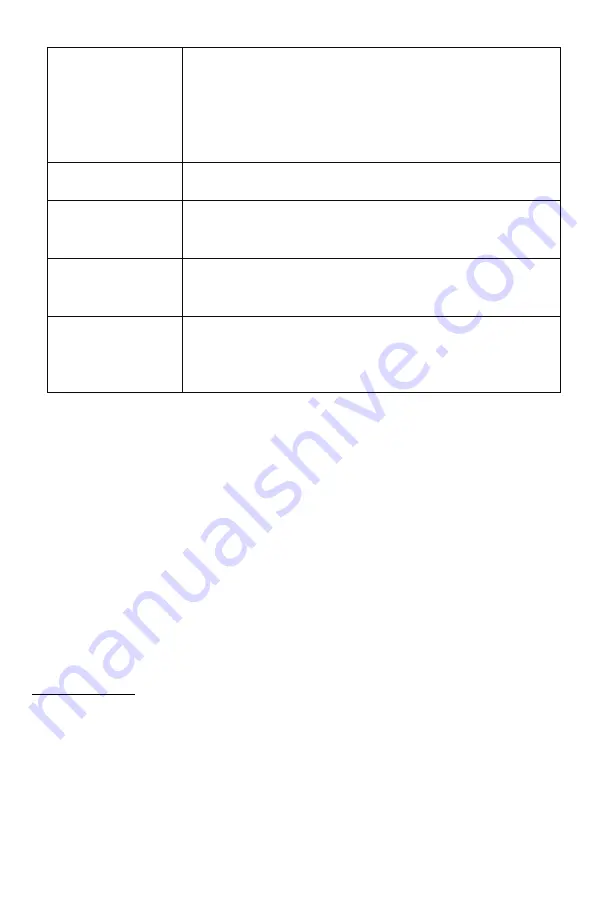
18
Battery Type
Select battery type to best utilize batteries. Values are NiMH
(rechargeable nickel metal hydride), Alkaline (non-rechargeable),
Li-Cells (disposable lithium batteries), and Li-
Pack (FOXPRO’s
rechargeable lithium battery pack).
Note: If you are using an
external 12VDC sealed lead acid battery, be sure to select NiMH
as the battery type for best results.
Remote Channel
Change the XWave radio channel from 0 -15. Note that the
XWave remote must be on the same channel.
File List
Changes how sound names are displayed. No Numbers results in
the sound names being displayed without their numerical ID
while Numbered prefixes the names with the number.
Play Mode
Sound playback mode. Choose from single (sound plays one time
and stops), repeat (sound plays continuously), or jukebox (sound
plays once and then moves on to the next sound).
Auto Off
Automatically shut off the XWave after a period of inactivity.
Values are Off (disabled), 1, 2, 4, or 8 hours. Any radio traffic will
reset the timer.
Note: It is recommended that you disable auto
shut off when using FOXCAST sequence files.
3-9
Bluetooth
The FOXPRO XWave game call is not only a predator caller. It also has the ability to function as
an external Bluetooth speaker. To enable the Bluetooth function, first make sure the caller is
powered on. Once it is powered on, flip the blue switch that’s located on the front of the calle
r
forward. You will notice a blue pilot light illuminates directly below the switch. Your XWave is
now ready to connect to your phone.
The next step is to connect your phone to the XWave via Bluetooth, so you will have to access
the Bluetooth menu on your phone. Once you enter the menu and the Bluetooth on the XWave
is turned on, you will see the XWave is labeled as
“
FOXPRO_CALLER
.” Follow your phone’s
instructions on how to connect to a Bluetooth device. Once connected, your XWave will now
function as an external speaker.
Bluetooth Volume
As with any external speaker, the volume of the XWave will be controlled through your phone.
However, the volume knob on the XWave will give you course adjustment of the maximum
volume it will reach. For example, if you have the volume knob at the lowest setting on the
XWave, you will only be able to reach a certain total maximum volume. If you have the volume
knob on the XWave at its highest setting, you will be able to reach the maximum volume of the
unit.
Содержание XWave
Страница 1: ......
Страница 8: ...8 Figure 1 1 XWave Digital Game Call...
Страница 61: ...61 Notes...
Страница 62: ...62 Notes...
Страница 63: ...63 Notes...