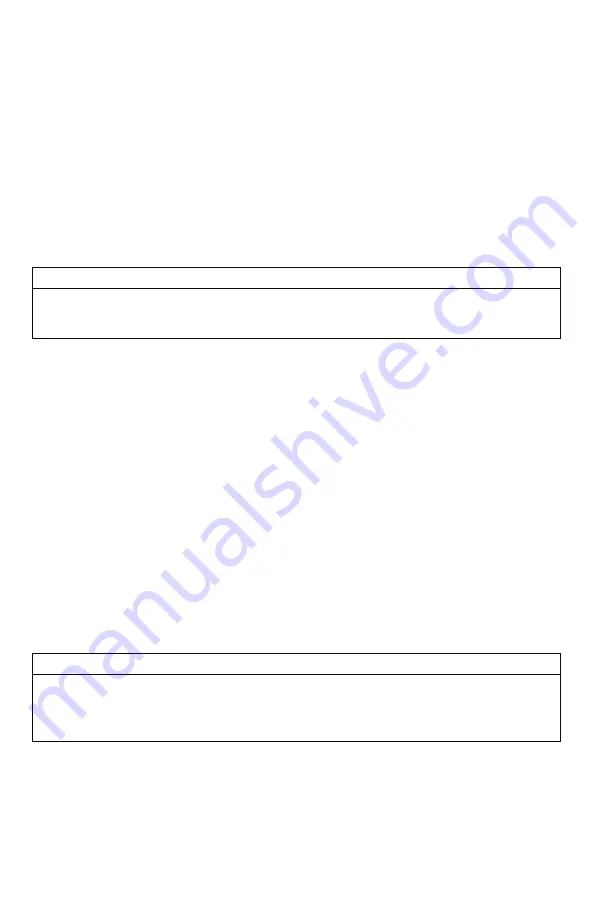
42
9-1
Radio Channel
The XWave remote can be configured to operate on one of 16 different radio channels (0-15). If
you change the radio channel for the XWave remote, you must also change the radio channel
for the XWave digital game call
—
otherwise the two devices will not be able to communicate.
Changing the Radio Channel:
1.
Access the TX1000 Settings menu and select “Radio Channel”
2.
Cycle through the available channels using the scroll buttons.
3.
When the proper channel is set, push the “Play/Select” button to lock it in.
IMPORTANT NOTE
Do not change the radio channel on the remote control without also changing it on the
XWave. Doing this will result in a loss of communication. To change the channel on the
XWave, please see Section 3.
9-2
Download List
Any time you reprogram the XWave digital game call to add new sounds or new FOXCAST
sequence files, you must download a new copy of the play list to the XWave remote. This menu
item will guide you through that process. The entire programming process is covered in more
detail later in the manual.
9-3
AUX
The auxiliary jack operation specifications can be changed for either momentary or latched. All
FOXPRO Jack Predator Decoys require that the jack be setup for momentary.
Configuring the Auxiliary Setting:
1.
Access the TX1000 Settings menu and
select “AUX”.
2.
Cycle through the two options using the scroll buttons.
3.
When the appropriate setting is selected, push the “Play/Select” button to lock it in.
IMPORTANT NOTE
Some third party decoys may require latched operation as opposed to momentary. A
detailed list of other products and their specific requirements is not maintained by FOXPRO.
You will need to check with the equipment manufacturer to determine if it is compatible and
what the requirements are.
9-4
View
The XWave remote control can display your sounds either by general listing or by category
listing. Sound categories are the best route to go if you have a large number of sounds.
Содержание XWave
Страница 1: ......
Страница 8: ...8 Figure 1 1 XWave Digital Game Call...
Страница 61: ...61 Notes...
Страница 62: ...62 Notes...
Страница 63: ...63 Notes...






























