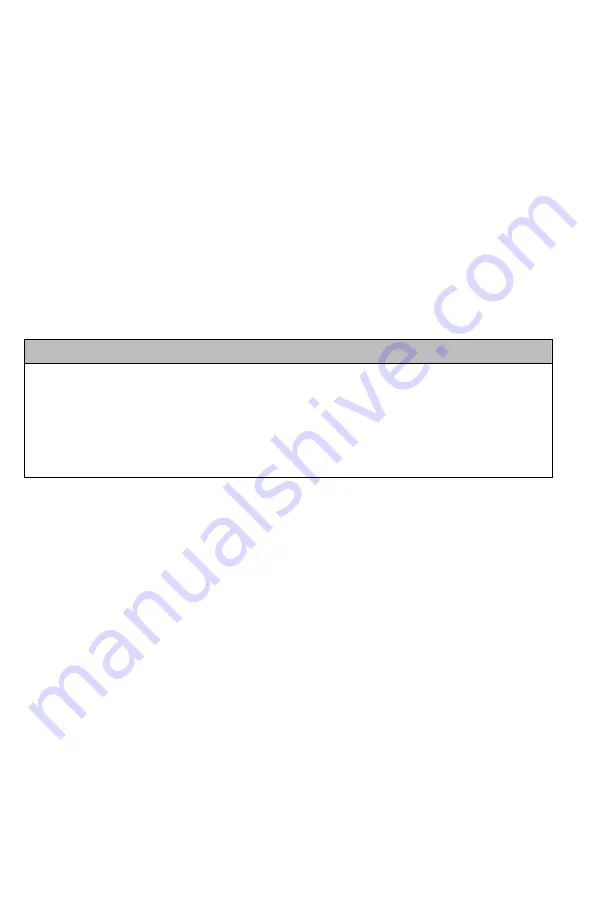
32
level changes, FOXFUSION usage, temperature, barometric pressure, date, time, moon phase,
and timer.
The recorded data is stored in a CSV file within the remote control. You can access this file by
connecting the Truck Pro remote to a PC (see chapter 10). CSV files can be opened with popular
software titles such as Microsoft Excel.
As an extension to FOXDATA, FOXPRO has developed an online extension that you can use to
store your data. This online application will track your information for you to plot out trends,
averages, and all other details. You can quickly import your FOXDATA file directly into your own
account to turn the data into useful onscreen information with charts and graphs. Determine
your hunt/harvest ratio, time spent in the field, and even download reports in PDF format. Visit
the website below for more information on the FOXDATA online extension:
http://www.gofoxpro.com/foxdata/
Tip from FOXPRO
In order to make sure that your collected data is organized in a structured, per-stand basis, it
is important that you remember to start and end the FOXDATA tracking feature at the start
and end of each stand. Otherwise, the data set will not be closed and you may end up with
multiple stands featured as a single data set. FOXDATA will automatically record FOXBANG
and FOXGRIP activations only. All other records are generated by pushing the FOXDATA
button a single time.
Using FOXDATA:
1.
At the beginning of a hunt, before you start calling, push and hold the FOXDATA
button for 1-2 seconds. This button is located on the side of the Truck Pro remote.
2.
Select “Hunt Started”. After selecting this option, FOXDATA recording begins. To check
whether or not FOXDATA is actively recording, access the FOXDATA menu screen. The
title bar will display “(R) FoxData – Comment” where the (R) is the active recording
indicator.
3.
Optionally, select the current weather conditions to further notate this hunt. The
options are listed in a chart below.
4.
Proceed forward with your hunt and use the caller just like you normally would. Each
time you wish to create a log entry, push the FOXDATA button a single time and the
current state will be recorded.
5.
After you have completed the hunt, push the FOXDATA button for 1-2 seconds and
select one of the shown options to close the session with a specific comment
reflecting the outcome of the hunt.






























