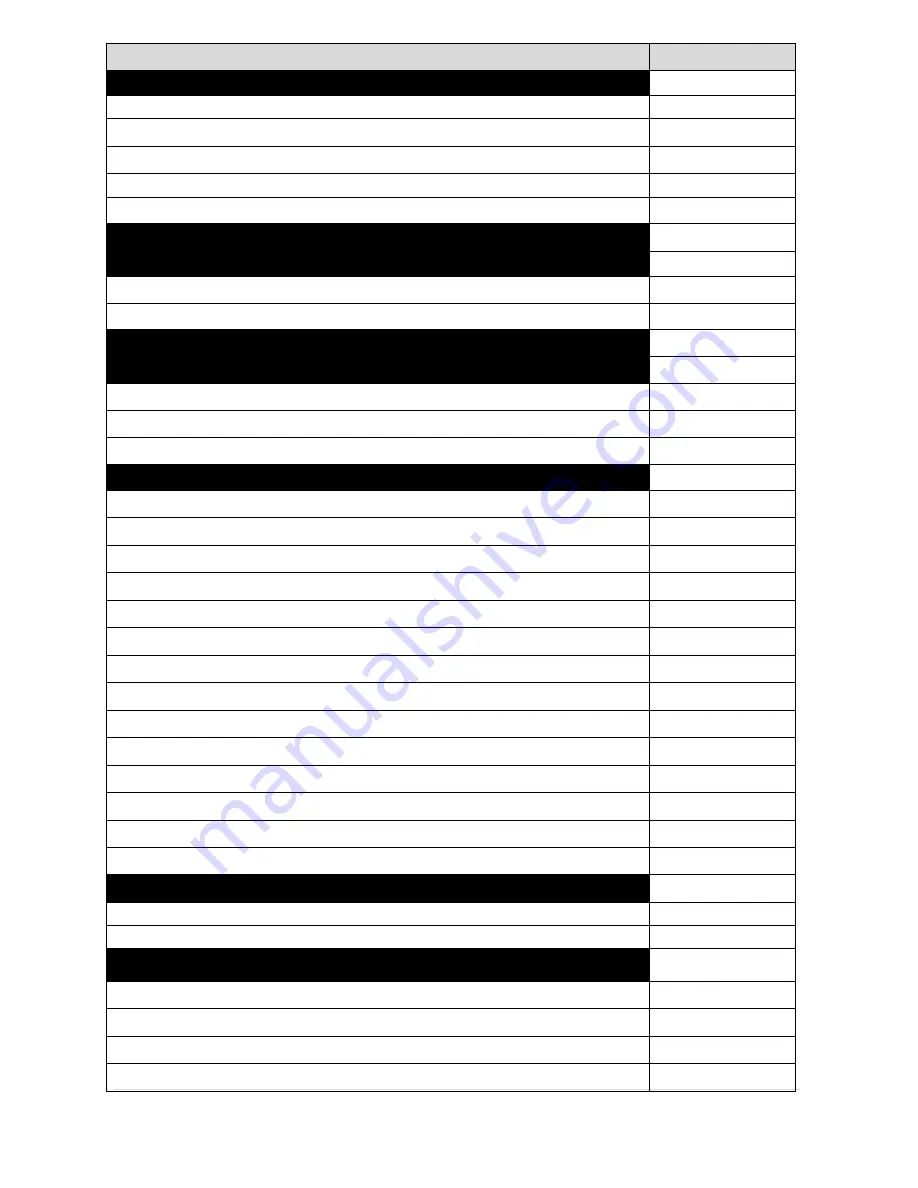
2 |
P a g e
TOPIC
PAGE
1.0 Quick Operating Guide
4
1.1 Installing Batteries in Your FURY 2
4
1.2 Installing Batteries in Your TX-505
5
1.3 Playing Sounds Manually
5
1.4 Operating the FURY 2 by TX-505 Remote Control
6
1.5 Powering Down
7
2.0 About the FOXPRO
®
FURY 2 Speakers
7
3.0 Batteries and Charging
7
3.1 Installing Batteries
8
3.2 Charging Batteries
8
4.0 “AUX” Jack Function
9
5.0 Using External Speakers
10
5.1 Connecting External Speakers
10
5.2 Disabling Internal Speakers Manually
10
5.3 Turning Speakers On/Off with the TX-505
11
6.0 TX-505 Remote Control Operation
12
6.1 Installing Batteries in Your TX-505
13
6.2 Understanding the Menu System
13
6.3 Turning on the TX-505
15
6.4 Selecting Sounds
15
6.5 Setting the Volume
16
6.6 Mute
16
6.7 Sound Sequences
17
6.8 Sound Presets
19
6.9 FOXFADE
20
6.10 AUTO-V
21
6.11 AUX
22
6.12 Recall
23
6.13 Channel Selection
23
6.14 FOXBANG
25
7.0 TX-505 & FURY 2 Customizations
26
7.1 FURY 2 Control Menu
26
7.2 TX-505 Configuration Menu
27
8.0 Programming Your FURY 2
29
8.1 Purchasing New Sounds
30
8.2 Downloading the Programming Utility
30
8.3 Programming with the Utility
31
8.4 Downloading New Playlist to the TX-505
32
Содержание FURY 2
Страница 1: ......
Страница 35: ...35 P a g e...

















