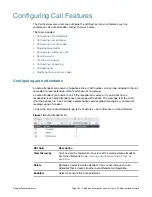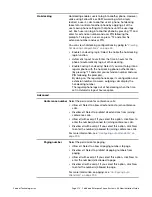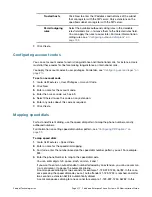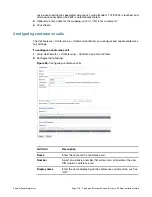Fortinet Technologies Inc.
Page 214
FortiVoice Enterprise Phone System 4.0.0 Administration Guide
Hot-desking
Hot desking enables users to log into another phone. However,
unlike using Follow Me or Call Forwarding which simply
redirect a user's calls to another user’s phone, hot desking
takes total control of another phone by applying all of the
user's own phone settings to that phone until the user logs
out. Each user can log into another phone by pressing *11 and
enter his extension number and user PIN following the
prompts. To log out, a user can press *12 and enter his
extension number and user PIN.
You can view hot desking configurations by going to
“Viewing
hot desking configurations” on page
26
.
•
Enable hot-desking login
: Select to enable the hot-desking
login function.
•
Automatic logout hours
: Enter the time in hours for the
phone to automatically log out of hot-desking.
•
Enable hosting hot-desking
: Select if you want to log into a
regular phone with the hot-desking phone authentication
(by pressing *11 and enter your extension number and user
PIN following the prompts).
By doing so, the regular phone keeps its configuration and
extension number. However, outgoing calls display the
hot-desking number.
The regular phone logs out of hot-desking when the time
set in
Automatic logout hours
expires
.
Advanced
Conference number
Select the permission for conference calls:
•
Allow all:
Select to allow all extensions to join conference
calls.
•
Disallow all:
Select to prohibit all extensions from joining
conference calls.
•
Allow all with exempt:
If you select this option, click
New
to
enter the number(s) banned for joining conference calls.
•
Disallow all with exempt:
If you select this option, click
New
to enter the number(s) allowed for joining conference calls.
For more information, see
“Configuring auto attendants” on
page
203
.
Paging number
Select the permission for paging:
•
Allow all:
Select to allow all paging numbers to page.
•
Disallow all:
Select to prohibit all paging numbers from
paging.
•
Allow all with exempt:
If you select this option, click
New
to
enter the number(s) disallowed to page.
•
Disallow all with exempt:
If you select this option, click
New
to enter the number(s) allowed to page.
For more information on paging, see
“Configuring auto
attendants” on page
203
.
Содержание FortiVoice
Страница 1: ...FortiVoice Enterprise Phone System 4 0 0 Administration Guide ...
Страница 271: ......