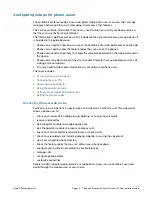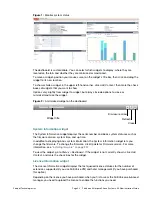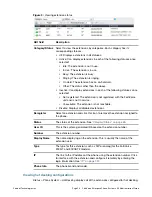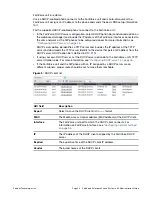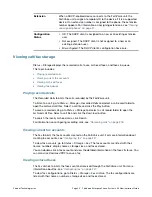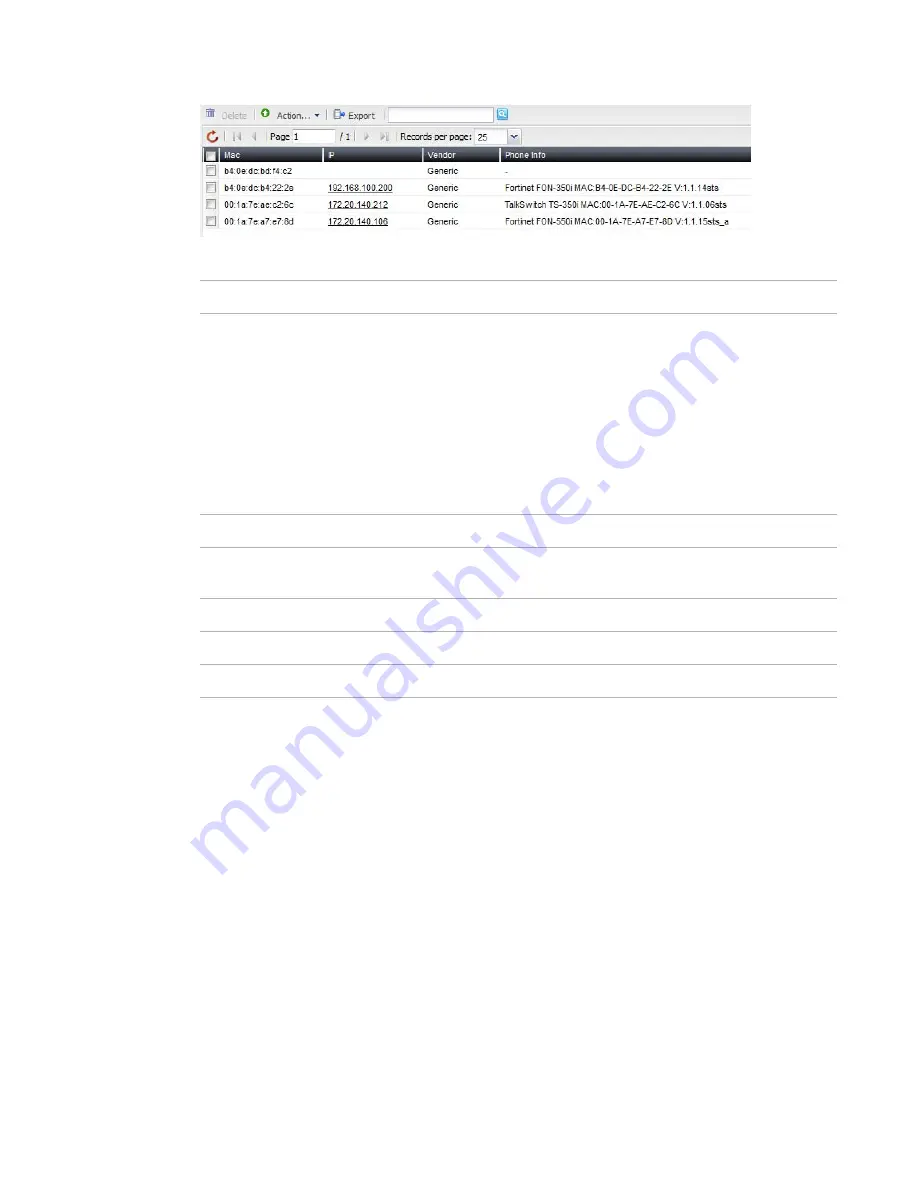
GUI field
Description
Action
Export
Select to save the unassigned phone list in
csv
format.
MAC
The Media Access Control address (MAC address) of the unassigned
phone.
IP
The IP address of the unassigned phone assigned by the FortiVoice unit.
Vendor
The brand name of the unassigned phone.
Phone Info
The phone brand and model.
Fortinet Technologies Inc.
Page 28
FortiVoice Enterprise Phone System 4.0.0 Administration Guide
Figure 4:
Unassigned phones
To assign a new extension user to an unassigned phone
1.
Go to
Status
> Phone System > Unassigned Phone
.
2.
Select an unassigned phone.
3.
Click
Action
and select
Assign to new extension.
4.
Configure the extension associated with the unassigned phone following
“Configuring IP
extensions” on page
130
.
5.
Click
Create
.
To assign an existing extension user to an unassigned phone
1.
Go to
Status
> Phone System > Unassigned Phone
.
2.
Select an unassigned phone.
3.
Click
Action
and select
Assign to existing extension.
4.
Select the extension to associate with the unassigned phone.
5.
Click
Apply to existing extension
.
Viewing DHCP client list
Status
> Phone System > DHCP
displays all the DHCP-enabled devices connected to the
•
Assign to new extension
: Select an unassigned phone and click this
option to add an extension and assign this client to the user at the
same time. The phone record disappears from the
Unassigned
Phone
list. For more information, see
“To assign a new extension
user to an unassigned phone” on page
28
.
•
Apply to existing extension:
Select an unassigned phone and click
this option to assign this client to an existing user. The phone record
disappears from the
Unassigned Phone
list. For more information,
see
“To assign an existing extension user to an unassigned phone”
on page
28
.
Содержание FortiVoice
Страница 1: ...FortiVoice Enterprise Phone System 4 0 0 Administration Guide ...
Страница 271: ......