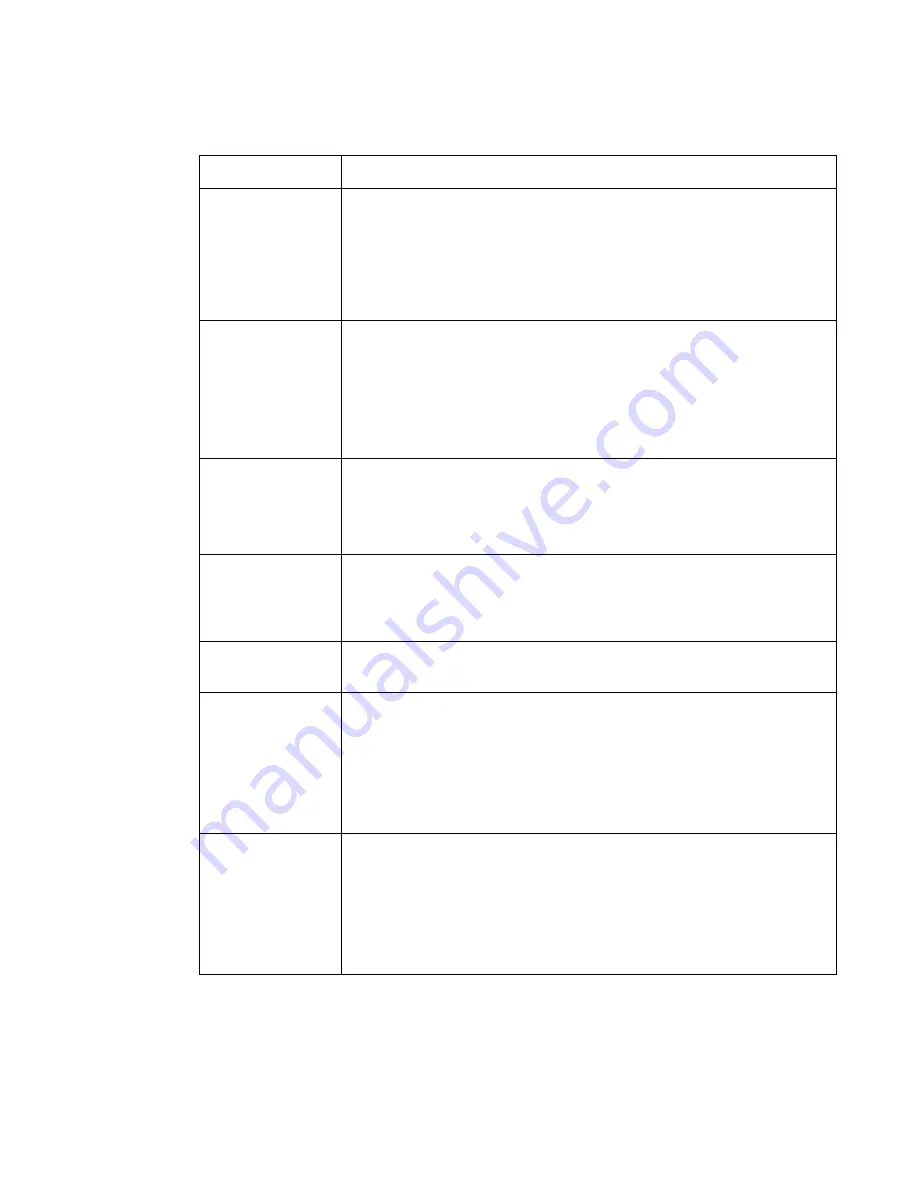
Fortinet Technologies Inc.
Page 238
FortiVoice Enterprise Phone System 4.0.0 Administration Guide
mapping between the code and the feature. For example, if you change the DISA code from the
default ** to 12, dialing 12 still accesses the DISA feature.
Table 30:
Feature access codes
GUI field
Description
Call bridge (DISA)
Direct Inward System Access (DISA) service allows external users to dial
into PBX and use PBX service just like the local extensions.
To use DISA, dial the PBX main number and then ** or the code you set.
The PBX will prompt you to enter the account code (account code set at
PBX > Class of Service > Account code
). Once you pass authorization,
you can use PBX service just like a local extension.
Blind transfer
Blind transfer serves 2 purposes:
• During a call, dial *1 or the code you set and then the extension
number of a second person to transfer the call to the person without
talking to the person.
• During a call, dial *1 and then the call parking number (default is 300)
to park a call. For details, see
“Configuring call parking” on page
226
.
Check hot desk
login status
Hot-desking refers to the sharing of one phone by multiple users at
different time periods.
Dial *10 or the code you set to check hot desk login status including login
expiry time.
Hot desk user
login
Hot-desking refers to the sharing of one phone by multiple users at
different time periods. Each user can log into the phone by pressing *11
or the code you set and enter his extension number and voicemail PIN
following the prompts.
Hot desk user
logout
To log out hot desking, press *12 or the code you set.
Reset phone to be
'unassigned' by
admin
This code is used to remove the extension number of a FortiFone by the
administrator.
Dial *15 or the code you set on any FortiFone that connects to the
FortiVoice unit and enter the phone configuration PIN.
For information on setting the phone configuration PIN, see
“Configuring
SIP phone auto-provisioning” on page
108
.
Reset phone to be
'unassigned' by
user
This code is used to remove the extension number of a FortiFone by the
user.
Dial *16 or the code you set on your FortiFone that connects to the
FortiVoice unit and enter the phone configuration PIN.
For information on setting the phone configuration PIN, see
“Configuring
SIP phone auto-provisioning” on page
108
.
Содержание FortiVoice
Страница 1: ...FortiVoice Enterprise Phone System 4 0 0 Administration Guide ...
Страница 271: ......
















































