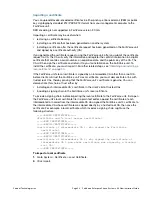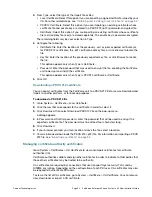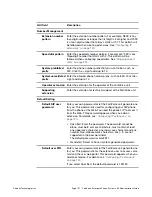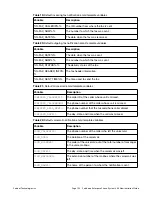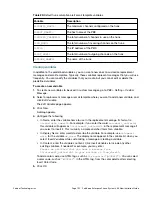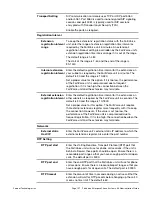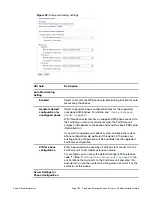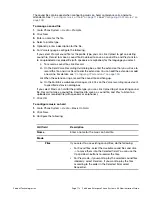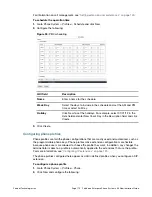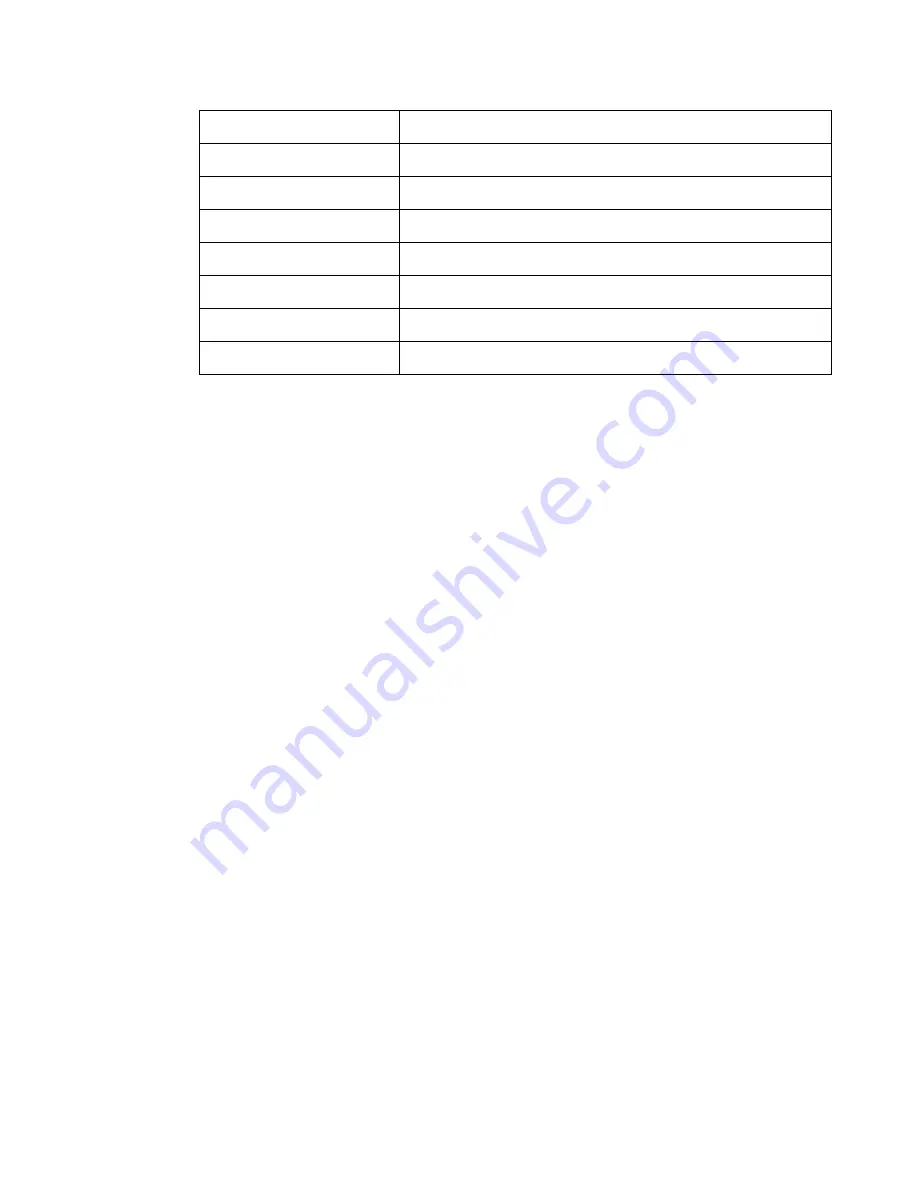
Fortinet Technologies Inc.
Page 105
FortiVoice Enterprise Phone System 4.0.0 Administration Guide
Table 23:
Default trunk saturation alert email template variables
Creating variables
In addition to the predefined variables, you can create new ones to customize replacement
messages and email templates. Typically, these variables represent messages that you will use
frequently. You can modify the variables that you create, but you cannot edit or delete the
predefined variables.
To create a new variable
1.
To create new variables to be used in custom messages, go to
PBX > Setting > Custom
Message
.
2.
Select a replacement message or email template where you want to add a new variable, and
click
Edit Variable
.
The
Edit Variable
page appears.
3.
Click
New.
A dialog appears.
4.
Configure the following:
• In
Name
, enter the variable name to use in the replacement message. Its format is:
%%<variable_name>%%
. For example, if you enter the word
voicemail_callerid
,
this variable will appear as
%%voicemail_callerid%%
in the replacement message if
you select to insert it. This is usually a simple and short form for a variable.
• In
Display Name
, enter words to describe the variable. For example, use
voicemail
date
for the variable
vm_date
. The display name appears in the variable list when you
select
Insert Variables
while customizing a message or creating a variable.
• In
Content
, enter the variable’s content. Click
Insert Variables
to include any other
existing variables, if needed. For example, you may enter
Please be notified that you have a message from
%%voicemail_callerid%% in your mailbox on %%vm_date%%
.
To add a color code, use HTML tags, such as
<tr bgcolor="#3366ff">
. You can select
a color code, such as
"#3366ff"
in the HTML tag, from the color palette after selecting
Insert Color Code
.
5.
Click
OK
.
Variable
Description
%%CONFIG_MAX%%
The maximum channels configured on the trunk.
%%HOST_NAME%%
The host name of the PBX.
%%INUSED_CHANNEL%%
The total number of channels in use on the trunk.
%%IN_NUM%%
The total number of incoming channels on the trunk.
%%IP%%
The IP address of the PBX.
%%OUT_NUM%%
The total number of outgoing channels on the trunk.
%%TRUNK_NAME%%
The name of the trunk.
Содержание FortiVoice
Страница 1: ...FortiVoice Enterprise Phone System 4 0 0 Administration Guide ...
Страница 271: ......