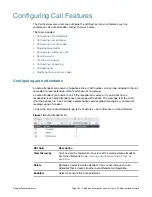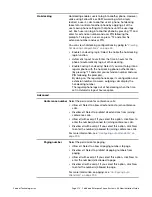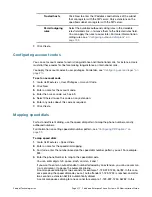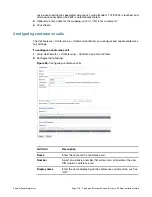Fortinet Technologies Inc.
Page 217
FortiVoice Enterprise Phone System 4.0.0 Administration Guide
Show suggested
numbers
Select and click in the
Number
field to display the extension
numbers available for use. If it is deselected, clicking in the
Number
field displays the extension numbers already in use.
This option also serves as a diagnostic tool for finding and fixing
duplicate or missing numbers. Missing numbers are the extensions
that have user IDs but not numbers.
When there are duplicate or missing numbers, an orange
exclamation mark icon appears beside this option. You can click the
icon and fix the numbers. For more information, see
“Fixing
duplicate or missing numbers” on page
137
.
User PIN
Enter a password for joining the conference call. A caller needs to
dial the conference call number and enter this password to join the
conference call. The default is 123456.
This password is always valid and should only be sent to the people
who need it.
Admin PIN
Enter the PIN number to be entered by the conference host to be
able to host a conference call. The default is 123123.
This password is always valid and should only be sent to the people
who need it.
Enabled
Select to activate this conference call.
Description
Enter any notes you have for this conference call.
Music on hold
Select to play background music that callers hear after the joining
message and leaving message are played.
Quiet mode
Select to mute the background sound that callers hear after the
joining message and leaving message are played.
Recursive
Schedules
If you want conference calls on repeating schedules, select
Enabled
and click
New
to select a schedule. Enter a password for joining the
conference call and click
Create
.
This option is useful if you want to limit the participants to a
particular recursive conference call only provided that they do not
have the
User PIN
or
Admin PIN
for the conference call. They can
only join the conference call during the scheduled time period and by
entering the password you set.
For information on setting up a schedule, see
“Scheduling the
FortiVoice unit” on page
118
.
One Time
Schedules
If you want to set up a one time conference call, select
Enabled
and
click
New
to enter the start and end time. Enter a password for
joining the conference call and click
Create
.
This option is useful if you want to limit the participants to a
particular one time conference call only provided that they do not
have the
User PIN
or
Admin PIN
for the conference call. They can
only join the conference call during the scheduled time period and by
entering the password you set.
If the one time schedule conflicts with the recursive schedule, the
one time schedule has priority.
Содержание FortiVoice
Страница 1: ...FortiVoice Enterprise Phone System 4 0 0 Administration Guide ...
Страница 271: ......