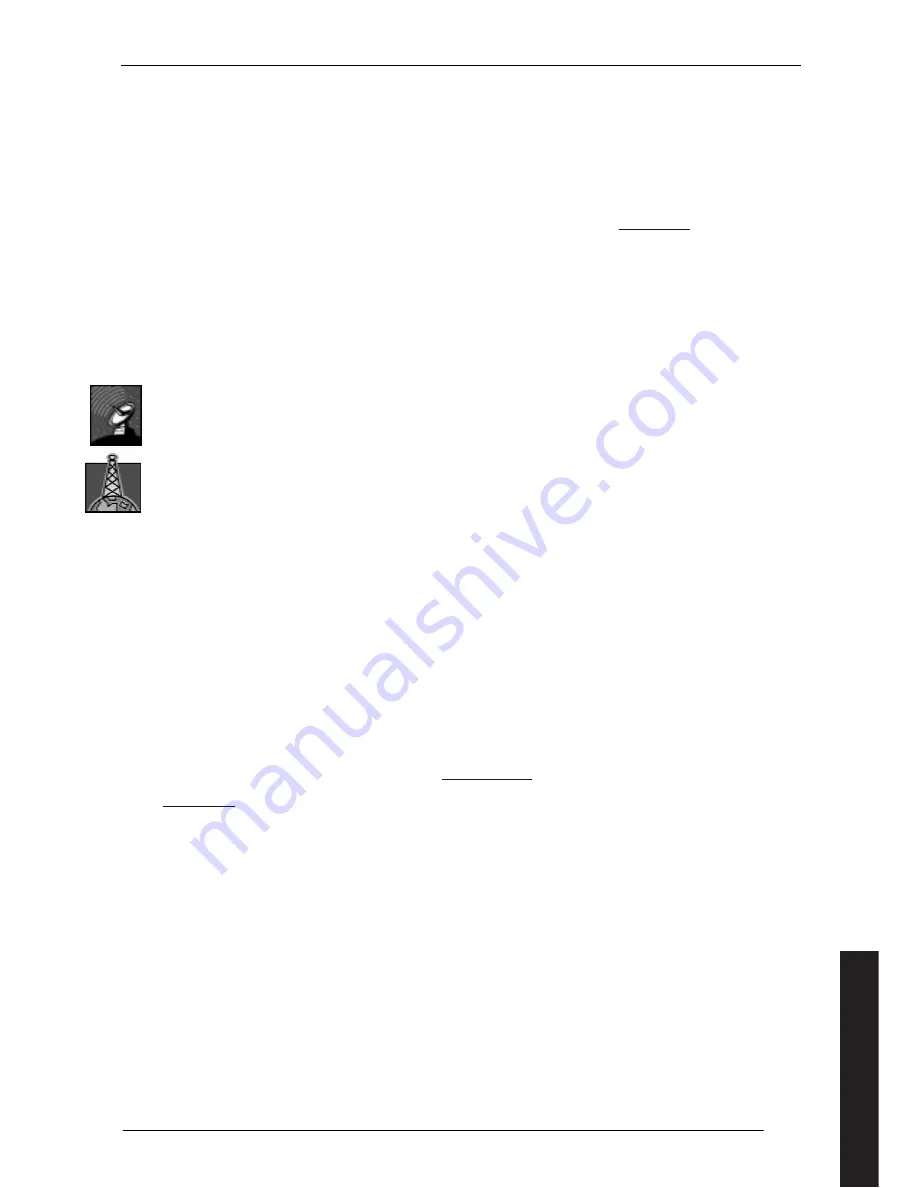
5
1
How to get the most out of your Force Receiver
Your Force receiver is your key to receiving a wide range of TV and radio programmes. With your receiver, you will also
get a Remote Control, which can be used to control all the functions of the receiver using a comprehensive set of on-
screen menus.
This manual shows you how to install and set up your Force receiver, then how to operate it to maximise your
enjoyment.
Force continually develop and enhance their products. The software and user interface will change regularly, but you
will always be able to download the latest manual in PDF format from our website at:
www.force.tv
,
1.1
Getting Started
Your new receiver should be delivered in a clean and undamaged box. If not, contact your distributor immediately. The
box should contain the following:
•
Force receiver
•
Remote control
•
Two AA batteries
•
Manual
•
SCART cable
•
Power cable
If you have a satellite receiver, you will need a satellite dish to receive the TV signals. There are different types of dish
equipment depending on which satellite or satellites you want to use. These are discussed in more detail below. The
dish has to be installed securely in a position where it is not obstructed. This is a job best done by an experienced
professional installer. An indication of the equipment required is given in section 2.2
If you have a terrestrial receiver, you will need a suitable antenna. An existing analogue antenna may be suitable, but in
many cases a new one may be required, or it may be necessary to adjust the direction the antenna points to get a good
signal. Talk to your distributor to get the best advice. More details are given in section 2.3.
Many services, particularly when broadcast over satellite, are encrypted and require a plug-in card so that you can view
them. This may have been supplied with your receiver; your distributor will be able to advise you on what is necessary.
You need to find a suitable location for your Force receiver, then connect it to the satellite dish or antenna, the TV and
any other equipment you have. Force equipment can be connected in several ways to your entertainment system. The
SCART cable included with your receiver is the best way to connect the receiver to the TV. You can then turn the power
on to your equipment, and start the installation wizard which will set up your system to your own requirements. These
steps are described in more detail in section 4.1 below.
After that you can sit back and enjoy your new Force receiver.
Make sure that all connections are made before turning on the power to the receiver on the first time.
Connect the receiver to a good antenna to make sure that all available programmes are found during
installation.
1.2
Support
If you have any questions regarding your Force product or problems during installation, please contact your Force
distributor. Force works in partnership with its distributors and ensures that they have the necessary training and skills
to support you.
You may also contact Force directly by email address
. If you do, please enclose the serial number of
your receiver as well as the name of the Force dealer from whom you purchased it. Alternatively, visit our website
www.force.tv
, where you may find the answer to your question in the Frequently Asked Questions (FAQ) section. You
can also add your own question here.
English




















