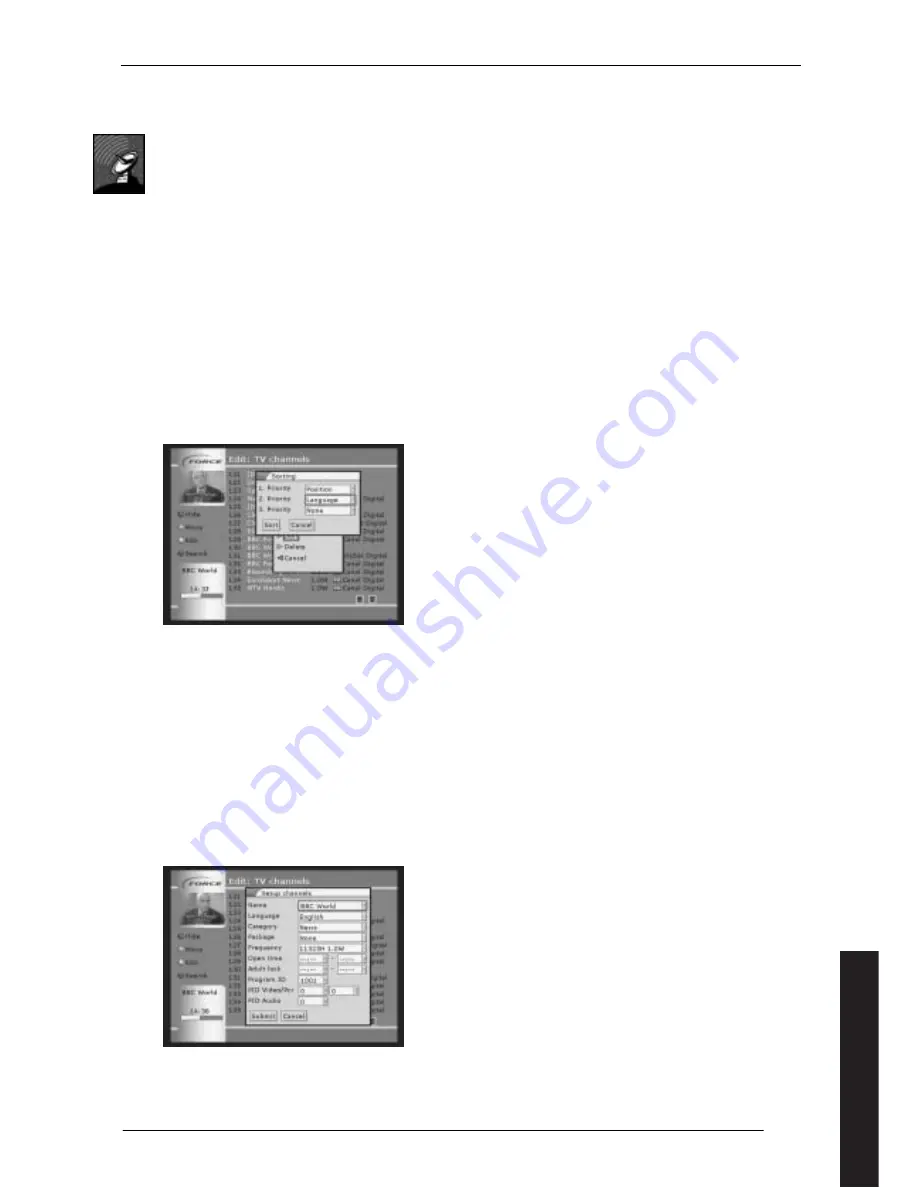
27
8.2
Satellite Receivers
8.2.1
Organising channel lists
If you have setup the system with the installation wizard, the channel list will usually be sorted according to language,
packages and satellite positions, with your country’s channels placed at the beginning of the list. You can easily change
this list:
•
Go into the main menu and highlight SETUP. Press OK.
•
Highlight LISTS. Press OK.
•
Highlight TV. Press OK.
The settings for
radio
channels are the same settings as for TV channels, with the exception that Adult Lock is not
available.
To
hide
a channel, select it using the arrows on the remote control and press the
red
shortcut button. You will still see
the channel in this list, although it is in black text, but it will not appear in the channel list that you see when watching
the TV. To restore the channel to the active list, repeat this procedure.
To
move
a channel, highlight the channel to be moved using the arrow keys. Then press the
green
button on the
remote control. You will now see that the channel has been "removed" from the list and replaced with a red pointer.
Use the arrow buttons to reach the number of the channel where you wish to place the channel and then press the
green
shortcut button again to place the channel.
To
sort
the channels, press the
yellow
short cut button, then select SORT. You then have three priorities, for each of
which you can select position, language or category, to sort the channels.
Figure 39
(Sorting (Yellow shortcut key))
To
display
only channels which match certain categories, use the
blue
short cut button and select the options that you
want under each category and press submit. Leave the selection at ALL if you do not want to make a selection. To see
the full list again, select ALL under each of the categories or select RESET, then select SUMBIT.
You can edit the information held against a channel and also control its access. From the TV or radio channel list, press
the
Yellow
shortcut button. As well as the sorting function described above, you have three other options :
Create
a new channel. Normally this will be done automatically. If it is done manually, care should be taken to enter
the correct information.
Delete
a channel permanently from the list. This is a permanent alternative to hiding the channel using the red short
cut button, as described above
Edit
the information against a specific channel, as shown in figure 38.
Figure 40
(Channel Edit)
English






















