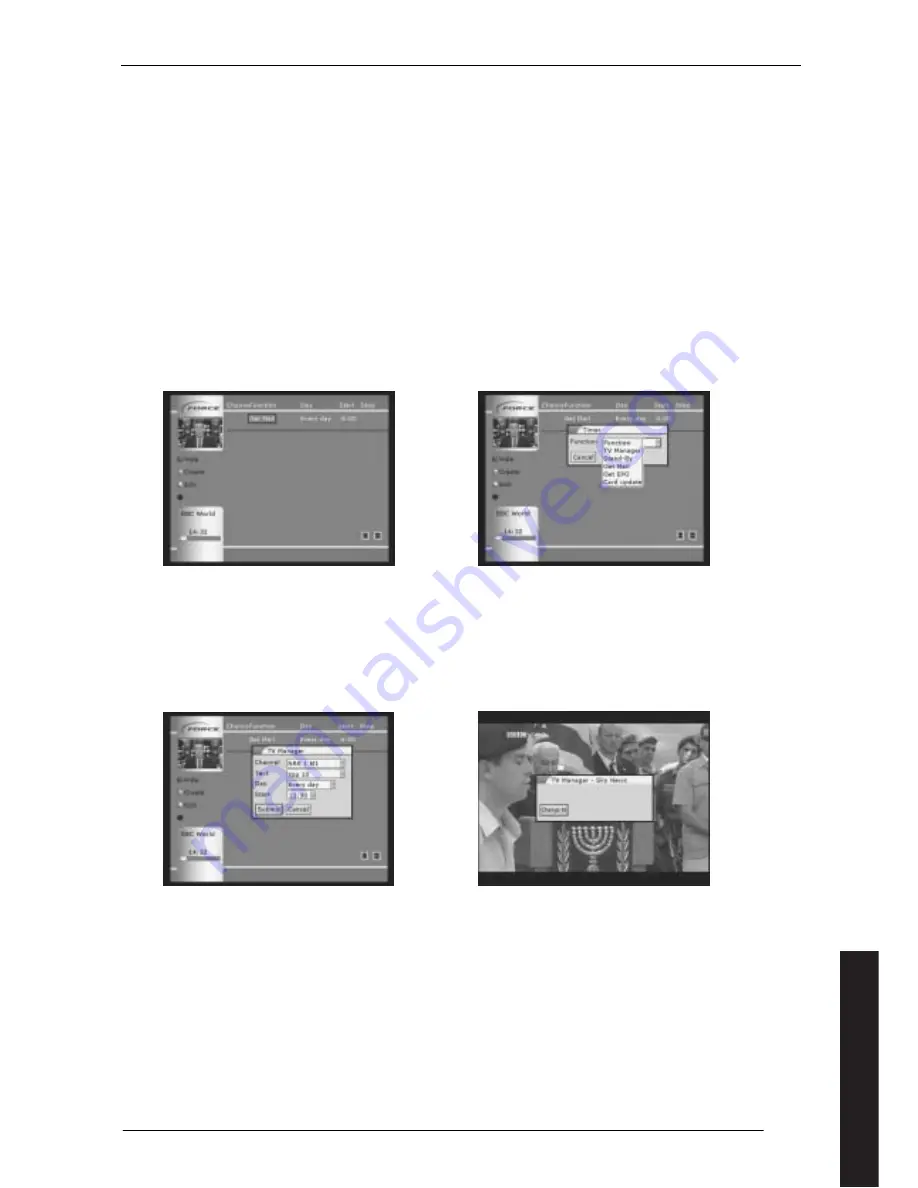
19
6
Timer
Your Force receiver can be set, in a unique and simple way, to carry out various tasks at set times.
•
Press the MENU button on the remote control to bring up the main menu
•
Select TIMER
Alternatively, you can set up one of the short cut buttons to take you directly to the timer.
You will now see the display, figure 29, showing the timers current set up. The timer is set as standard to download mail
daily.
Note that time is always entered using the 24 hour clock. Thus 6pm is entered as 18:00.
To add a new task, press the green shortcut button on the remote control (Create). Highlight the "Function" field and
press OK. You will now see a list of the following options:
•
TV Manager – to tell you when a programme is due to start.
•
Stand-By – to put the receiver automatically into standby
•
Get Mail – to check for new mail
•
Get EPG – update your electronic programme guide.
•
Card update
Figure 23
(Timer overview)
Figure 24
(Timer function selection)
To temporarily disable a timer function selecting the timer function you wish to hide, and then press the red shortcut
button (hide). If you want the timer to be active again, press the red shortcut button again.
6.1
TV Manager
Your Force receiver can be set to automatically advise you when a programme is due to start. When the time for the
programme arrives, the receiver will show a message on the screen and you can then choose to change over to the
programme or cancel by pressing the EXIT button on the remote control.
Figure 25
(TV Manager)
Figure 26
(TV Manager set up)
To set the timer to indicate start of a programme:
•
From the main menu go down to TIMER. Press OK.
•
Press the green button on the remote control.
•
In "Function", select "TV Manager"
•
In "Channel", select the channel you wish to watch
•
In "Text", you can write a suitable reminder, e.g. which programme you want to watch. You can insert letters from
this display or numbers from the keyboard.
•
In "Day", select the date the programme starts (every day or a date up to 30 days ahead)
•
In "Start" enter the start time
•
Select SUBMIT
You will now return to the timer overview, where you can see that your selected timer function will be listed (together
with any other selected timer functions). The Force receiver will show a message when the programme starts.
English






























